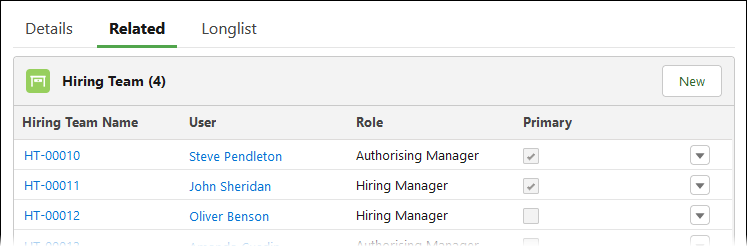Modifying your Hiring Team view
The Hiring Team is displayed as a Related List and by default includes a single column with the Hiring Team Name:
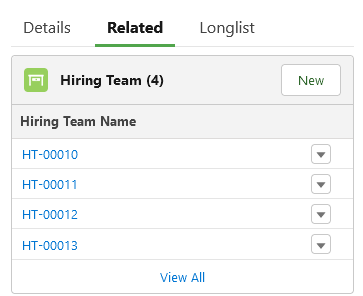
Hiring Team Name is an automatically assigned code and by itself tells you little about the Hiring Team member. You can add more columns to the related list to display more meaningful data such as the user name and the role they have in the Hiring Team.
To change the default view:
-
Go to Setup > Objects and Fields > Object Manager.
-
Select the Label for the Vacancy object.
-
On the Vacancy page select Page Layouts.
-
On the Page Layouts page select the Vacancy Layout.
-
On the Vacancy Layout page select Related Lists.
-
Find the Hiring Team Related List and select the wrench to access the list properties.
-
In the Related List Properties dialog for the Hiring Team select the fields you want to display in the list of Available Fields.
To select multiple fields hold Ctrl as you select.
Typically, select User, Role, and Primary.
-
Select Add to move the fields to the list of Selected Fields.
-
Select OK to confirm your selection and close the dialog.
-
On the Vacancy Layout page select Save.
Next time you view the Hiring Team related list it includes the columns you added: