To create a new assessment event for a selection stage:
-
From the Vacancy Configure page, select the name of the stage to which you want to add an assessment event:
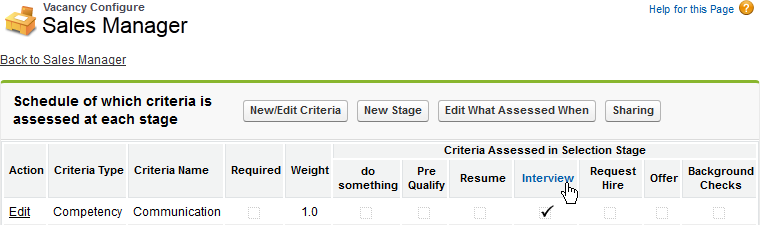
Recruit displays the Selection Stage Details page.
At the bottom of the Selection Stage Details page, in the Assessment Events related list, select New:
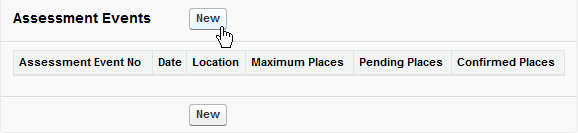
Recruit displays the Assessment Event Details page.
-
Enter the details for the event. The details are used to inform candidates about the event. For the Information section:
Field What to enter Assessment Event No
Automatically allocated by Recruit when you save this page. The Assessment Event Number is used to uniquely identify each assessment event,
Selection Stage
Automatically allocated by Recruit when you save this page, associating the event with this selection stage.
Date
The date of the event. Select the field to display a calendar and choose the date, or select today's date to the right to f the field.
Time
Picklist. The start time of the event.
Duration
Picklist. How long the event is scheduled to last.
Location
Text. Where the event is to be held. Typically, the name of the Assessment Center or organization hosting the event.
Address
Text. The postal address of the event.
Map
URL. A link to a map to help candidates find the location of the event.
Invitation Only
Checkbox. If checked, details of the event are visible on the Candidate Portal for the vacancy, only to those candidates who have been invited by the recruiter.
If unchecked, details of an assessment event linked to a selection stage are made available to all candidates who reach that stage.
Maximum Places
Number. The maximum number of candidates who can book to attend this event.
Details
Text. A brief description of the event.
-
Complete the fields in the People section:
Field
What to enter Organizer
The Recruit user in your organization who is co-ordinating the event, Use Organizer lookup
 if necessary.
if necessary.External Assessor
An external contact who needs to be informed of this booking.
-
Select Save.