With the introduction of the Outlook Interview Scheduler some changes were made to the existing Application detail page, moving the New Interview and Assign Interviewers buttons to menu options on a new Scheduled Event panel on the page. The panel also includes an Edit Interview menu option. If the new panel is not displayed, follow the steps in Scheduling a new interview to add it to the Application page.
To schedule a new interview using the existing process:
-
On the Application Detail page go to the Scheduled Event panel and select New Interview:
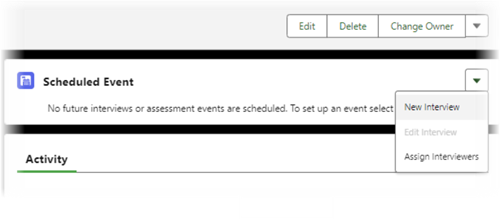 If the Scheduled Event panel is not displayed you can add it to the page:
If the Scheduled Event panel is not displayed you can add it to the page:Check your Recruit User and Recruit Administrator Profiles to ensure they have access to the fRecruit.InterviewInformationController Apex Class.
This Apex Class enables the Scheduled Event panel to be displayed on the Application page. The Scheduled Event panel displays details for internal interviews and includes links for New Interview, Edit Interview, and Cancel Interview. Assessment events and external interview detail remain displayed in the main Application Details tab.
Access to the Apex Class is granted automatically as part of the package upgrade process except when the Application Lightning page has been modified. Prior modification prevents access being automatically granted during upgrade and you must add the Scheduled Event panel and then grant access manually.
If your Recruit User and Recruit Administrator Profiles do not have access:-
On the Application page select Edit Page:
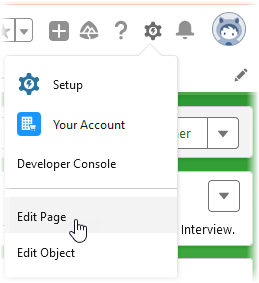
Sage People opens the Lightning App Builder for the page.
-
In the Components panel on the left of the page scroll down to the Custom - Managed section.
-
Select the Recruit Scheduled Events component and drag it into position on the page, typically to sit above the Activity component.
-
Select Save.
-
For both Recruit User and Recruit Administrator Profiles add access to the fRecruit.InterviewInformationController Apex Class.
NoteScheduled Events panel still not displaying?
All profiles or permission sets assigned to users who need to access the Scheduled Events panel must have read access to the Contact object. This includes the standard profiles supplied by Sage People. The Contact object is a standard Salesforce object and a child of the Account object. Because child objects inherit permissions from the parent object ensure the Account object has Read access granted in all profiles or permission sets assigned to users who need to access the Scheduled Events panel.
If you are using a custom profile in place of the standard Sage People Recruit User or Recruit Administrator profiles, ensure the custom profile has read access to the Contact object to enable display of the Scheduled Events panel.
Recruit displays the New Interview page:
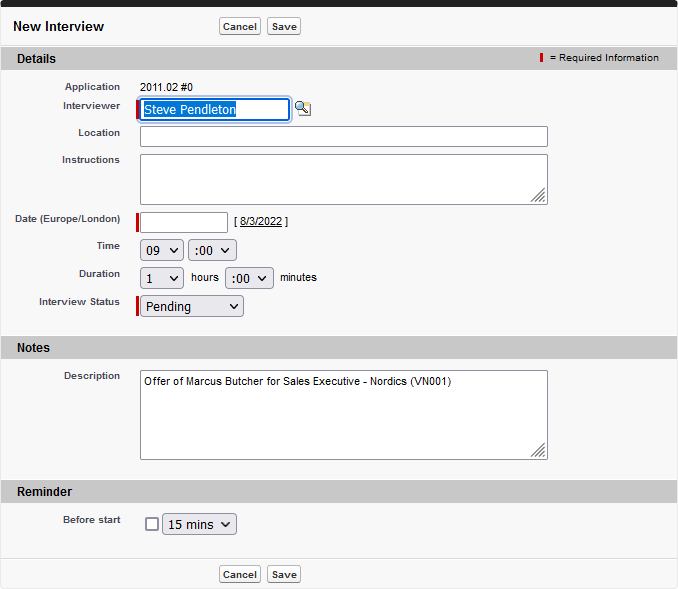
The New Interview page is also displayed for each selected candidate when using the Interview Scheduler from a Vacancy Detail page.
-
-
Complete the fields as follows:
Field What to enter Interviewer
The Sage People user to be assigned as the interviewer.
Interviewer defaults to the person responsible for the current selection stage for that application. To change Interviewer, select Assigned To lookup
 , find and choose the person you need.
, find and choose the person you need.Location
Where the interview is to be held. Location typically forms part of the email invitation sent to the candidate, so ensure that you include enough information for an external candidate to find the location.
Candidate notification emails can include enclosures such as a location map.
Instructions
Instructions for the candidate when attending the interview. Instructions are typically included in the email invitation sent to the candidate, so ensure they are clear and concise.
Date
The date of the interview. Select in the field to display a calendar. Select a date.
The time zone is indicated to the left of the field. Date uses your time zone, as set for the User you use to login.
Time
The time of the interview. Use the 24 hour clock to avoid confusion.
The time zone is indicated to the left of the Date field. Time uses your time zone, as set for the User you use to login.
Duration
How long the interview is scheduled to last in hours and minutes.
Notes section
Description
A short description of the purpose of the interview. Description is not disclosed to the candidate, but is included on the Calendar Event Interview page for interviewers.
Reminder section
Before start
Checkbox and picklist. If you want the interviewer(s) to be reminded of the interview, check the box and select the length of time before the interview for the reminder to be sent.
-
Select Save.
- The details are saved.
- The email interview invitation is sent to the Candidate.
- The interview is added to the Salesforce calendar for the interviewer(s).
- If you have set a reminder, the reminder shows as a standard event reminder at the specified time before the interview.