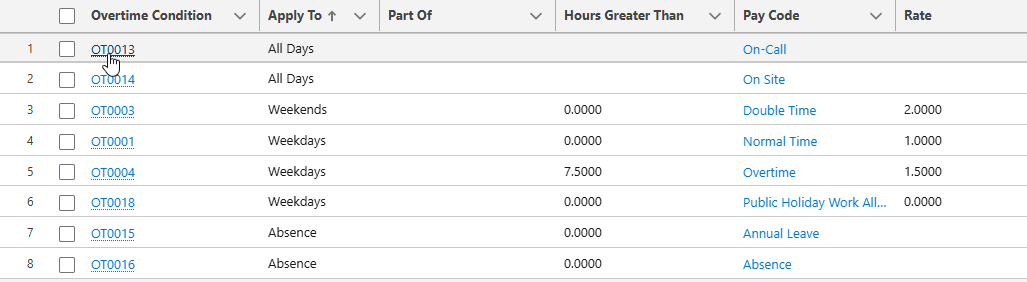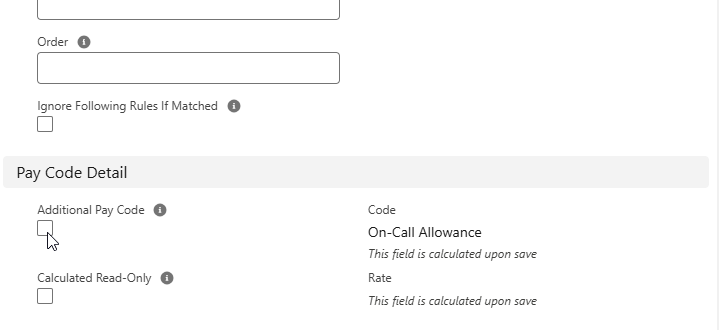Timesheets | Setting up an additional pay code
An additional pay code is a pay code associated with an overtime condition that applies to the timespan of the overtime condition (Day, Week or Timesheet). Additional pay codes can be used to report on on-call or stand by time or for other similar purposes.
On timesheets, additional pay codes are listed separately from other timesheet entries. Additional pay codes can be used in timesheets regardless of which entry type is used for the other timesheet entries.
Setting up additional pay codes to appear in timesheets is a similar process to setting up pay codes, overtime conditions and timesheet patterns in general.
A training module with some short videos on different aspects of timesheets, including Pay Codes, is available in Sage University.
To create an additional pay code and make it available in timesheets:
-
Create a timesheet pattern that uses the overtime rule associated with the overtime condition.
-
Go to the overtime rule that the overtime condition belongs to and select the overtime condition:
-
Select Edit.
-
Select the Additional Pay Code checkbox, then select Save:
If this field does not display on the Overtime Condition Detail page:
-
Select Setup, and then select Edit Object.
-
From the sidebar, select Page Layouts and select Category Layout as the page layout you want to edit.
-
Drag and drop the Additional Pay Code field on to the page layout.
-
Select Save.
Sage People displays the Overtime Rule Detail page.
-
-
In the Timesheet Patterns Related List, select the timesheet pattern associated with the overtime rule.
-
Select Edit.
-
Select the Has Additional Pay Codes checkbox.
This option makes additional pay codes display on timesheets.
If you do not have this field on the Timesheet Pattern Detail page:
-
Select Setup, and then select Edit Object.
-
From the sidebar, select Page Layouts and select Category Layout as the page layout you want to edit.
-
Drag and drop the Additional Pay Code field on to the page layout.
-
Select Save.
-
-
By default, additional pay codes display an "Oncall" prefix and flag in WX. If your organization does not need these, select the Hide Additional Pay Code Prefix in WX checkbox.
By default, the prefix displays with the pay code in parentheses:

When Hide Additional Pay Code Prefix in WX checkbox selected, only the pay code displays:

-
Select Save.
Sage People redisplays the Overtime Rule Detail page. The additional pay code is now ready for use.