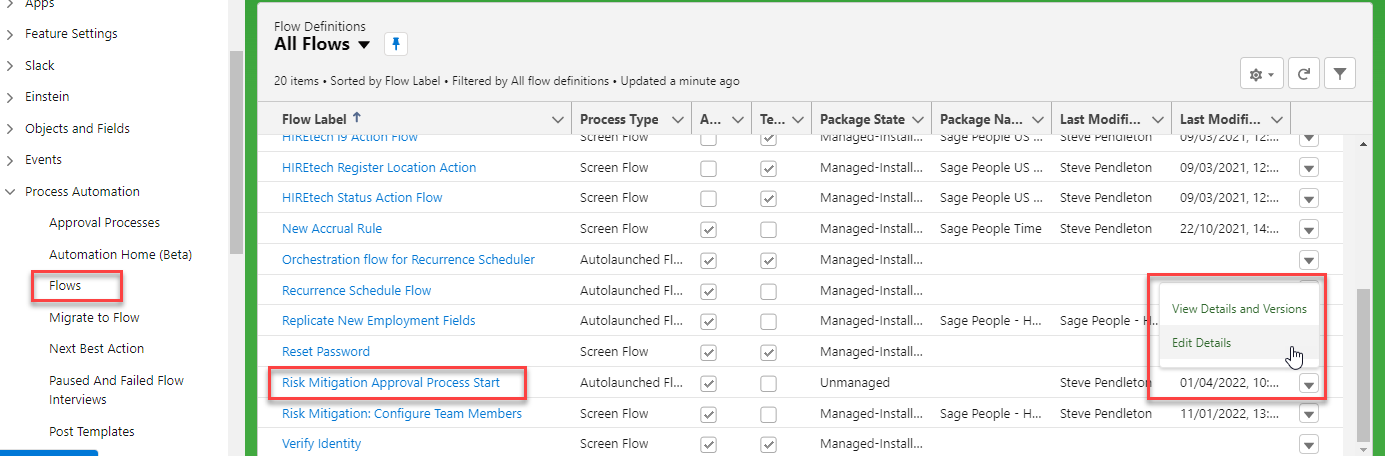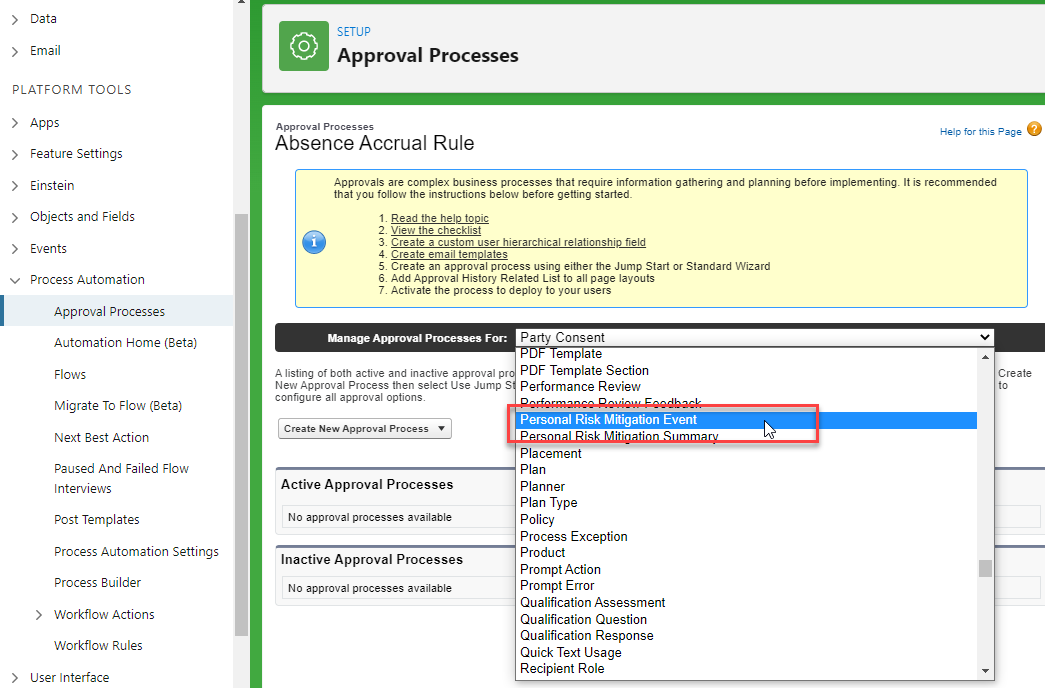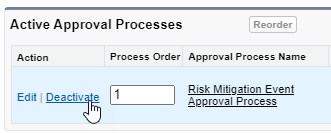Approval process
You can create your own approval process for Risk Mitigation events, or deploy an optional pre-configured approval process that is available from Sage People.
If you want to deploy the pre-configured approval process for Risk Mitigation, please contact your Customer Success Manager or raise a case using your usual support process.
When enabled, the approval process requires that events are approved by an HR Manager or HR Administrator. Events that have not been approved have an approval status of "Pending".
Events are approved by the user assigned as "Approver" in the team member's HR Department. The assigned approver can also reassign events to other users for approval.
If you are using the approval process, a team member's vaccination status will not change to "Vaccinated" until the last full vaccination event has been approved and the efficacy delay has elapsed.
To use the Risk Mitigation approval process you must have HCM 35.3 or later and have the approval process configured for your organization.
Set up the Approver role
To use the approval process, you must have an approver assigned to each HR Department in which team members are set up for Risk Mitigation.
Events can be approved by an HR manager for the team member's HR Department, or by a user with HR administrator permissions.
To set up an approver for your HR Department:
- In the HR Manager portal, open the HR Departments tab.
-
Select the name of the HR Department you want to configure.
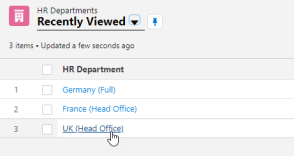
-
If you do not already have an approver assigned, select the Edit icon beside the Approver field.
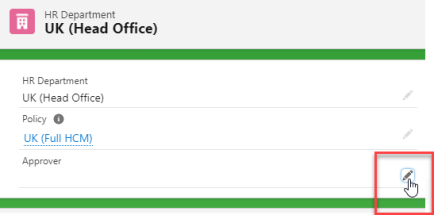
-
Select a user to act as approver for the department.
-
Select Save.
Reviewing and approving an event (HR Managers)
When a vaccination or testing event has been added, the reviewing HR Manager will receive a notification of the pending event.
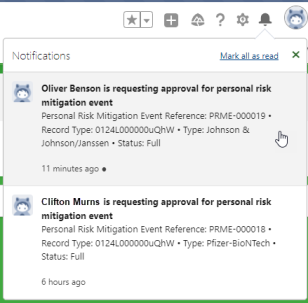
Select the item to view its details. You can approve, reject, or reassign the event from this screen, or select the Personal Risk Mitigation Event Reference record to view its details.
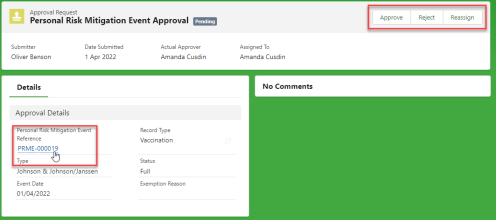
In the Personal Risk Mitigation Event record, select Related to view any evidence attached to the event.
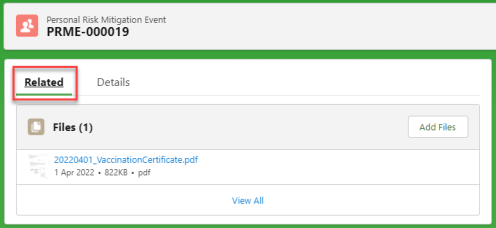
Use the back button to return to the Approve/Reject screen.
To access all pending approvals, open the Approval Requests tab. Select the event reference to view its details, or use the down arrow to access the Approve, Reject, and Reassign options.
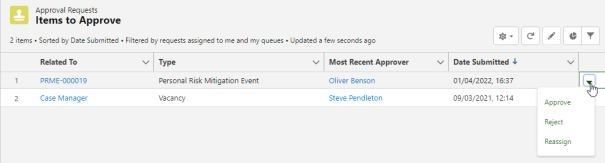
In Salesforce Classic, HR managers can access approvals using the Items to Approve section of the HCM home page in the manager portal.
Disable the approval process
Disabling or re-enabling the approval process must be performed by a user with administrator privileges.
When the approval process is first configured for your organization, it is active by default.
To deactivate the approval process flow:
In Setup, go to Process Automation > Flows.
In the Flow list, locate Risk Mitigation Approval Process Start.
Using the drop-down menu, select Edit Details.
On the next screen, select Cancel.
Under Flow Versions, select the Deactivate action.
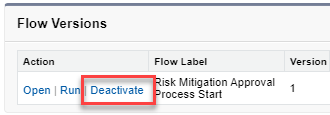
To reactivate the flow later, select Activate.
To deactivate the approval process: