Risk Mitigation reports
Standard Salesforce report types have been created to enable reporting on team member vaccination and testing status. To create a report on risk mitigation records:
-
In the HR Manager portal, go to Reports.
-
Select New Report.
-
In the Choose Report Type dialog, search "Risk Mitigation".
-
Two report types are available:
-
Team Members with Personal Risk Mitigation Summaries
-
Team Members with Personal Risk Mitigation Summaries and Latest Test
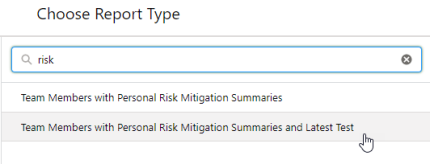
-
-
Select the appropriate report type for your requirements, then select Continue.
-
Customize the report by adding columns and filters as appropriate. Note that:
-
The Current Status field shows the current system-calculated vaccination status for the team member.
Note that the status will only become "Vaccinated" after 14 full days have elapsed since the date of the last vaccination event where the vaccination status is "Full". In all other cases, the status will show as "Unvaccinated".
If you are using the approval process for Risk Mitigation, events must be approved before the status changes to "Vaccinated". See Approval process.
-
The Latest Test: Status field shows the result of the most recent test.
-
The Personal Risk Mitigation Summary: Last Modified Date shows the date the vaccination status was last updated
-
The Latest Test: Event Date field shows the date of the most recent test.
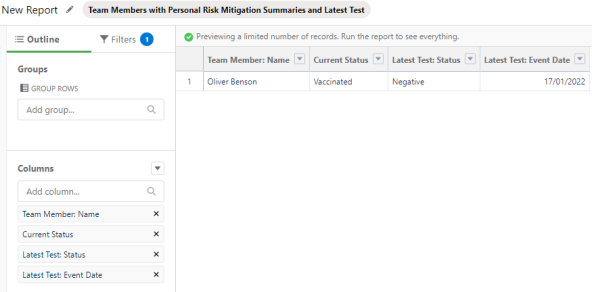
-