Creating a WX process for Risk Mitigation
- In the HR Manager Portal, select the WX Services tab.
- Select the WX service that you want to host the summary. This must be a WX homepage service, or a service that hosts only Internal Communications and/or summaries.
-
On the WX Service page, under WX Processes, select New WX Process.
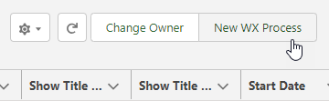
-
On the WX Process page, give the process a descriptive Label. The label is used in the WX summary tile.
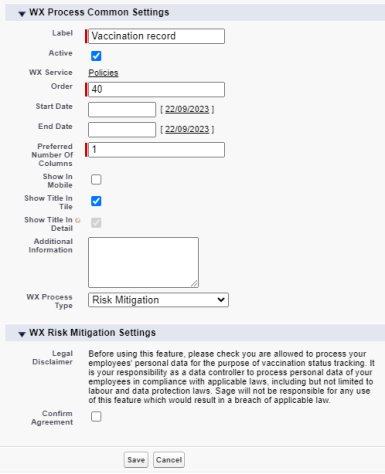
-
Give the process an Order, a numerical value with no decimal places. This defines the order in which the process is displayed in its service menu, relative to other processes.
-
Select Show In Mobile if you want the process to be available in the mobile browser version of WX.
-
Select the WX Process Type as Risk Mitigation.
-
Read the Legal Disclaimer and confirm your agreement.
Leave the other fields blank or set at their defaults unless you have a requirement to adjust other settings for the process.
-
Select Save.
Confirming acceptance of the legal disclaimer relies on permissions in the HR Administrator fHCM and HR Manager fHCM permission sets.
If your organization uses profiles or custom permission sets to assign permissions to users, ensure you have assigned the following object and field-level permissions:
Object: Risk_Mitigation_Legal_Disclaimer
Object permissions:
-
Read
-
Create
-
Edit
-
Delete
Field permissions:
-
Edit access to the
Acknowledgedfield
Object: AuthorizationForm. (Required for sharing one authorization form across users. Without these permissions, each user has a unique instance of the AuthorizationForm.)
Object permissions:
-
Read
-
View All
For more information,