Risk Mitigation |
Configuration options
Configure page options
Go to Setup, and in Quick Find enter installed and select Installed Packages from the search results. On the list of packages, select Configure next to the HCM package.
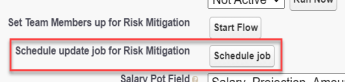
| Configure page option | Description |
|---|---|
| Set Team Members up for Risk Mitigation |
Start Flow button. Enables you to select the team members for whom you want to configure Risk Mitigation, if you do not want to enable it to everybody associated with a policy. For more information see Configure package. |
| Schedule update job for Risk Mitigation |
Schedule Job button. Enables the nightly job to update team members' vaccination statuses. |
Policy options
Enable the Risk Mitigation and Risk Mitigation Test Tracking options as required for your policies.
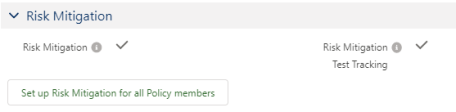
-
Risk Mitigation enables team members to enter vaccination details.
-
Risk Mitigation Test Tracking enables team members to enter test results. To use this option, Risk Mitigation must be enabled.
Use the Set up Risk Mitigation for all policy members button to configure Risk Mitigation for all team members in the policy.
Alternatively, to select team members, use the flow on the Setup > Configure Package page to select team members across policies and departments.
Field sets
| Personal Risk Mitigation Event object | |
|---|---|
| Field Set | Purpose |
| Testing Event |
Controls the additional fields which can be completed when creating a personal risk mitigation testing event. |
| Testing Event View |
Controls the additional fields shown to the team member when viewing a personal mitigation testing event. |
| Vaccination Event | Controls the additional fields which can be completed when creating a personal risk mitigation vaccination event. |
| Vaccination Event View | Controls the additional fields shown to the team member when viewing a personal mitigation vaccination event. |
Picklists
To edit these default picklist values:
-
Go to Setup and select the Object Manager tab.
-
Select object, select the picklist field, go to the Values related list.
Personal Risk Mitigation Event object
Approval Status field
-
Pending
-
Approved
-
Rejected
Exemption Reason field
-
Medical
-
Other
-
Religious
Status field
-
Booster
-
Full
-
Partial
-
Unvaccinated
-
Positive
-
Negative
Type field
-
Pfizer-BioNTech
-
Johnson & Johnson/Janssen
-
Moderna
-
PCR
-
Lateral Flow
Personal Risk Mitigation Summary object
Category field
-
Covid19
Current Status field
-
Unvaccinated
-
Vaccinated
Object fields
To rename these custom fields:
-
Go to Setup and in Quick Find enter Override.
-
On the Override page select the:
-
Package hosting the object
-
Language
-
Setup Component = Custom Field
-
Object
-
Aspect = Field Label
-
-
Enter new values in the Field Label Override column
| Personal Risk Mitigation Event object | |
|---|---|
| Default Field Label | Field Type |
|
Event Date |
Date |
|
Exemption Reason |
Picklist |
|
Personal Risk Mitigation Event Reference |
Auto Number |
|
Personal Risk Mitigation Summary |
Master-Detail (Personal Risk Mitigation Summary) |
|
Status |
Picklist |
| Type | Picklist |
| Personal Risk Mitigation Summary object | |
|---|---|
| Default Field Label | Field Type |
|
Category |
Picklist |
|
Current Status |
Picklist |
|
Latest Test |
Auto Number |
|
Reference Number |
Name |
|
Team Member |
Master-Detail (Team Member) |
Record types
Personal Risk Mitigation Event object
-
Test
-
Vaccination
Actions
There are no actions defined for Risk Mitigation.
Action events
There are no action events defined for Risk Mitigation.