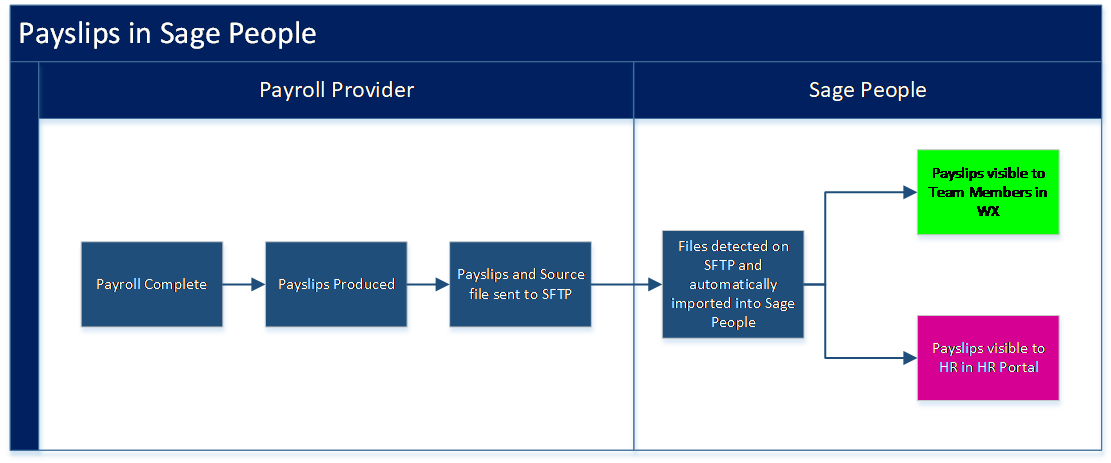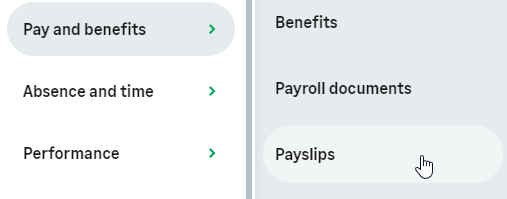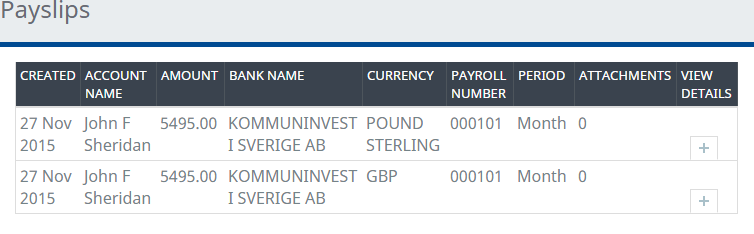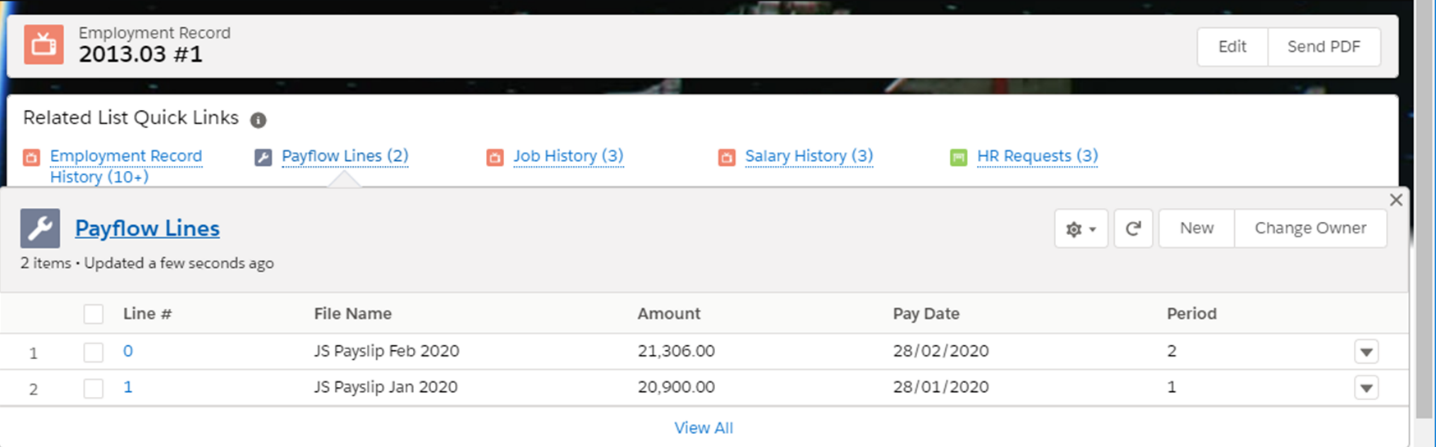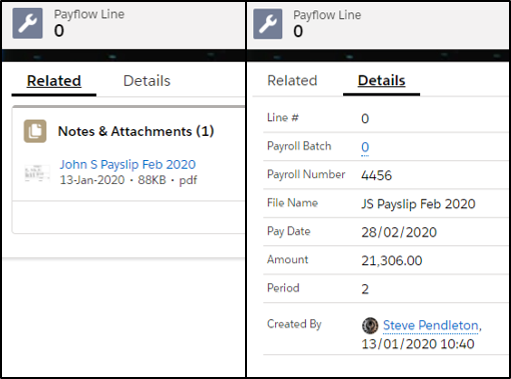Inbound Payflow | Business Context
For full information about Sage People Payflow, see Sage People Payflow.
Introduction
Payflow allows you to export data such as employee, pay, and attendance information to a third-party payroll or WFM provider, and to bring PDF files and associated data from the third party back into Sage People. This is often used as part of a payroll integration to use Sage People data as the basis for your pay run, and bring payslips into Sage People when the pay run has been processed, enabling team members to view their payslips in WX. Inbound Payflow can also be used to create and update team members, such as the creation of new starters from a third party Applicant Tracking System (ATS).
For more information about setting up and using Payflow, see the help center section: Sage People Payflow.
This topic focuses on using inbound Payflow to import payslips.
Inbound Payflow can update records held in the team member, employment record and salary objects. While it is also possible to use inbound Payflow to import training and bonus records, this is not recommended due to system limitations.
Using Inbound Payflow to import Payslips
Once a payroll service provider has completed their payroll and created the payslips, the payslips must be sent as individual PDFs to a folder on the Sage People SFTP file transfer platform along with a source file. The source file acts like an inventory, having a row for each payslip with the unique Sage People Employee Number and the name of the corresponding PDF. The source file must be in .csv format, and other data can be displayed in Sage People if the payroll service provider is able to extract the information into the same .csv file.
Once the source file arrives in the folder on the file transfer platform, the inbound Payflow is triggered automatically, importing the data and attaching the payslips to the correct team member.
Once payslips have been imported into Sage People, team members are able to view the details in WX as in the screenshots below:
When selecting the Payslips WX Process, the team member can view a list of their payslips and select the plus under View Details to see details and the Payslip as an attachment. By selecting the attachment, the team member can download the PDF to their device.
Details from the Payslip can be displayed if included in the source file created by the Payroll service provider. In the above example, the data fields File Name, Pay Date, Period and Amount have been included in the import file. If no fields are included other than the Employee Number and Document Name, the above would display Created Date, Attachments and View Details only. If the inbound payflow includes different types of documents, for example Payslips and P60s, then Document Type could be included as a data field.
In the HR Portal, Payslips are stored in the Payflow Lines Related List on a Team Member’s Employment Record as shown below:
By selecting the Payflow Line any details are shown, and by selecting the Related List Notes & Attachments, the PDF file is available.
Features
-
PDFs such as payslips can be imported into Sage People automatically and associated with Team Member records
-
Team Members can view PDFs such as payslips in WX
Assumptions
-
The payroll service provider can deliver Payslips and a source file to the Sage People file transfer platform in the format required be Sage People:
-
A single PDF file for each payslip - If your organization has 1000 employees to be notified by payslip, the provider must supply 1000 PDF payslips for each payroll run. Files cannot be supplied in compressed format (Zip Files). The content of the payslip is completely in the control of the payroll service provider - Sage People provides the delivery mechanism. Each payslip file must have the .pdf file extension to enable it to be opened.
-
A single .csv file for each payroll run - The .csv file contains a header line defining the content, and one line for each employee payslip. Each employee line contains the information you want to appear on WX for the employee and the name of the associated payslip pdf file. As a minimum the file needs two fields for each employee:
-
The unique employee number.
-
The file name of the employee's payslip.
-
-
For example:
-
All pdf payslip files must be delivered to the SFTP server before the csv file - the dedicated Payflow Service is triggered when the csv file is delivered to the SFTP server.
-
SFTP login credentials are configured as part of Payflow setup; folders and encryption/decryption are managed using the file transfer platform.
-
WX shows all Payflow Lines, so if there are any other inbound Payflows, that data will also display under payslips in WX. For example, if there is an Inbound Payflow for payslips and Inbound Payflow to create new starters from a third party ATS, the imported new starter record would be visible to the team member along with their payslips in WX.