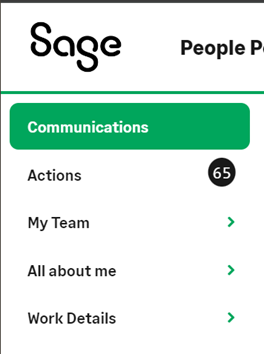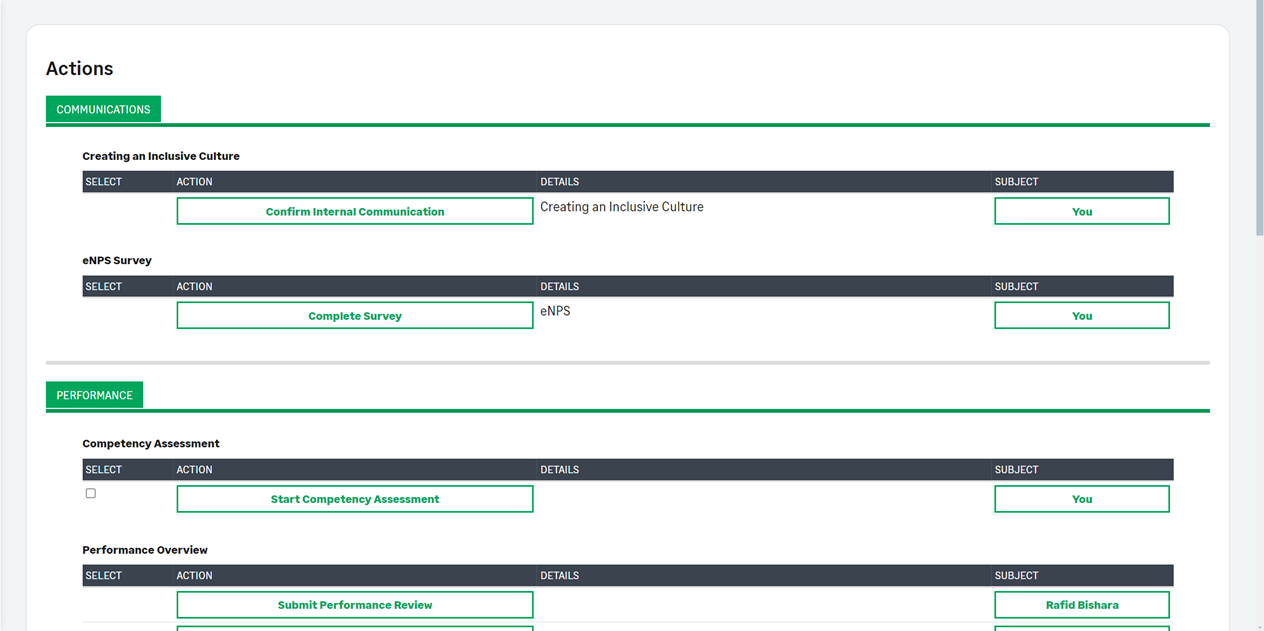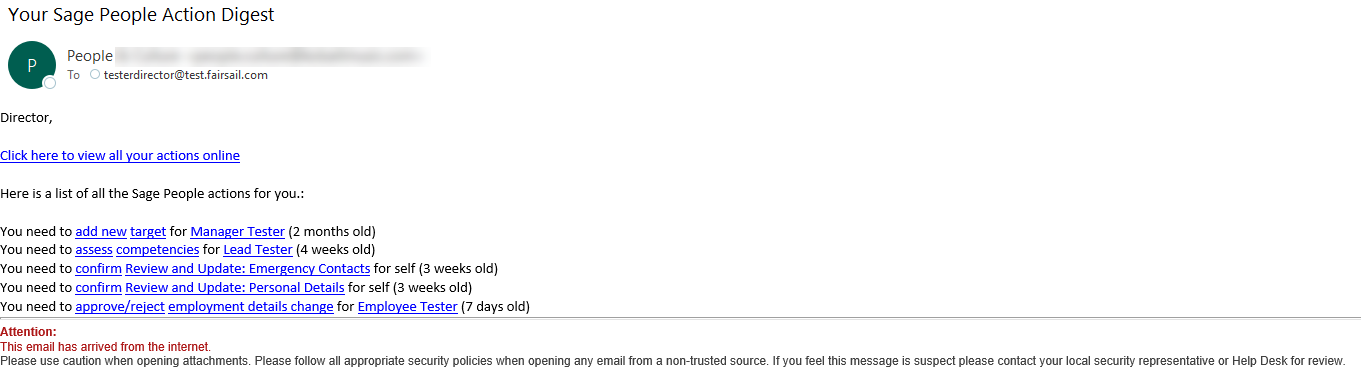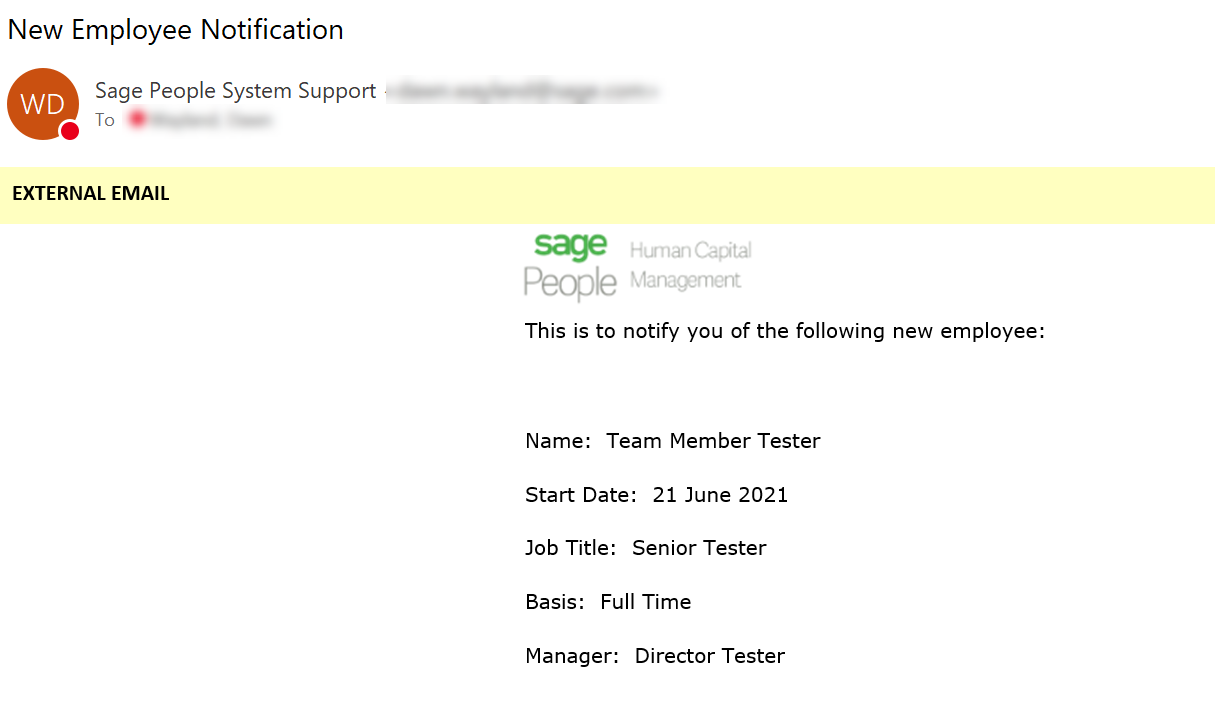Alerts and Notifications |
Business context
Sage People offers several types of system-generated alerts and notifications to users and stakeholders within the system to:
- Direct users to the system for information where possible, rather than generating unnecessary email traffic.
- Provides process efficiency and automation where possible.
- Provide the capability for custom organization-specific conditions where necessary.
- Preserve the ability to maintain manual control of some processes.
Types of alerts and notifications
The following are some sample alerts and notifications that are delivered with Sage People. For more information of alerts and notifications for specific product areas or features see the details of that product area or feature.
| Communication method | Description |
|---|---|
|
WX Action |
|
|
Action Event |
|
|
Salesforce Flows |
|
|
Scheduled Report |
|
Customer considerations
In Sage People, there are multiple methods of launching an alert. Consider the following principles when planning what alerts and notifications to use:
- Unless an immediate notification is required, use the WX Action and Actions Digest for any event available. This avoids flooding team members and managers with emails.
- For events requiring immediate notification, or those not available in WX actions, use an action event.
- When a trigger is not available or you cannot select a recipient in an action event, use a Salesforce Flow with an email alert.
The table below will detail most types of alerts and notifications and the typical conditions or maintenance for each of them. More information is available in each module about the specific alerts and notifications surrounding that event, speak to your implementer or Customer Success for more information.
| Alert or notification type | Trigger | Available recipients | Conditions | Content editing | Merge fields |
|---|---|---|---|---|---|
| WX Action and Actions Digest |
Examples:
For WX actions available for a specific process, see the setup information for that process. |
|
No conditions are available. If an action becomes due based on the team member’s policy, the action is created by the system and included in the next Actions Digest. | Content of the email cannot be edited. | Content of the email cannot be edited. |
| Action event email |
For a full list of triggers see Events you can use to trigger action events |
Various options including:
|
|
Email content is defined with Salesforce Classic Email Templates. | Fields from related objects can be merged into the email if correctly configured. |
| Email alert through Salesforce Flow |
Typically used to trigger alerts and notifications for processes not available through WX Actions or action events, including:
|
Various options including:
|
Can be restricted to when a record is:
Criteria can include:
|
Email content is defined with Salesforce Classic Email Templates. | Fields from the triggering object can be merged into the email. You cannot use cross-object fields. |