Using the Async Reporting package, you can configure a detailed report on team member vacation balances to be displayed to managers in the WX portal.
This feature requires the Sage People Async Reporting package to be installed for your organization.
Overview
The WX Async Reporting Process enables team managers to generate and view a regular report on vacation absence balances for their teams. The report presents managers with a single page view of current and forecast predictable absence for their direct reports, with drill down into the data for sub-teams. Data is displayed in tabbed view, with one tab for each Vacation type defined in the Absence Accrual Pattern.
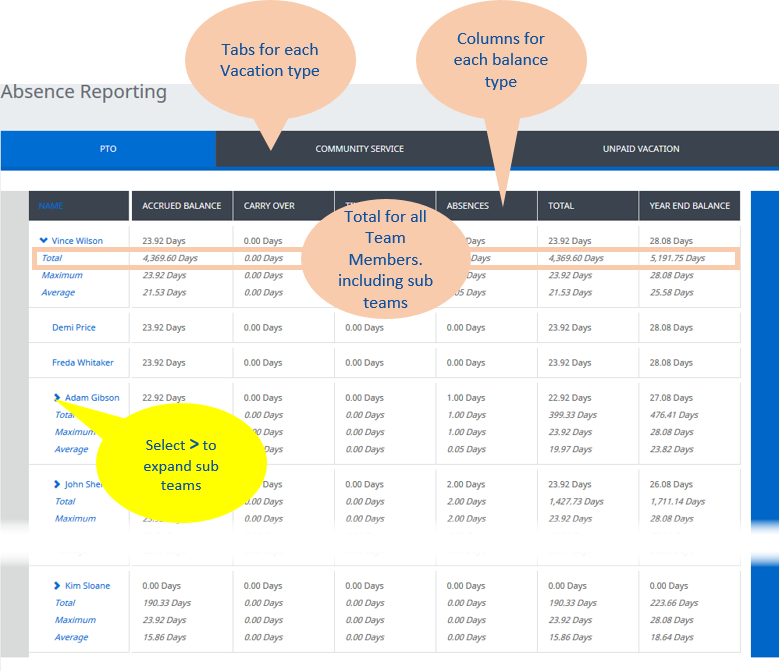
There are five steps to setting up Async Reporting:
-
Ensure that all balance types you want to include are selected in the Absence Accrual Rule for the Vacation type. Use the checkboxes:
-
Show Accrued Balance
-
Show Carry Over
-
Show Time in Lieu
-
Show Accrued Total
-
Show Year End Balance
-
-
Create a batch to extract the data for the report.
The report displays the data generated by the last batch and does not change the content of the report until another batch runs.
-
Add the Async Reporting checkbox to the Policy page layout, and switch on Async Reporting in each Policy you want to use.
-
If your team includes some members reporting vacation in hours and others reporting in days, add the Hours to Days Conversion Factor field to the Absence Accrual Pattern page layout.
The conversion factor enables Team Total, Maximum, and Average values to be displayed in both days and hours. Team Members reporting in different units can also be accurately sorted for display in descending value order. Values for individual team members are displayed in their reporting units - days or hours.
Enter a value in the field to act as a multiplier when converting hourly values to daily equivalents; if left blank Hours to Days Conversion Factor defaults to 0.125 for an 8 hour day.
-
Select a WX Service and create the Process instance.
Use the Additional Information field to enable data display and select the content of the Tile. The Process does not display any data if Additional Information is left blank.
Async Reporting requires the separate Async Reporting package in addition to Human Capital Management.