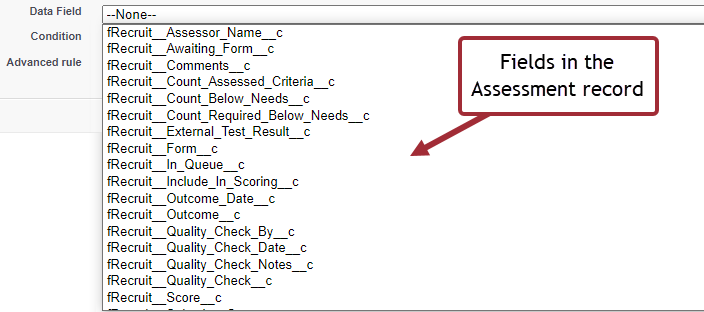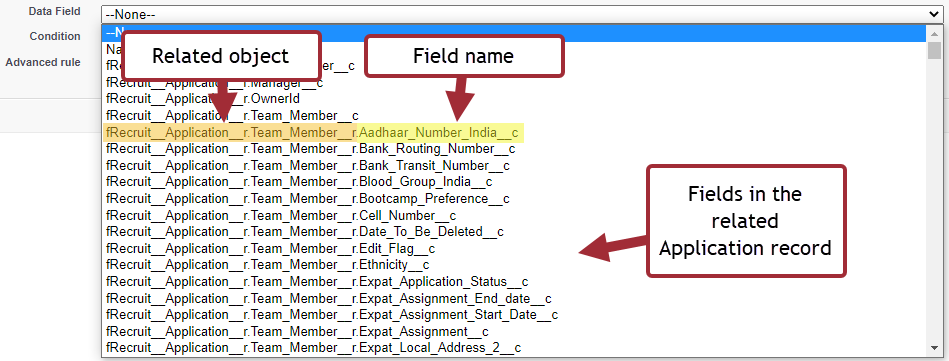Form data link rules are used to map information submitted in your form to fields in the form's link relationship object, or related objects.
Create one form rule for each input field you want to map.
To create a new data link rule:
-
In the form definition, go to the Data Links tab.
-
Select New Rule.
-
Complete the fields detailed in the following table.
-
Select Save when you have finished.
-
Repeat the process to create a new rule for each item of data you want to map to your data object.
Form rules: parameters
| Parameter | Description |
|---|---|
| Form Field | Picklist. Select the name of the question in the form definition whose value you want to map to a data object. This is the Name field for the question. |
| Direction |
Picklist. Defines how data is written to your data objects when the form is submitted, or retrieved from your data objects when the form is loaded.
|
| Data Field |
Picklist. Select the field in the linked object that you want this rule to retrieve data from or write data to. The value of the form question selected as the Form Field for the rule will be mapped to this field. The list includes all editable fields from the linked object, and for directly related objects of the linked object, to the first level of relationship. For example, an HCM form using the Team Member object link relationship can also reference fields in the Employment record. For Recruit forms using the Assessment object can also reference fields in the Application or Candidate objects. To reference fields in any object related by any level of relationship, use an advanced data link rule. See Advanced data link rules. Note
Ensure any object fields linked in the form have the appropriate permissions in the Guest User permission set for the Salesforce site. If the guest user does not have permissions for the linked field, they will see an authorization error when submitting the form. |
| Condition |
Specifies a condition that must be met for the rule to operate. If the condition is not met, the rule will not be applied. If no condition is entered, the rule is always applied. Conditions are useful when creating advanced data links that create new records. For example, you can create a condition that checks whether the submitted value of a form field is blank, and only applies the rule if there is a value. This will prevent the rule from creating a blank record. See Conditions. |
| Advanced rule | Select the Advanced rule checkbox to create an advanced data link rule. See Advanced data link rules. |
Understanding object field names (API names)
The data fields available to select in the Data Field picklist are:
-
Fields that exist in your link relationship object
-
Fields that exist in objects that are directly related to your link relationship object.
The following example uses the Recruit Assessment object as the link relationship.
The list includes all editable fields that exist in the Assessment record:
Standard Sage People data fields end in the suffix __c
The list also includes all editable fields in any objects that are related to the Assessment object, such as those in the Candidate or Team Member objects:
Fields in related objects can be identified by the object field name, also known as the API name, of the field:
The related object name has the suffix __r to show that it is a related object. This object name is followed by a dot (.), and then the name of the field in that object, with the standard suffix __c for a custom field.