Finally we must configure public access settings to allow guest users to access this site.
On the Site Details page for the site you have created:
-
Select Public Access Settings.
Sage People displays the Profile page for the site.
-
Select View Users.
Sage People displays the list of users with the Site's profile.
-
Select the name of the Site Guest User.
Sage People displays the User page for the Site Guest User.
-
Go to the Permission Set Assignments section and select Edit Assignments.
From the Available Permission Sets panel, select an appropriate guest user permission set and use the Add arrow to move it to the Enabled Permission Sets panel:
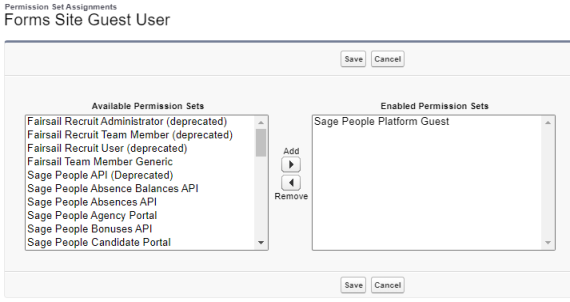 Note You might have to create a guest user permission set if one does not already exist. Guest users should have a minimum level of permissions. The guest user must have field-level access to any field referenced in your form's data links. These permissions are defined under Object Settings in the permission set.
Note You might have to create a guest user permission set if one does not already exist. Guest users should have a minimum level of permissions. The guest user must have field-level access to any field referenced in your form's data links. These permissions are defined under Object Settings in the permission set. -
Select Save.
Sage People displays the User page for the Site Guest User.