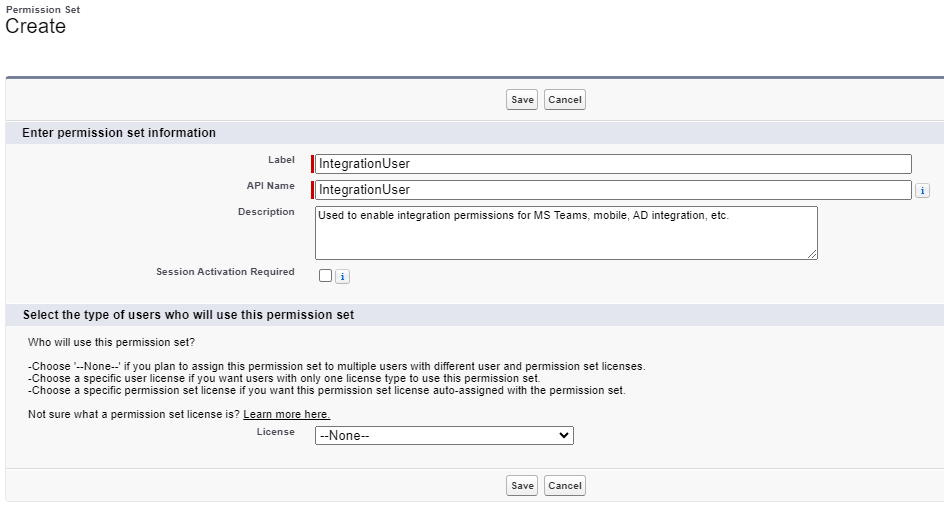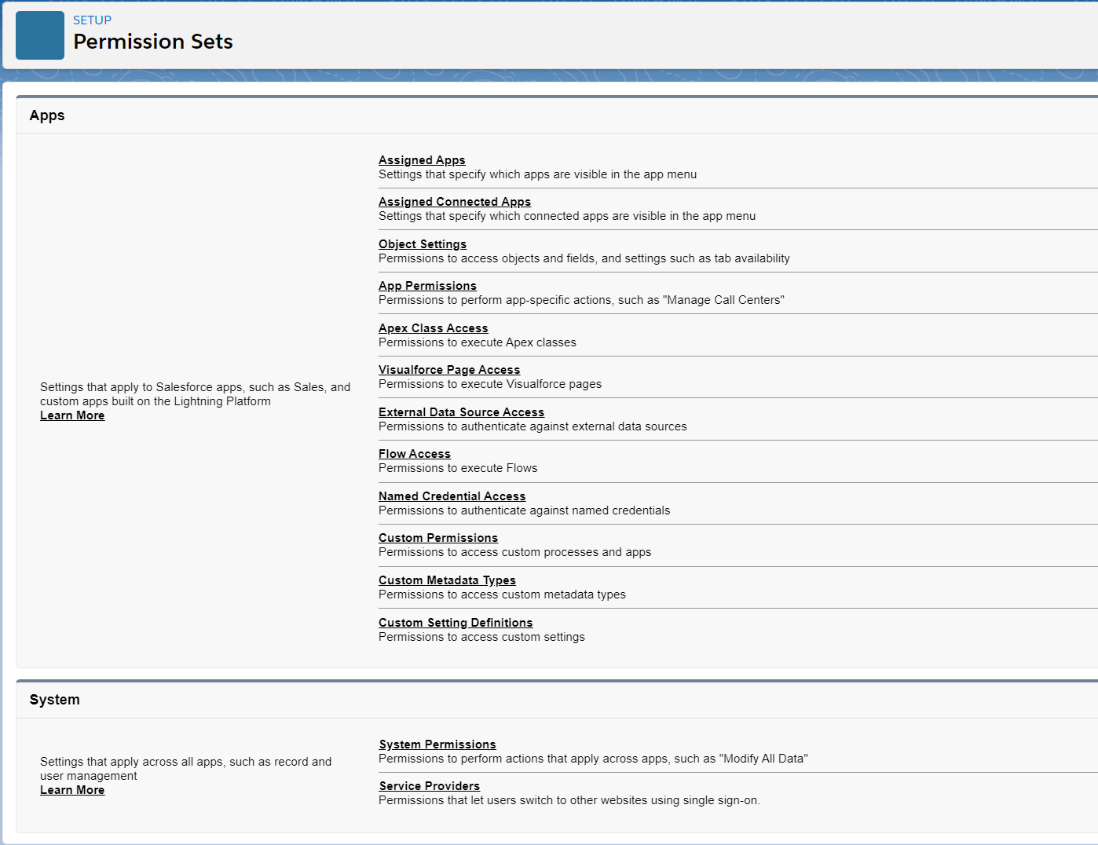Creating and modifying a Permission Set
To create a Permission Set:
-
Go to Setup, and in Quick Find enter Permission Sets.
-
On the Permission Sets page, select New.
-
Complete the fields as follows:
-
Enter a Label. The API Name auto populates from the label.
-
Enter a Description detailing what the permission set is used for, or what permissions it contains.
-
Leave License Type set to None.
-
-
Select Save.
The Permission Set settings screen is displayed.
To modify an existing Permission Set:
-
Go to Setup > Administration > Users > Permission Sets and select the Name of the Permission Set to edit.
-
Select the section of the Permission Set you wish to amend.
For example:
To grant object level or field level access:
- Go to Object Settings > {Select the Object you want to amend} and then select Edit
- Check the checkbox next to the permissions you wish to enable.
- Select Save .
To grant access to a Visualforce Page:
- Go to Visualforce Page Access and select Edit.
- Select the Visualforce pages you wish to grant access to in the Available Visualforce Pages list on the left and move them to the Enabled Visualforce Pages on the right by selecting Add.
- Select Save.
To give increased System Permissions, such as the ability to create reports or manage translations:
- Go to System Permissions and select Edit.
- Check the checkbox next to the permissions you wish to enable.
- Select Save.