An essential part of the Team Member enablement process involves connecting the Team Member to a User record. As Administrator you are able to define the Profiles that can be assigned by each level of User.
For example, you might want to create an org where User creation is constrained:
| User with Profile | Create users with Administrator profile | Create users with HR Manager profile | Create users with Team Member profile |
|---|---|---|---|
| Administrator |
Yes |
Yes |
Yes |
| HR Manager |
No |
No |
Yes |
| Team Member |
No |
No |
No |
You need Administrator level access to Sage People to make the following configuration changes:
-
Go to the Profiles page:
-
In Salesforce Lightning Experience, go to Setup > Administration > Users > Profiles.
-
In Salesforce Classic interface, go to Setup > Administration Setup > Manage Users > Profiles.
-
-
On the User Profiles page select the Name for the System Administrator Profile.
-
Go to the Enabled Custom Permissions Related List and select Edit:

-
In the Enable Custom Permissions dialog, Enabled Custom Permissions window, select Fairsail Human Capital Management fHCM2 Use Sage People Permission Sets:
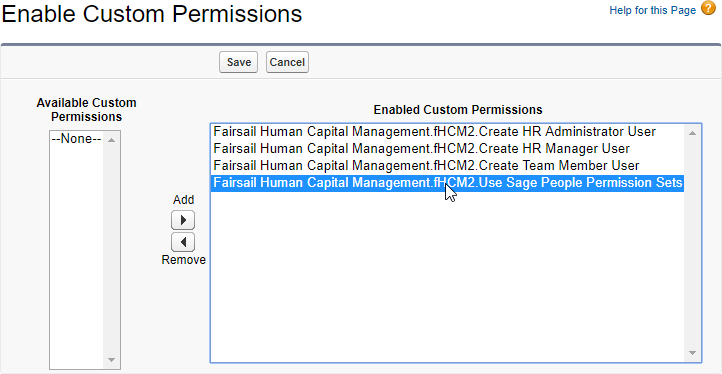
-
Select Remove
 to disable this Custom Permission.
to disable this Custom Permission.Sage People displays the Permission in the Available... window:
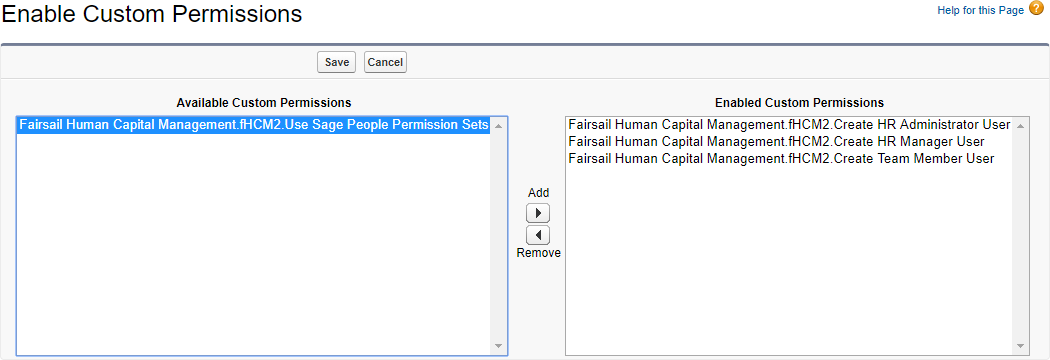
-
Select Save.
-
Go to the Custom Metadata Types page:
In Salesforce Lightning Experience, go to Setup > Platform Tools > Custom Code > Custom Metadata Types.
In Salesforce Classic interface, go to Setup > App Setup > Develop > Custom Metadata Types.
-
For Create User Allowed Profile, select Manage Records:
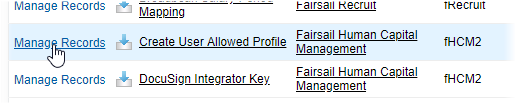
Sage People displays the Create User Allowed Profiles page:
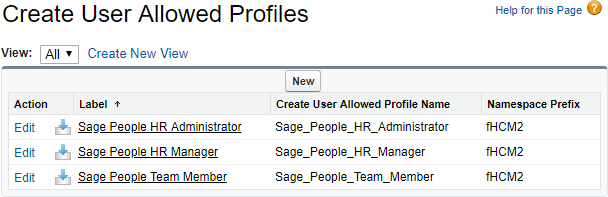
Profiles listed on the Create User Allowed Profiles page are those you can configure to create Users. The next steps enable you to define which Profiles can be assigned to Users created by each of the Profiles listed.
-
For the first listed Profile select Edit.
Sage People displays the Create User Allowed Profile Edit page:
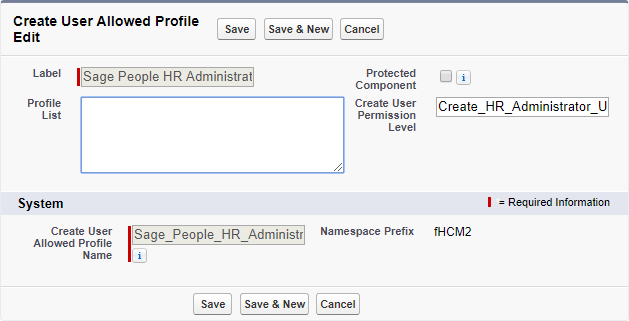
The Create User Allowed Profile Edit page includes read only fields:
-
Label
The name of the Profile you are configuring.
-
Create User Allowed Profile Name
The API name of the Profile you are configuring.
-
-
In Profile List enter a comma separated list of the Names of the Profiles you want the selected Profile to be allowed to assign to Users they create:
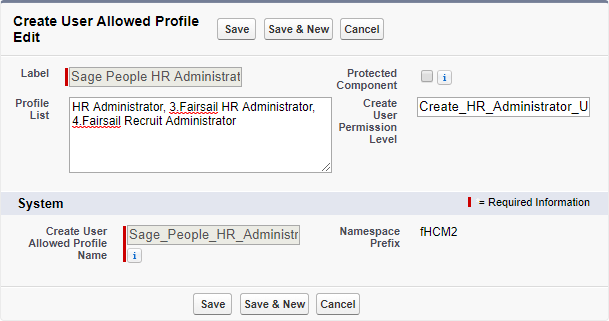
-
Select:
-
Save to save your changes and return to the Create User Allowed Profiles page.
-
Cancel to discard your changes and return to the Create User Allowed Profiles page.
-
-
Repeat the steps to build the list of allowed Profile types for each Profile listed on the Create User Allowed Profiles page.