Under some circumstances, selecting the Change User button on the Team Member Detail page may produce a Salesforce System Error with a numeric code similar to this:

The error prevents display of the Team Member User page.
The error results from incorrectly configured metadata and can be resolved as follows:
-
Go to the Custom Metadata Types page:
-
In Salesforce Lightning Experience, go to Setup > Platform Tools > Custom Code > Custom Metadata Types.
-
In Salesforce Classic interface, go to Setup > App Setup > Develop > Custom Metadata Types.
-
-
In the list of All Custom Metadata Types, for Sage People User Type select the Label:

-
On the Sage People User Type Custom Metadata Type Detail page, go to the Page Layouts Related List and for the Sage People Role layout select Edit.
-
Drag and drop the Create User Permission Level field onto the page layout.
-
Select Save.
-
Go to the Custom Metadata Types page:
-
In Salesforce Lightning Experience, go to Setup > Platform Tools > Custom Code > Custom Metadata Types.
-
In Salesforce Classic interface, go to Setup > App Setup > Develop > Custom Metadata Types.
-
-
In the list of All Custom Metadata Types, for Sage People User Type select Manage Records:

Sage People displays the Sage People User Types page:
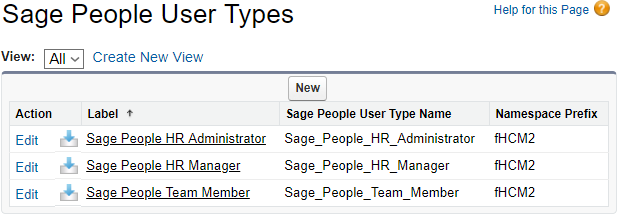
-
In the list of Sage People User Types, for the first listed User Type, select Edit.
-
On the Sage People User Type Edit page, in the Create User Permission Level field enter the API Name of the Custom Permission you want this User Type to be able to create, for example:
Create_HR_Administrator_UserAvailable Custom Permissions with their API Names are listed on the Custom Permissions page:
-
in Salesforce Lightning Experience: Setup > Platform Tools > Custom Code > Custom Permissions
-
in Salesforce Classic interface: Setup > App Setup > Develop > Custom Permissions
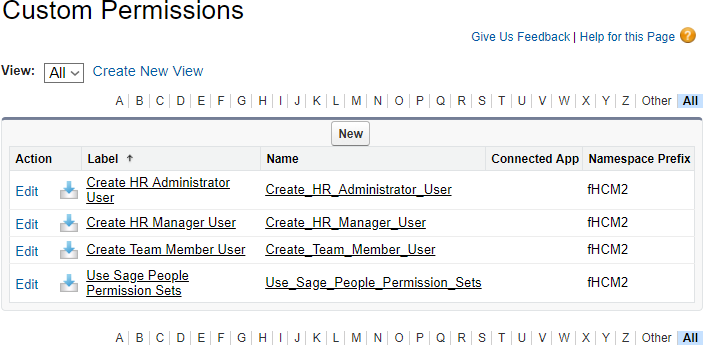
-
-
In the list of Sage People User Types, for the next listed User Type select Edit.
-
Repeat steps 9, 10, and 11 until you have defined values for the Create User Permission Level field for all listed User Types.
-
Return to the Team Member Detail page and select Change User to display the Team Member User page.