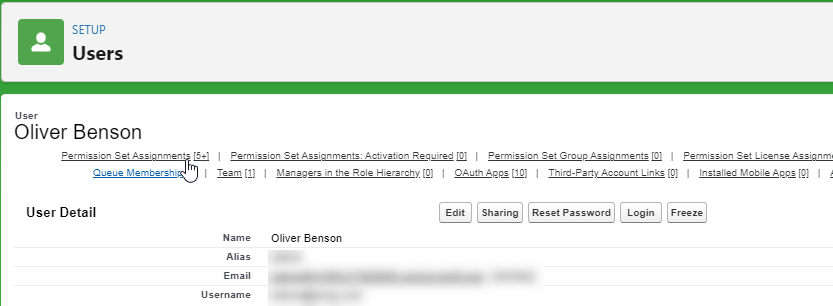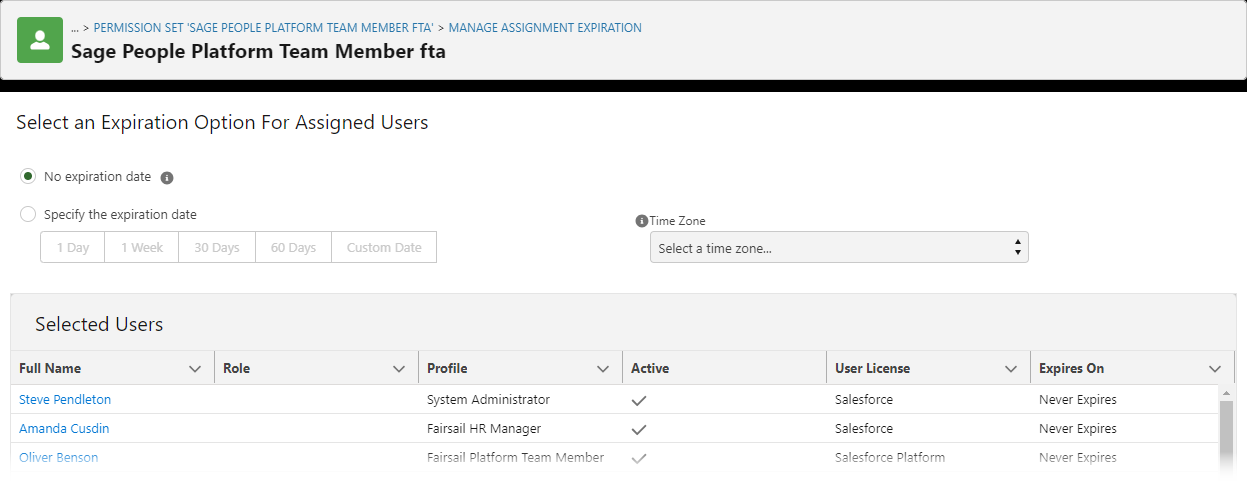Assigning a permission set
To assign a permission set to an individual user:
-
Go to Setup > Administration > Users > Users.
-
Select a user.
-
Select Permission Set Assignments.
- Select Edit Assignments.
-
To assign a permission set, select it under Available Permission Sets and select Add. To remove a permission set assignment, select it under Enabled Permission Sets and select Remove.
-
Select Save.
To assign a permission set to multiple users:
-
Go to Setup > Administration > Users > Permission Sets.
-
Select the permission set you want to assign to users.
-
Select Manage Assignments and then Add Assignment:
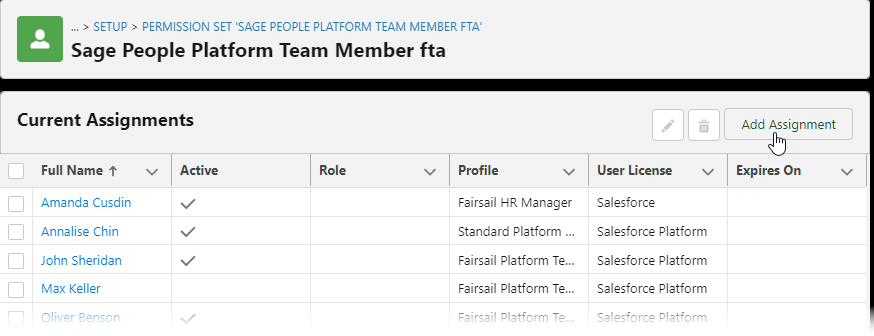
-
Select Next.
Sage People displays the Select an Expiration Option For Assigned Users screen, where you can set an expiration date for the permission set assignment.
-
Set the expiration date:
-
If you want the permission set assignment to be permanent, No expiration date is selected by default. Select Assign to continue.
-
If you want to assign the permission set for a period of time, select one of the options:
-
1 Day
-
1 Week
-
30 Days
-
60 Days
-
Custom date, and use the date picker to select the expiration date.
Select Time Zone to choose a time zone if you want to set it to something other than your time zone, then select Assign.
-
Sage People displays the Assignment Summary and confirms the Permission set assignment.
-
-
Select Done.