Performance Management uses Custom Labels for user interface text and for constructing emails. You can override the existing English labels to suit your organization's needs, add translations for languages not supplied by Sage People, and override existing translations where you have modified the English labels. For example, if your organization uses a different word for tasks associated with an objective, you can add an override for English, and then translate your term into the languages you need.
You can translate Custom Labels in the Custom Label details, or by using the Translation Workbench Export and Import features (see Localization in Sage People for more details on Export and Import).
To add an override or a translation to a Custom Label:
- Go to Custom Labels:
- In Salesforce Lightning Experience, go to Setup > Platform Tools > User Interface > Custom Labels
- In Salesforce Classic interface, go to Setup > App Setup > Create > Custom Labels.
-
Select the Custom Label where you want to add a translation.
Sage People displays the Custom Label Detail page. The Packaged Translations section on the detail page lists the translations provided by Sage People.
-
In the Local Translations / Overrides section, select New Local Translations / Overrides:
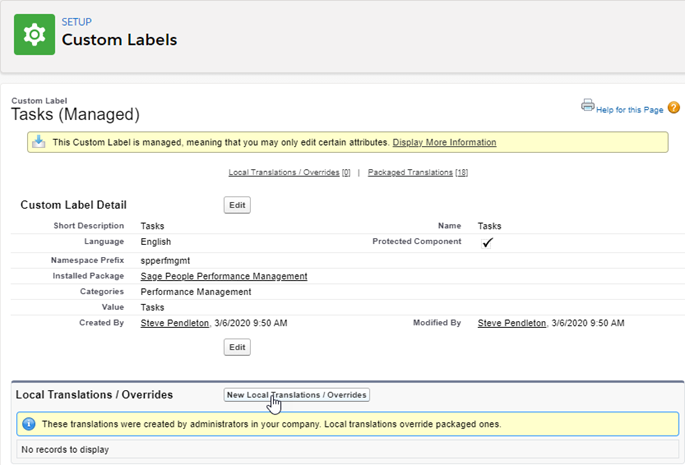
Sage People displays the New Translation page.
-
In the Translation Information section:
-
Select the Language for the translation. The languages in the picklist are the Supported Languages in the Translation Settings in Translation Workbench.
-
Enter the translation into the Translation Text box.
-
-
Select Save.
Sage People saves the translation and redisplays the Custom Label Detail page. The translation you added is now used in place of the default content.