Role: HR Administrator
If you have configured email notifications for Enhanced Objectives or Feedback using Action Emails, you need to schedule the Action Emails Batch job to send the emails at a set time of day.
If you use action events emails, make sure you have disabled the default emails.
For all other action events, which are not related to the objects in the Performance Management package, you need to configure the send time separately, for more information see Configuring action event send time.
To schedule the Action Emails batch:
-
Go to the Installed packages page:
-
In the Salesforce Lightning Experience, go to Setup > Platform Tools > Apps > Packaging > Installed Packages.
-
In Salesforce Classic interface, go to Setup > App Setup > Installed Packages.
-
-
Select Configure next to Sage People Performance Management:

Sage People displays the Performance Management Configuration Details page.
-
In the Action Emails Send Batch Time section, select the Action Emails Send Batch Time picklist:
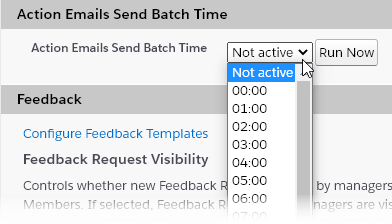
-
Choose the hour when you want the batch to start.
-
Select Save.
The batch runs at the selected time, and again every day at the same time. If you want to run the batch immediately, select Run Now.