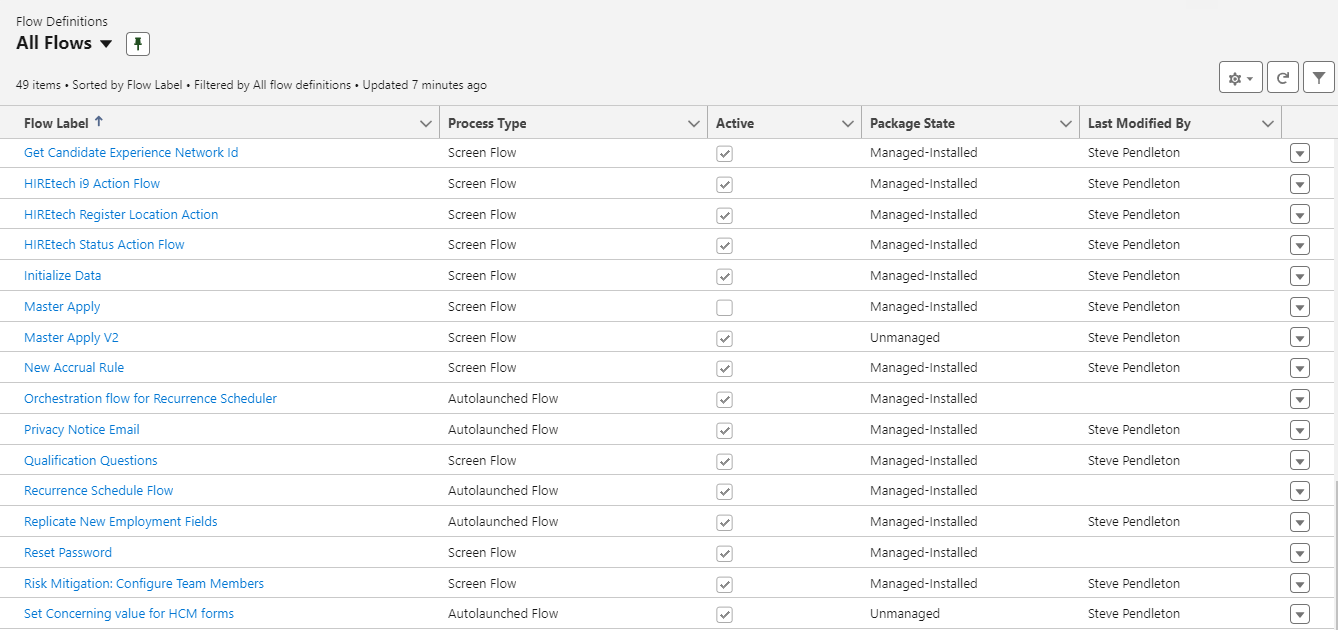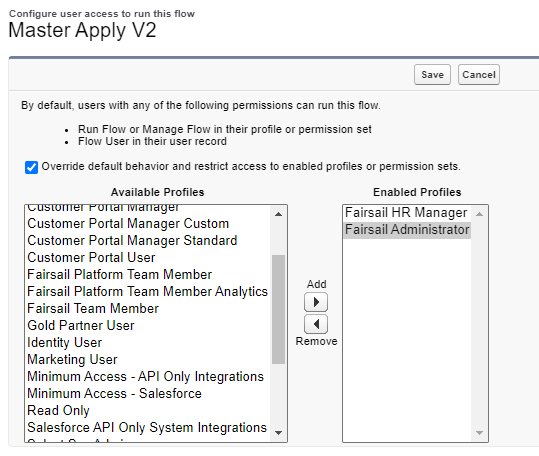For Flows that run in User Context, users must be granted the correct Profile or Permission Set to run the Flow before it will work.
Flows run in a "Context". The contexts in which Flows can run in are as follows:
- User context: When a Flow runs in user context, its access to Sage People data is defined by the Profile and Permission Sets of the user who initiated the Flow. This means that the Flow can only interact with records and fields that the user has the necessary permissions and field-level access to modify or view. For example, if the user cannot edit a specific object or field, the flow will encounter errors if it tries to perform such operations.
-
System context with sharing: In this mode, the flow respects Salesforce's sharing settings, such as org-wide defaults, sharing rules, and manual sharing. It considers these settings when determining what data is accessible. It does not respect object permissions, field-level access, or other permissions of the user that initiated the Flow.
-
System context without sharing: In this mode, the flow doesn't consider sharing settings. It has access to all data regardless of sharing rules and permissions.
Record-triggered and Scheduled flows are always run in System Context without Sharing. This behavior cannot be changed.
For more information about run context, see the Salesforce article Flow Run Context.
Only users with the following permissions are able to execute flows:
-
Run Flows: this permission is included with Profiles or Permission Sets
-
Flow User: this permission can be assigned to users directly
-
Profile: the Profile has been granted permission to run the Flow in question.
Assign permissions
There are 3 ways to assign permissions to run Flows:
Option 1: Grant the Run Flow permission to Profiles
You can assign the Run Flows permission to any profiles that need to be able to run Flows.
-
Go to Setup, and in Quick Find enter Profiles. Select to open the Profiles page.
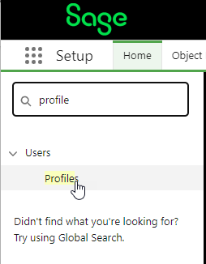
-
Beside each Profile that you use within your organization, select Edit.
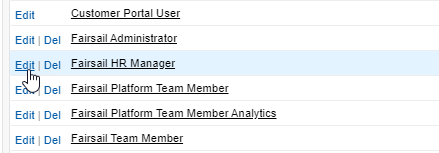
-
Search for the Run Flows permission. Select the checkbox to enable the permission.
-
Select Save.
-
Repeat the process for any additional profiles you want to use.
Option 2: Edit Flow access
You can edit profile access for each Flow individually from the Flows page in Setup.
-
Go to Setup, and in Quick Find enter Flows. Select to open the Flows page.
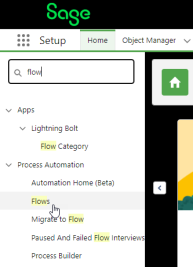
-
Find the Flow you want to update.
-
Select the arrow on the right side of the list, and select Edit Access .
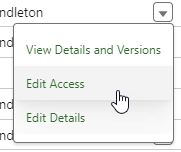 Note If you do not see Edit Access, the Flow does not run in User Context and does not need to have its access settings updated.
Note If you do not see Edit Access, the Flow does not run in User Context and does not need to have its access settings updated. -
Select Override default behavior and restrict access to enabled profiles or permission sets.
Select the profiles you want to enable to run the Flow and move them to the Enabled Profiles panel.
- Select Save.
Users in these profiles will be granted permission to run the Flow.
Option 3: Grant the Flow User permission to users
You can assign the Flow User permission to any individual users that need to be able to run Flows.
-
Go to Setup, and in Quick Find enter Users. Select to open the Users page.
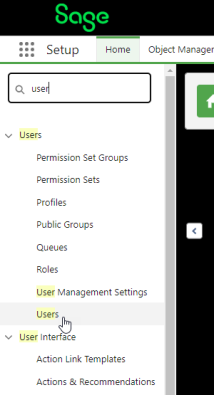
-
Beside each user that you want to run Flows, select Edit.
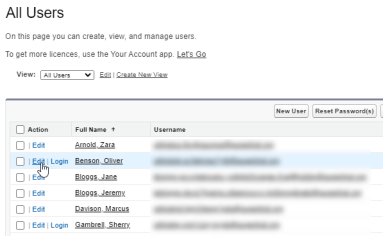
-
Search for the Flow User permission. Select the checkbox to enable the permission.
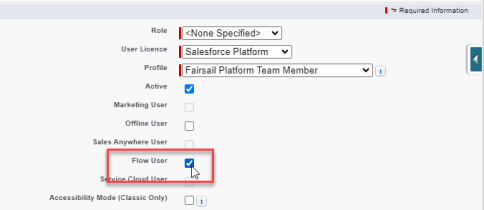
-
Select Save.
-
Repeat the process for any additional users.