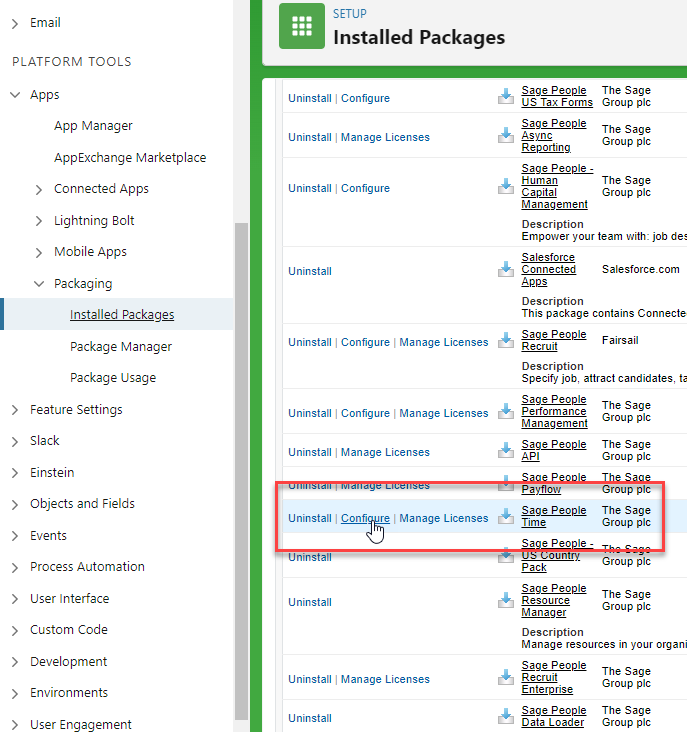This setup step is required if you are using the integration to add booked absences to the Outlook calendar. It is not required for Recruit interview scheduler.
The Enable MS Calendar Integration feature toggle is used to turn on Outlook calendar integration for time off (booked absences).
To enable calendar integration for time off:
-
Go to Setup > Apps > Packaging > Installed Packages.
-
Find the Sage People Time package and select Configure.
-
Under Time Features, find the Enable MS Calendar Integration setting. Set this to On.
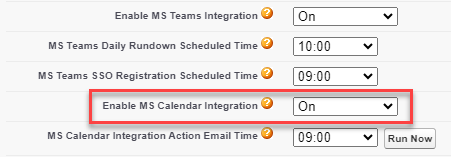
Setting What it does On Enables the integration for the organization. Off Disables integration for the organization. Sandbox Enables integration for the organization's Sandbox orgs only. Production orgs are not affected. - Set the MS Calendar Integration Action Email Time. This setting determines the time of day when the enrollment email will be sent to Team Members who will use the integration. See Create Action Events for user enrollment (time off only) .
To disable the enrollment action event emails, select Not Active.
To trigger your enrollment email action events immediately, select Run Now.
- Select Save.