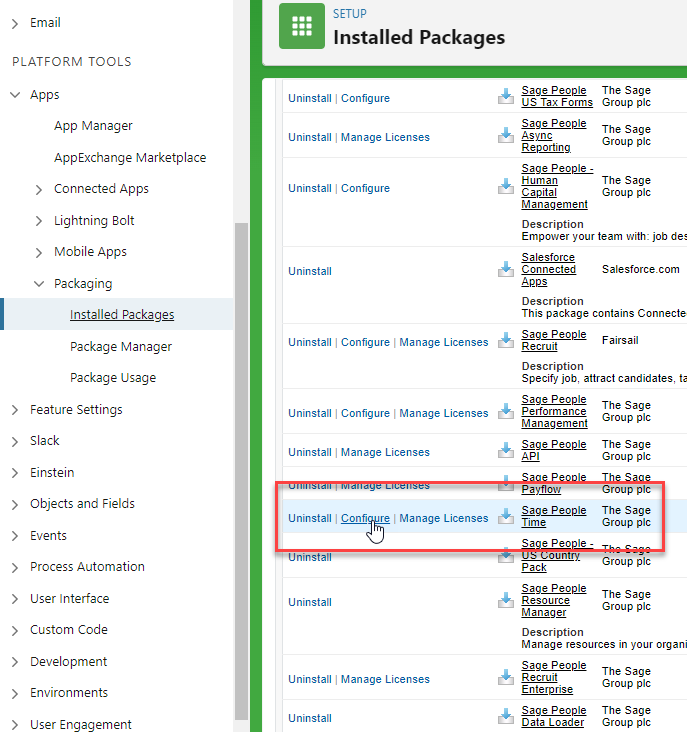You'll use the Enable MS Teams Integration feature toggle to turn on Microsoft Teams integration for your Sage People organization.
Prerequisite - Install the 'Sage People Employee Self Service Integration (Prod)' External Client App package
End users will be unable to authenticate unless they've installed this package.
To obtain or install the package, contact the Customer Success team who can provide the package details or complete the installation for you.
Once you've installed the package, you can verify the installation:
-
Go to Setup.
-
Go to External Client App Manager.
-
Check you can see the app listed as Sage People Collaboration Production.
Enable Microsoft Teams integration
-
Go to Setup and select Apps.
Select Packaging and then Installed Packages.
-
Find the Sage People Time package and select Configure.
-
Under Time Features, find the Enable MS Teams Integration setting. Set this to On.
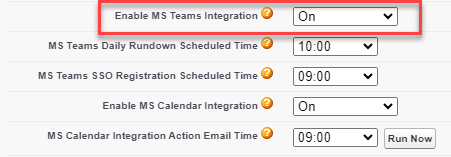
Setting What it does On Enables the integration for the organization. Off Disables integration for the organization. Sandbox Enables integration for the organization's Sandbox orgs only. Production orgs aren’t affected. - Set the MS Teams Daily Rundown Scheduled Time.
This setting determines the time of day when the manager's daily information message ("Today's rundown") will be sent.
To disable the daily rundown, select Not Active.
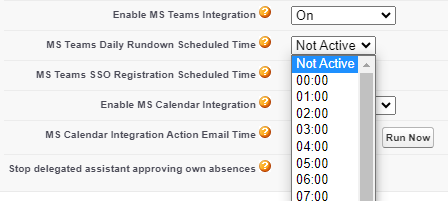
-
Set the MS SSO Registration Scheduled Time.

This setting determines the time of day when active team members who are assigned to the Teams integration are synchronized with the Sage People single sign-on service for Microsoft 365.
This ensures that users can sign in to your organization's Sage People instance through Microsoft Teams using single sign-on.
To disable SSO registration for Teams, select Not Active. Note that if this is disabled, users must configure your organization's custom domain manually when first signing in through Microsoft Teams.
- Select Save.
If you are also using Outlook calendar integration to add approved absences to team members' and managers' Calendars, you can also enable Calendar integration on this screen. Calendar integration requires additional setup. See Calendar integration: introduction.
OAuth Policy Settings
The Sage People Collaboration Production external client app uses the following default OAuth configuration:
| Option | Default Setting |
|---|---|
| IP Relaxation | Enforce IP restrictions |
| Refresh Token Policy | Expire refresh token after specific time |
| Refresh Token Validity | 365 Days |
| High assurance session required | No |
| Session Timeout (Minutes) | None (uses profile/org session timeout) |
Session Timeout Behavior:
Salesforce determines the session timeout using the value defined in the user’s Profile.
If the Profile does not specify a timeout, Salesforce uses the org-wide timeout defined under Session Settings (typically 2 hours).
IP relaxation settings
By default, the app is set up to enforce any IP restrictions in place for Sage People. If you use IP restrictions on profiles ut would like to allow users to use the Teams app when not on your list of approved IPs, you can adjust the settings via the app manager.
-
Go to Setup and select External Client App Manager.
-
Select the Sage People Collobration Prod external client app.
-
Under Policies, click Edit.
-
In OAuth policies, change the IP relaxation settings.
Fully relaxing the IP restrictions allows you to use the app from any IP. There are two options in between which you can read more about here: Connected App IP Relaxation and Continuous IP Enforcement.
Updating the Refresh Token Policy (If required)
You can adjust the Refresh Token Policy to require users to periodically re-authenticate to Sage People within Microsoft Teams.
-
Go to Setup and select External Client App Manager.
-
Select the Sage People Collaboration Prod external client app.
-
Under Policies, click Edit.
-
In the App Authorization section, update the Refresh Token Policy as needed.
-
Click Save.
For further details about managing external client apps, see the Salesforce help article Manage External client App.
Known issues when migrating from previously connected app (Digital Assistant Prod)
If you've previously used the Microsoft Teams integration and authenticated with the old connected app (Digital Assistant Prod), you may notice changes during the transition. The following behavior is expected when moving to the new Sage People Collaboration Prod external client app:
-
Session Expired - User Re-Authenticates Normally
If your login session expires, any actions in Microsoft Teams prompt a login request. The system redirects you to authenticate using the new external client app. You won't observe any change in behaviour, and Microsoft Teams integration will continue to function normally after re-authentication. -
Session Active - No Immediate Impact
If your current session is still active, all Microsoft Teams actions continue to work without interruption. Once your session eventually expires, You'll be prompted to log in and will then authenticate via the new external client app. -
Session Active but Encounters Errors
If your session is active and you attempt an action in Microsoft Teams, you may see the following errors: "Session expired or invalid" or, when attempting to log in again, "You are already logged in". To resolve this, log out of the integration and log back in again.