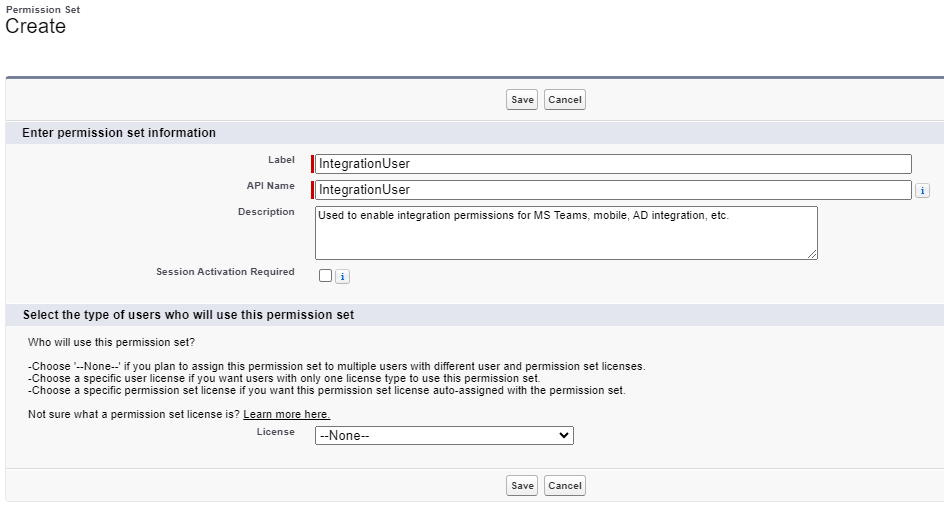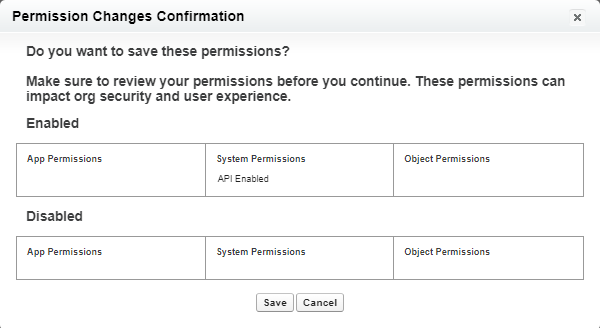To use Microsoft Teams integration, your users must have the API Enabled permission. The recommended way to assign this permission to your users is via a custom permission set that you can assign to any users that require integration functionality for their account.
This permission is also required for other integration functions, such as the Sage People mobile app, and Active Directory integration.
To create a Permission Set:
-
Go to Setup, and in Quick Find enter Permission Sets.
-
On the Permission Sets page, select New.
-
Complete the fields as follows:
-
Enter a Label. The API Name auto populates from the label.
-
Enter a Description detailing what the permission set is used for, or what permissions it contains.
-
Leave License Type set to None.
-
-
Select Save.
The Permission Set settings screen is displayed.
To configure the permission set:
-
On the settings screen, scroll down to the System section and select System Permissions.
-
Select Edit.
-
Select the API Enabled permission.

-
Select Save. A warning is displayed.
Review the message. If you are happy to proceed, select Save.
ImportantThe API Enabled permission grants the ability for a third-party application such as Microsoft Teams or the Sage People mobile app to access the user's data. Only assign this permission to those users who need access to Sage People integration functions.
Next, assign the permission set to any users that need to use the integration. See Assign permission sets.