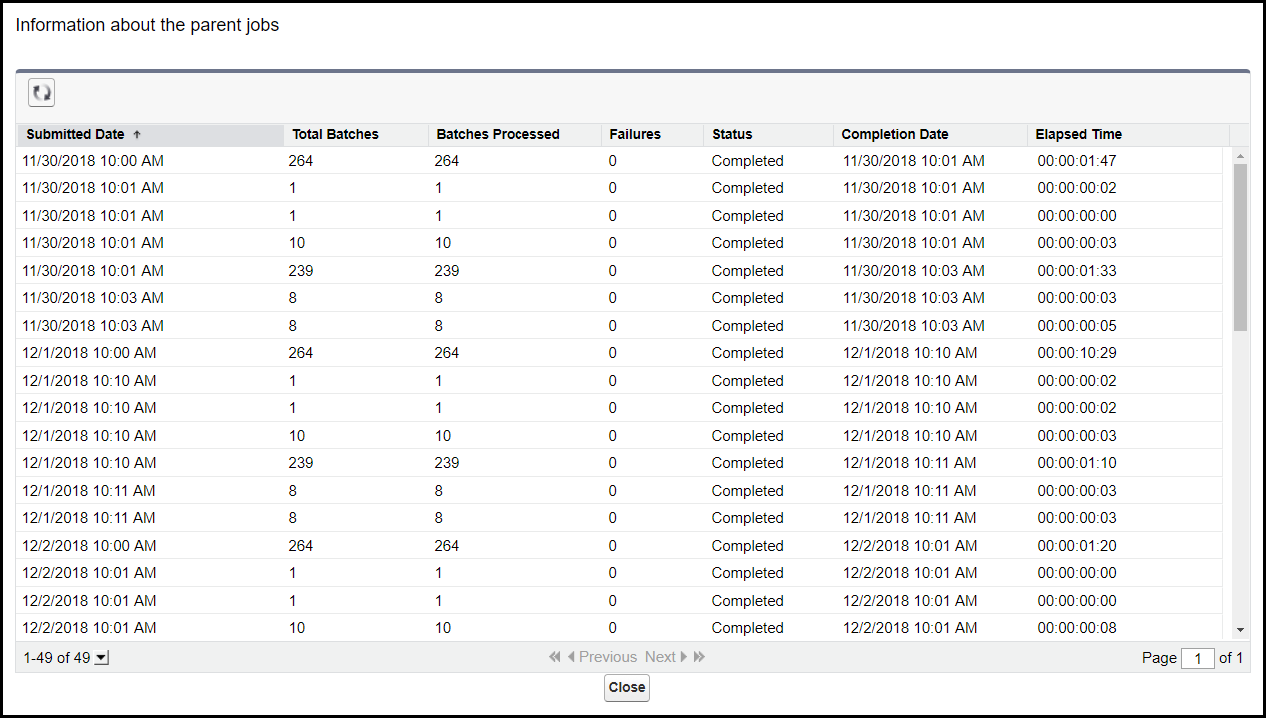Batches are intended to run in the background, handling different aspects of configuration and enablement, for example:
Action Creation Creates automatically generated actions to notify Team Members when tasks are due for completion.
Action Digest Send Time Sends an email digest of outstanding actions to Team Members.
Handle Leavers Time Processes Team members identified as leavers.
Stock Option Vesting Time Vests Stock Options due for vesting today.
Many batches can be automated to run at a regular interval—typically daily—and at a predefined time of day. You can set up many batches on the HCM Configure page, including the option to run the batch immediately. When set up, batches rarely need further intervention, but it can be useful to check batch status following initial setup or after selecting to run a batch immediately.
To check the status of a batch:
-
Go to Apex Jobs page:
-
in Salesforce Lightning Experience, go to Setup > Platform Tools > Environments > Jobs > Apex Jobs
-
in Salesforce Classic interface, go to Setup > Administration Setup > Monitoring > Apex Jobs
The Apex Jobs page displays the status of all Apex Jobs, including batch jobs. Batch Jobs are identified with the Job Type Batch Apex.
-
-
To focus on Batch Jobs: at the top of the page select the link to display the Apex Batch Jobs page:
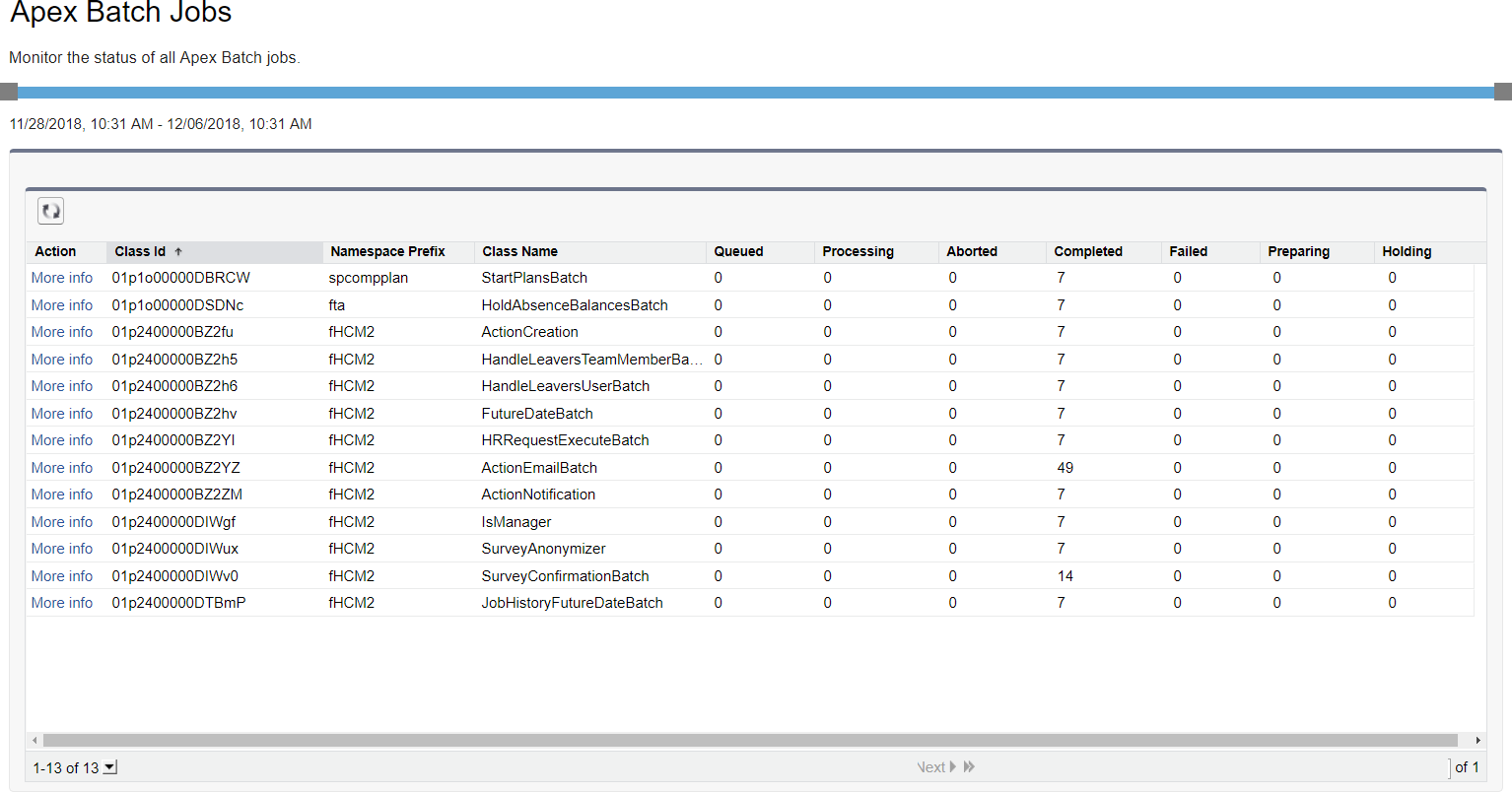
To display information about the parent jobs select More info:

Sage People displays information about parent jobs for the batch you selected: