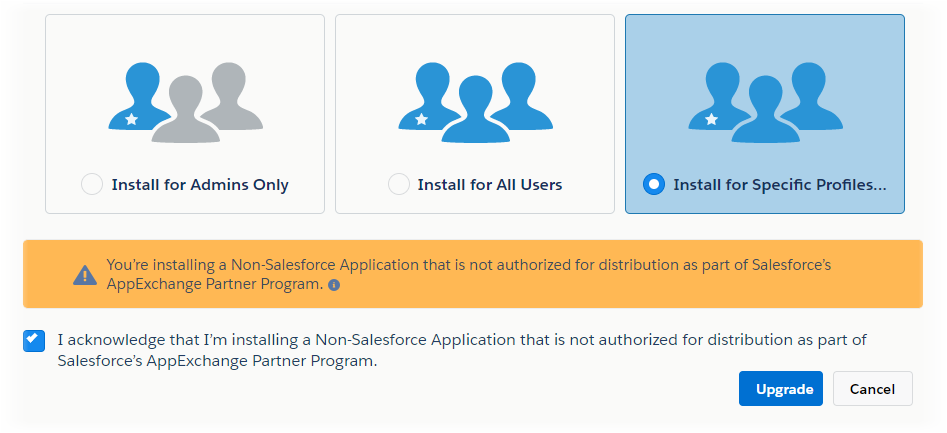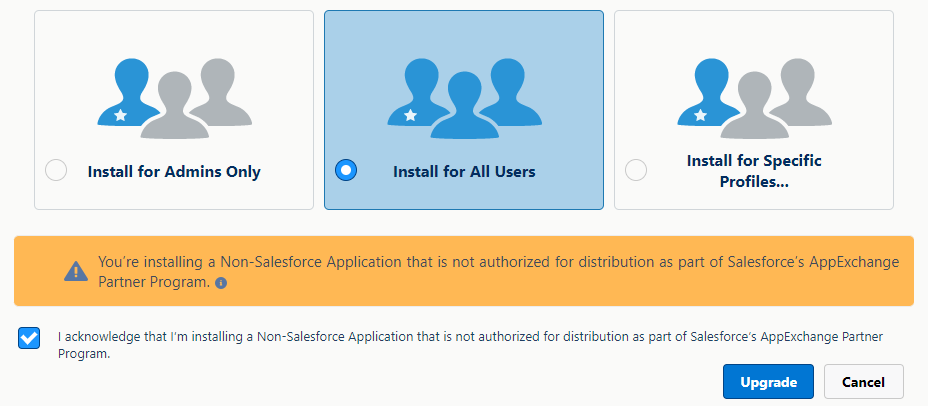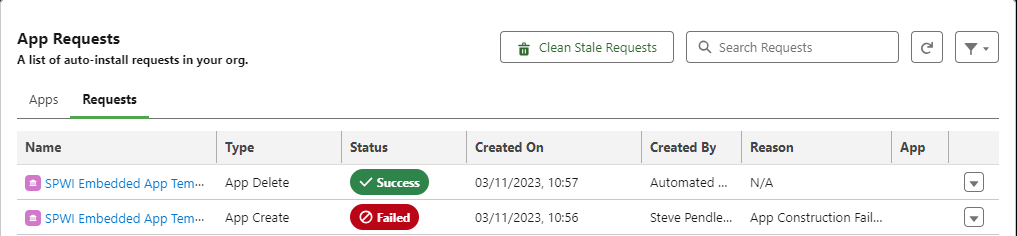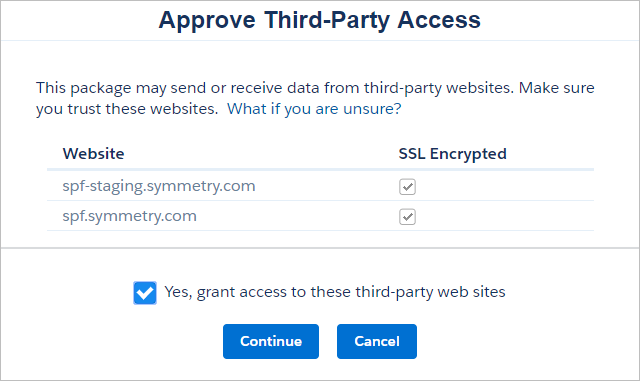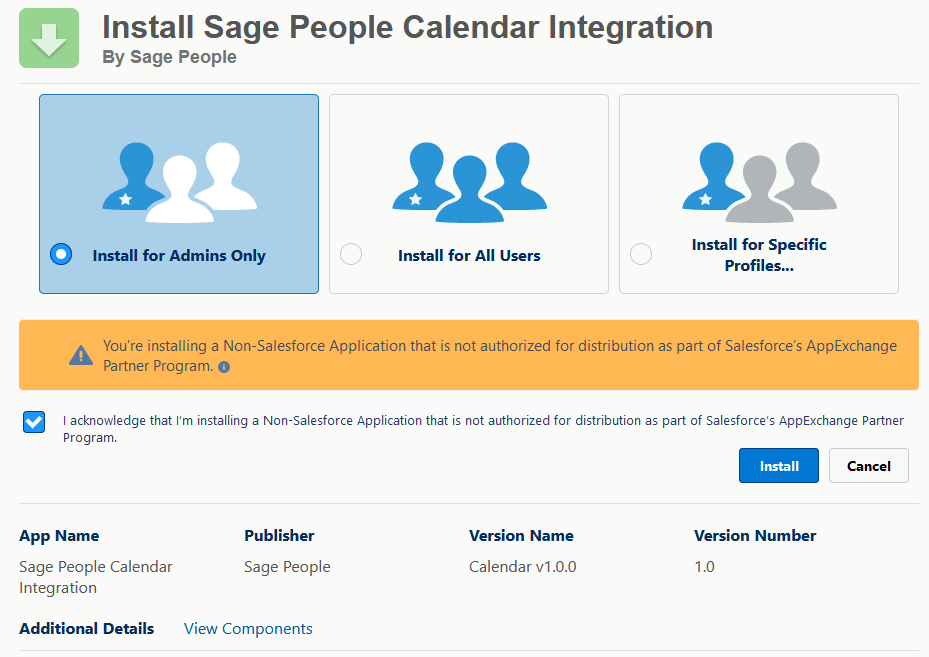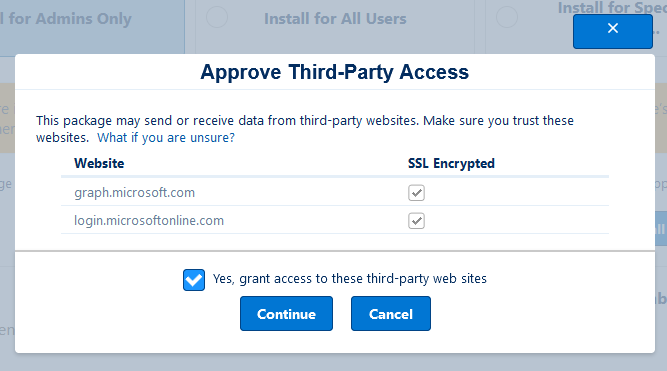Sage People releases new versions of its managed packages on a quarterly basis. Details of the new features and enhancements included in each release can be found in the release notes and release webinars available on the Customer Community. In most cases, releases are automatically deployed to production environments by Sage People support.
Customers who have opted for the sandbox program get early access to release packages in order to test them in a sandbox org. Releases that are currently in sandbox release are detailed in the sandbox release notes.
In most cases, release packages will be installed for you by Sage People support. If you are unsure which package version you have, see Check your version of a Sage People package. If you need assistance with upgrading your org, contact your account representative following your usual support process.
Upgrade a package
Use the link to the new package supplied by Sage People and log in to the org you want to upgrade.
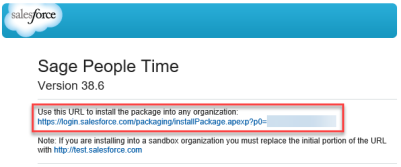
To install the package in an org with a custom domain, first sign in to your Salesforce org, and then paste the second part of the package installation URL (beginning with /packaging) immediately after the force.com domain, as shown below:

Select the name of the package you are upgrading, and follow the instructions.
Which package are you upgrading?
Upgrade the HCM package
-
Select Install for Specific Profiles.
NoteIn some cases, packages that are awaiting Salesforce security review can trigger a warning as shown. Select I acknowledge... and continue with installation.
Sage People displays a list of available profiles.
-
Select the Set access level for all profiles to menu and choose No Access.
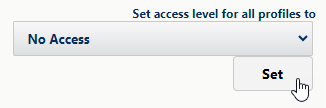
-
Select Set.
-
In the list of profiles, select the menu in the Access Level column and choose the following mapping:
Profile Access Level Description Fairsail HR Administrator
HR Administrator Gives full access to HCM to the Fairsail HR Administrator profile in your org.
Fairsail HR Manager
HR Manager Gives Read, Create, Edit, and Delete access to most HCM objects, excluding HR Departments, HR Managers, and Policies which are held at Read access. Applies these settings in the HR Manager profile supplied with HCM to the Fairsail HR Manager profile in your org.
Fairsail Platform Team Member
Team Member Gives at least Read access to most HCM objects. Gives Read, Create, and Edit access to those objects Team Members need to edit, such as Recognition, Objectives, and Performance Reviews, and adds Delete access for objects including Absences, Manager Notes, and Skills. Applies these settings in the Team Member profile supplied with HCM to the Fairsail Platform Team Member profile in your org.
-
Select Upgrade.
Some packages may take a long time to install. You can navigate away from the confirmation screen while the upgrade completes. You will receive an email notification when the upgrade has completed.
If you are upgrading more than one package, ensure the first package installation has successfully completed before starting the next.
Upgrade the Time package
This package has a dependency on the HCM package. Ensure you upgrade to the latest version of HCM before upgrading.
-
Select Install for Specific Profiles.
NoteIn some cases, packages that are awaiting Salesforce security review can trigger a warning as shown. Select I acknowledge... and continue with installation.
Sage People displays a list of available profiles.
-
Select the Set access level for all profiles to menu and choose No Access.
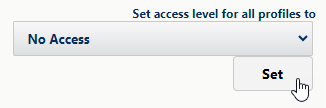
-
Select Set.
-
In the list of profiles, select the menu in the Access Level column and choose the following mapping:
Profile Access Level Description Fairsail Administrator
Fairsail Administrator Gives full access to Time to the Fairsail Administrator profile in your org.
Fairsail HR Manager
Fairsail HR Manager Gives no access to Time objects, but retains Read access to the Time-related HCM objects including Time Reports and Timesheets. Applies these settings to the Fairsail HR Manager profile in your org.
Fairsail Team Member
Fairsail Team Member Gives no access to Time objects, but retains access to Time-related HCM objects, including Read access to Time Reports and full access to Timesheets. Applies these settings to the Fairsail Team Member profile in your org.
-
Select Upgrade.
Some packages may take a long time to install. You can navigate away from the confirmation screen while the upgrade completes. You will receive an email notification when the upgrade has completed.
If you are upgrading more than one package, ensure the first package installation has successfully completed before starting the next.
Upgrade the Payflow package
This package has a dependency on the HCM package. Ensure you upgrade to the latest version of HCM before upgrading.
-
Select Install for Specific Profiles.
NoteIn some cases, packages that are awaiting Salesforce security review can trigger a warning as shown. Select I acknowledge... and continue with installation.
Sage People displays a list of available profiles.
-
Select the Set access level for all profiles to menu and choose No Access.
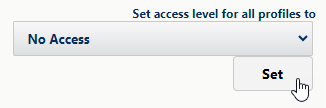
-
Select Set.
-
In the list of profiles, select the menu in the Access Level column and choose the following mapping:
Profile Access Level Description Fairsail Administrator
Fairsail Administrator Gives full access to Payflow to the Fairsail Administrator profile in your org.
Fairsail HR Manager
Fairsail HR Manager Gives full access to Payflow to the Facility HR Manager profile in your org.
Only set this if HR Managers require access to Payflow, otherwise set No Access.
-
Select Upgrade.
Some packages may take a long time to install. You can navigate away from the confirmation screen while the upgrade completes. You will receive an email notification when the upgrade has completed.
If you are upgrading more than one package, ensure the first package installation has successfully completed before starting the next.
Upgrade the Resource Manager package
This package has a dependency on the HCM and Recruit packages. Ensure you upgrade to the latest versions before upgrading.
-
Select Install for Specific Profiles.
NoteIn some cases, packages that are awaiting Salesforce security review can trigger a warning as shown. Select I acknowledge... and continue with installation.
Sage People displays a list of available profiles.
-
Select the Set access level for all profiles to menu and choose No Access.
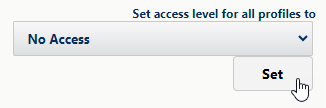
-
Select Set.
-
In the list of profiles, select the menu in the Access Level column and choose the following mapping:
Profile Access Level Description Fairsail Administrator
Fairsail Administrator Gives full access to Resource Manager to the Fairsail Administrator profile in your org.
Fairsail HR Manager
Fairsail HR Manager Gives Read and Edit access to Resource Needs, and Read access to Resource Plans. Applies these settings to the Fairsail HR Manager profile in your org.
Fairsail Team Member
Fairsail Team Member Gives Read access to Resource Needs and Resource Plans. Applies these settings to the Fairsail Team Member profile in your org.
-
Select Upgrade.
Some packages may take a long time to install. You can navigate away from the confirmation screen while the upgrade completes. You will receive an email notification when the upgrade has completed.
If you are upgrading more than one package, ensure the first package installation has successfully completed before starting the next.
Upgrade the Recruit package
-
Select Install for Specific Profiles.
NoteIn some cases, packages that are awaiting Salesforce security review can trigger a warning as shown. Select I acknowledge... and continue with installation.
Sage People displays a list of available profiles.
-
Select the Set access level for all profiles to menu and choose No Access.
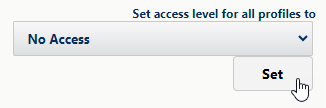
-
Select Set.
-
In the list of profiles, select the menu in the Access Level column and choose the following mapping:
Profile Access Level Description Fairsail Administrator
Recruit Administrator Gives full access to Recruit to the Fairsail Administrator profile in your org.
Fairsail HR Manager
Recruit User Gives Read, Create, Edit, and Delete access to most Recruit objects. Applies these settings in the Recruit User profile supplied with Recruit to the Fairsail HR Manager profile in your org.
Fairsail Team Member
Recruit Team Member Gives Read access to most Recruit objects and extended access to some objects such as Candidate Search, Interviewer Criteria Assessments, Qualification Responses, and References. Applies these settings in the Recruit Team Member profile supplied with Recruit to the Fairsail Platform Team Member profile in your org.
-
Select Upgrade.
Some packages may take a long time to install. You can navigate away from the confirmation screen while the upgrade completes. You will receive an email notification when the upgrade has completed.
If you are upgrading more than one package, ensure the first package installation has successfully completed before starting the next.
Upgrade the Recruit Enterprise package
This package has a dependency on the Recruit package. Ensure you upgrade to the latest version of Recruit before upgrading.
-
Select Install for All Users.
NoteIn some cases, packages that are awaiting Salesforce security review can trigger a warning as shown. Select I acknowledge... and continue with installation.
-
Select Upgrade.
Some packages may take a long time to install. You can navigate away from the confirmation screen while the upgrade completes. You will receive an email notification when the upgrade has completed.
If you are upgrading more than one package, ensure the first package installation has successfully completed before starting the next.
Upgrade the Data Loader package
-
Select Install for Specific Profiles.
NoteIn some cases, packages that are awaiting Salesforce security review can trigger a warning as shown. Select I acknowledge... and continue with installation.
Sage People displays a list of available profiles.
-
Select the Set access level for all profiles to menu and choose No Access.
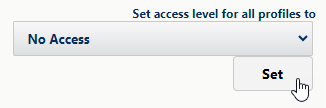
-
Select Set.
-
In the list of profiles, select the menu in the Access Level column and choose the following mapping:
Profile Access Level Description Fairsail Administrator
Full Access Gives full access to the Data Loader package.
-
Select Upgrade.
Some packages may take a long time to install. You can navigate away from the confirmation screen while the upgrade completes. You will receive an email notification when the upgrade has completed.
If you are upgrading more than one package, ensure the first package installation has successfully completed before starting the next.
Upgrade the Performance Management package
This package has a dependency on the HCM package. Ensure you upgrade to the latest version of HCM before upgrading.
-
Select Install for Specific Profiles.
NoteIn some cases, packages that are awaiting Salesforce security review can trigger a warning as shown. Select I acknowledge... and continue with installation.
Sage People displays a list of available profiles.
-
Select the Set access level for all profiles to menu and choose No Access.
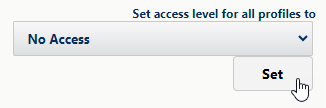
-
Select Set.
-
Select Upgrade.
Some packages may take a long time to install. You can navigate away from the confirmation screen while the upgrade completes. You will receive an email notification when the upgrade has completed.
If you are upgrading more than one package, ensure the first package installation has successfully completed before starting the next.
Assign permission sets
User permissions for this package are controlled by permission set. See the following page for details about assigning permission sets for this package:
Upgrade the Compensation Planning package
This package has a dependency on the HCM package. Ensure you upgrade to the latest version of HCM before upgrading.
Before installing Compensation Planning:
-
Make sure the sharing settings for the Audit Trail and Plan objects are set to Private:
- Go to Setup > Security > Sharing Settings
- In the Organization-Wide Defaults Related List, select Edit.
- For the Audit Trail and Plan objects, select Private in both the Default Internal Access and Default External Access picklists.
- Select Save.
You are sent an email to confirm the sharing settings have been changed.
-
Select Install for Specific Profiles.
NoteIn some cases, packages that are awaiting Salesforce security review can trigger a warning as shown. Select I acknowledge... and continue with installation.
Sage People displays a list of available profiles.
-
Select the Set access level for all profiles to menu and choose No Access.
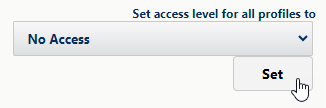
-
Select Set.
-
Select Upgrade.
Some packages may take a long time to install. You can navigate away from the confirmation screen while the upgrade completes. You will receive an email notification when the upgrade has completed.
If you are upgrading more than one package, ensure the first package installation has successfully completed before starting the next.
Assign permission sets
User permissions for this package are controlled by permission set. See the following page for details about assigning permission sets for this package:
Upgrade the US Benefits package
This package has a dependency on the HCM package. Ensure you upgrade to the latest version of HCM before upgrading.
Before installing Benefits(US):
-
Ensure you have the latest versions of the following packages installed in your org:
-
Human Capital Management (HCM).
-
Any other dependencies.
-
-
Check your org has capacity for five additional custom tabs. The total number of custom tabs available depends on your Sage People product version:
-
Enterprise: 1225
-
Professional: 1210
Custom tabs supplied as part of Sage People managed packages do not count towards the limit.
Benefits(US) attempts to create new tabs as part of the installation process and the installation fails if your org does not have sufficient capacity.
-
-
Select Install for Specific Profiles.
NoteIn some cases, packages that are awaiting Salesforce security review can trigger a warning as shown. Select I acknowledge... and continue with installation.
Sage People displays a list of available profiles.
-
Select the Set access level for all profiles to menu and choose No Access.
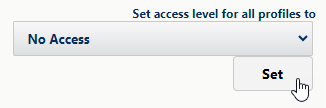
-
Select Set.
-
Select Upgrade.
Some packages may take a long time to install. You can navigate away from the confirmation screen while the upgrade completes. You will receive an email notification when the upgrade has completed.
If you are upgrading more than one package, ensure the first package installation has successfully completed before starting the next.
Assign permission sets
User permissions for this package are controlled by permission set. See the following page for details about assigning permission sets for this package:
Upgrade the Workforce Insights package
The Sage People Workforce Insights Managed package delivers the SP Workforce Insights Embedded app, which contains the templates and recipes for the dashboards, and additional permission sets for granting access to the dashboards.
The Workforce Insights package has dependencies on the HCM, Performance Management, and Time packages. Make sure your org has the package versions listed on the Release Notes checklist as a minimum, otherwise the installation fails.
Before the package can be successfully installed in an org, the user running the installation must have the Analytics View Only Embedded App license in place. Without the license, the SP Workforce Insights Embedded app fails to install.
Sage People assigns the licenses to customers who want to use Workforce Insights prior to the release.
-
Select Install for Specific Profiles.
NoteIn some cases, packages that are awaiting Salesforce security review can trigger a warning as shown. Select I acknowledge... and continue with installation.
Sage People displays a list of available profiles.
-
Select the Set access level for all profiles to menu and choose No Access.
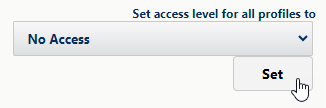
-
Select Set.
-
Select Upgrade.
Some packages may take a long time to install. You can navigate away from the confirmation screen while the upgrade completes. You will receive an email notification when the upgrade has completed.
If you are upgrading more than one package, ensure the first package installation has successfully completed before starting the next.
The package installation creates Integration User and Security User to your org if they do not already exist.
After the package is installed, the SP Workforce Insights Embedded app is automatically installed. The app installation takes some time to complete. You can monitor the progress of the app installation:
-
Go to Setup, and in Quick Find enter apps, and select Auto-Installed Apps from the search results.
-
Select the SP Workforce Insights Embedded to view the app installation progress on its app page. When the status displays Success, the app has been installed.
If you do not see any apps on the Apps tab, select the Requests tab. If a request to install an app failed, it displays there:
If you have a failure, check and if necessary, update the permission set assignment for the Integration User, and select Try Again for the failed request.
Assign permission sets
User permissions for this package are controlled by permission set. See the following page for details about assigning permission sets for this package:
Upgrade the Sage People API package
This package has a dependency on the HCM and Time packages. Ensure you upgrade to the latest versions before upgrading.
-
Select Install for Specific Profiles.
NoteIn some cases, packages that are awaiting Salesforce security review can trigger a warning as shown. Select I acknowledge... and continue with installation.
Sage People displays a list of available profiles.
-
Select the Set access level for all profiles to menu and choose No Access.
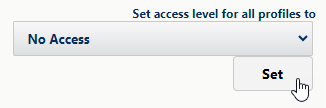
-
Select Set.
-
Select Upgrade.
Some packages may take a long time to install. You can navigate away from the confirmation screen while the upgrade completes. You will receive an email notification when the upgrade has completed.
If you are upgrading more than one package, ensure the first package installation has successfully completed before starting the next.
Assign permission sets
User permissions for this package are controlled by permission set. See the following page for details about assigning permission sets for this package:
Sage People API permission set mapping (developer.sage.com)
Upgrade the US Tax Forms package
This package has a dependency on the HCM package. Ensure you upgrade to the latest version of HCM before upgrading.
Ensure your org has Sage People Human Capital Management version 23.26 or later installed. Earlier versions do not support the U.S Tax Forms package.
-
Select Install for Specific Profiles.
NoteIn some cases, packages that are awaiting Salesforce security review can trigger a warning as shown. Select I acknowledge... and continue with installation.
Sage People displays a list of available profiles.
-
Select the Set access level for all profiles to menu and choose No Access.
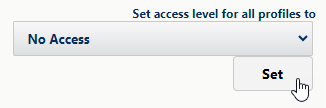
-
Select Set.
-
Select Upgrade.
-
Sage People prompts you to approve access to third-party websites. This is required to enable the exchange of data between Sage People and Symmetry Software (Payroll Forms) so that tax forms can be prepared and returned for your team members.
Ensure the dialog lists the two Symmetry sites shown:
-
spf-staging.symmetry.com
-
spf.symmetry.com
These sites are automatically created as Salesforce Remote Sites when you install the package.
-
-
Select Yes, grant access...
-
Select Continue.
Some packages may take a long time to install. You can navigate away from the confirmation screen while the upgrade completes. You will receive an email notification when the upgrade has completed.
If you are upgrading more than one package, ensure the first package installation has successfully completed before starting the next.
Assign permission sets
User permissions for this package are controlled by permission set. See the following page for details about assigning permission sets for this package:
Upgrade the Calendar Integration package
This package has a dependency on the HCM and Time packages for time off integration, and the Recruit package for interview scheduler integration. Ensure you upgrade to the latest versions as applicable before upgrading.
-
Select Install for Admins Only.
- Read and accept the acknowledgment and select Install.
-
You must grant permission for the package to access third-party websites associated with Microsoft Azure:
Select Yes, grant access and select Continue.
Access to these Microsoft sites is required for the app to send and receive information related to absence requests and approvals to Microsoft Azure in order to add absences to the Outlook calendar.
-
graph.microsoft.com: enables access to the Outlook calendar.
-
login.microsoftonline.com: used to authorize valid users within your Azure AD account.
-
- You might be shown a message stating that package installation can take some time to complete. Select Done.
Some packages may take a long time to install. You can navigate away from the confirmation screen while the upgrade completes. You will receive an email notification when the upgrade has completed.
If you are upgrading more than one package, ensure the first package installation has successfully completed before starting the next.
Assign permission sets
User permissions for this package are controlled by permission set. See the following page for details about assigning permission sets for this package: