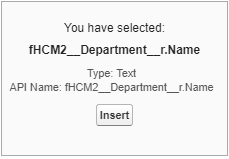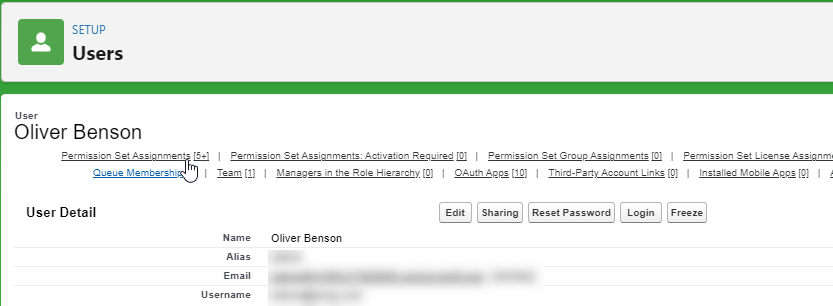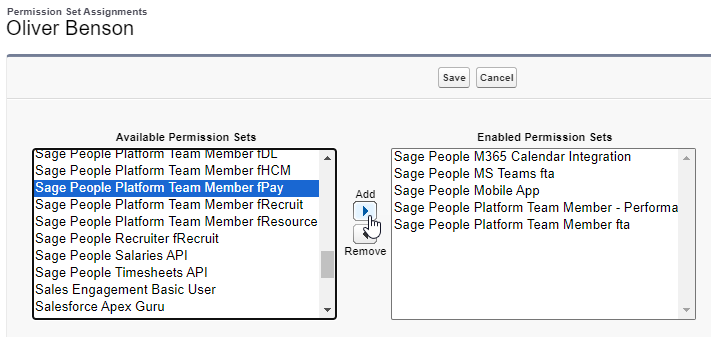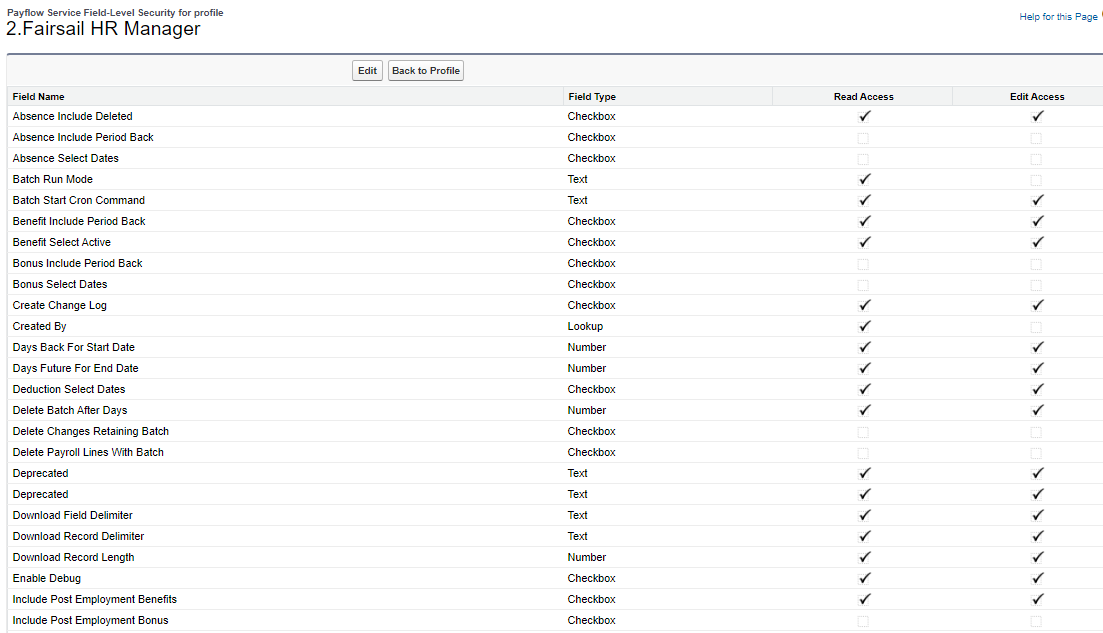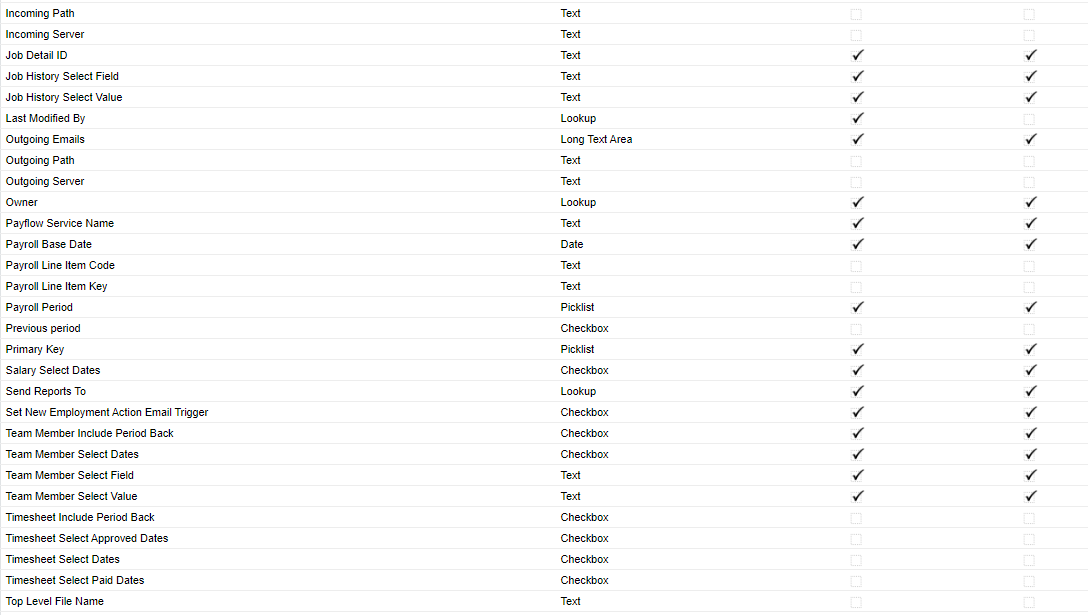Troubleshooting
The Payflow service does not run
What to check:
-
Check the Batch Start Cron Command is working. See The Cron command is not working as expected.
-
A large number of formula fields on the Employment Record object may cause this error. See SQL query too complex.
There is no data in my output, or the data is in an unexpected format
See the troubleshooting solutions for the following cases:
-
You see an unexpected data format for some output fields in the download file
-
Error messages: SQL query too complex
The Cron command is not working as expected
If the the Batch Start Cron Command does not work as expected in these scenarios:
-
After you have changed the command, the batch does not run
-
After importing a working Payflow service from a .fs file, the Cron command no longer functions
Try removing and re-entering the Cron command: delete the content of the Batch Start Cron Command field and save the page. Enter the Cron command again, and Save.
A new employee isn't picked up in the Payflow
This occurs when the policy is missing from the HR Department, leading to the employee not being picked up as expected. Check there's a policy for the HR department that the new employee (Team Member) is attached to.
A Team Member record is created but an Employment Record is not
-
Confirm there are no special characters in your value fields or picklist fields.
-
Confirm the Employment Record fields do not have special validation, such as requiring unique values. Note: an Employment Record is created first, with blank fields, before being populated by Payflow. Field validation that requires unique values prevents Payflow from creating the Employment Record.
HR Departments appear in the output file as Record IDs
Check the Mapping HCM to Download Files configuration. Instead of using fHCM2__Department__c field on the Team Member object, create a formula field which instead references Team Member > HR Department > HR Department
You see an unexpected data format for some output fields in the download file
Use the Format option under field mapping to change the data format settings at field level.
The output file includes employees who have left
Check the Team Member Select Dates field is selected for the Payflow service. This will include only team members who were employed during the batch period.
Can't extract dependant information
Note that Payflow cannot be used to export dependant data that isn't part of a benefits Payflow. To extract dependant data, your Payflow service must be a benefits Payflow with linked dependants. Dependants can be linked to benefits using the dependants/beneficiaries related list on the benefits object.
If you have created a benefits Payflow with linked dependants, and find that there is nothing in the file, try the following:
- Create a clean baseline service with Changes Only selected after changes have been made.
- Create a new service including only the dependants.
After removing a dependant and changing the coverage level, the Payflow file only picks up the new enrollment
Depending on the circumstance of the change, there are two options:
-
If removing the dependent changes the level of coverage: end the dependent enrollment and let the Payflow service run. Then add the new enrollment.
-
If removing the dependent doesn’t change the level of coverage (for example, the employee is staying within a family coverage plan): add an end date to the beneficiary enrollment record.
The "Previous batch" number does not always increment.
Changes Only Payflow services will look at the Pay Period specified to determine the previous batch. If you want the "Previous batch" to always pick the last batch, change the configuration of the service to not have a Base Date and Pay Period configured.
Error messages
Insufficient permissions
Error Message: "Insufficient permissions: secure query included inaccessible field".
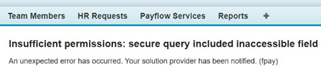
You might see this if your users do not have a Payflow permission set assigned, or if field-level security is not configured correctly.
If your Payflow users do not have a Payflow permisson set, you must apply the appropriate permission set to your Payflow users.
-
Open the Users page:
Go to Setup, and in Quick Find enter Users.
-
Select the name of your Payflow user.
-
Select Permission Set Assignments.
- Select Edit Assignments.
-
In the Available Permission Sets box, select the appropriate permission set for your user:
-
HR Administrator:
Sage People HR Administrator fPay -
HR Manager:
Sage People HR Manager fPay -
Team Member:
Sage People Platform Team Member fPay
Select Add.
-
-
Select Save.
For more information about assigning permission sets, including instructions on assigning permissions to multiple users, see Assigning a permission set.
SQL query too complex
You might encounter the following error message for the Apex job when running Payflow:
Error Message: "SQL query too complex"
Or:
The Payflow does not run at all, or ran successfully, but did not produce any rows of data.
A large number of formula fields on the Employment Record object may cause this error.
Check how many formula fields you have in this object. You can add formula fields to the Exclude From Search field set in the Employment Record object to make Payflow ignore them.
The Exclude From Search field set will cause any fields included to be ignored. Any fields in this field set will not output to a Payflow file. If a field in this field set is used for a filter query, Payflow will output a null error when querying the record.
Delete operation too large
Deletion of Payflow batches fails with the following error message:
Error Message: DELETE OPERATION TOO LARGE
This is likely to be caused by child records related to the batch which have been deleted but are still in the org's recycle bin in an org with a large volume of records.
When Payflow batches are deleted, the related child records for the Payflow batch are deleted first, and then the Payflow batch itself. In an org with large volumes of records, it is possible for child records to be deleted but deletion of the batch fails because the child records are still in the org's recycle bin. The deletion of the batch itself will keep failing whenever the deletion is attempted until the deleted child records are removed from the org's recycle bin. After the child records have been removed from the recycle bin, the batch itself is successfully deleted.