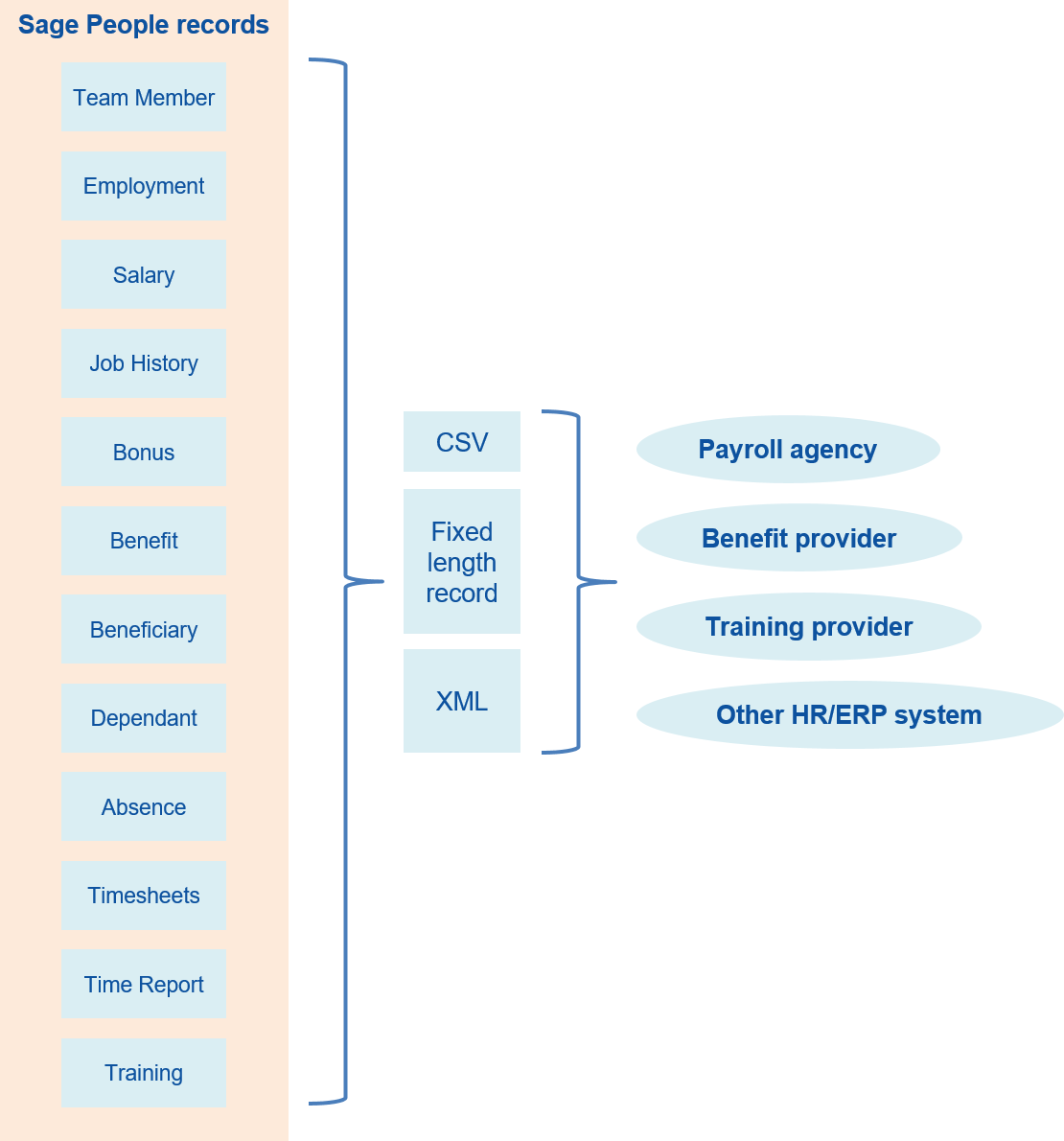The file download configuration for your Payflow service is used to define settings for the outbound download file that will be provided to the external system.
You can use the Payflow download configuration to:
- Extract data from fields in the following objects held on the Sage People system:
- Team Member
- Employment Record
- Salary
- Bonus
- Benefit
- Beneficiary
- Dependant
- Absence
- Timesheet
- Time Report
- Training
- Write that data to a file in one of a range of formats.
- Translate data and follow the coding scheme used by the target system.
- Manage the transfer of the data file to the target system.
-
Process time limited or changed data, excluding data that has not changed. For example:
- New Team Member data.
- Changes to salary or benefit contribution.
- Terminating or terminated employee data.
- Automate the whole process so that downloads run to a pre-defined schedule.
Overview and examples
Downloads can be configured to extract data in one of four modes:
- Full file, field level changes switched off
- All records are exported every time the download runs.
- All fields containing data are included.
Example
- An organization with 100 employees.
- Two employees have a changed salary during the payroll period and no other changes.
The download contains all data fields for all employees.
- You cannot easily identify the employees with changed data, or what those changes might be.
- Use a download of this form to generate a full data set to refresh or overwrite a target system.
- Full file, field level changes switched on
- All records are exported every time the download runs.
- Fields flagged to display changes only contain data; all other fields are blank.
- Typically, Employee ID and Name fields are included for every record to ease data identification.
Example
- An organization with 100 employees.
- Two employees have a changed salary during the payroll period and no other changes.
The download contains Employee ID and Name fields for all employees, with blank data fields except for the changed salary fields for the two employees.
- You can see all employees in the same file.
- You can easily identify the employees with changed data, and see those changes.
- Record level changes only, field level changes switched off
- Records that have changed are exported every time the download runs.
- Every field that contains data is included for the changed records.
Example
- An organization with 100 employees.
- Two employees have a changed salary during the payroll period and no other changes.
The download contains records for the two employees with changed salaries, with all populated data fields included.
- You can easily identify the employees with changed data, but not what those changes might be.
- Record level changes only, field level changes switched on
- Records that have changed are exported every time the download runs.
- Fields flagged to display changes only contain data; all other fields are blank.
- Typically, Employee ID and Name fields are included for every record to ease data identification.
Example
- An organization with 100 employees.
- Two employees have a changed salary during the payroll period and no other changes.
The download contains Employee ID and Name fields for all employees, with blank data fields except for the changed salary fields for the two employees.
- You can easily identify the employees with changed data, and see those changes.