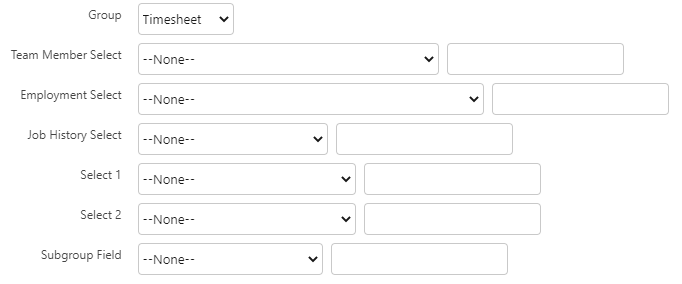Configuring groups and subgroups
When creating a download file specification you can use options to group and filter the data record content of the download files to suit your requirements. Some groups include subgroups to provide additional ways of filtering the data records.
Filters enable you to identify the records you want to use to supply data for the download. For each filter you want to use you must select a field and supply a value. If the selected field in Sage People contains the value you supply, that record is available to supply data to download. Use the Download Map to identify the data fields with the source content you want to include in the download.
For example, to download Training data for Team Members based in France:
-
In Group select Training.
-
In Team Member Select select Country and enter France in the value field.
-
On the Mapping HCM to Download Files page:
-
HCM Object select Training.
-
HCM Field select the Training data field you want to download.
-
The Details section of the Create Download File page includes a number of fields enabling you to filter the content of the download:
These filters are additive, so data must match all the specified field values to qualify those records for download.
Filters provide fine grained control over your downloads. Alternatively, you can use a formula field on the Team Member or Employment Record objects to define your filter, then select that field and specify the value you want.
-
Group controls the content of the picklists displayed in the other fields.
You must select a Group. In the table below, the Employment Record, Team Member, Job History, and Select 1 & 2 columns describe the objects whose fields you can filter by. The Subgroup column indicates the subgroup whose fields you can also use, if available.
Group Employment Record Team Member Job History Select 1 & 2 Subgroup Salary Yes No Yes Team Member None Bonus Yes Yes Yes Bonus None Benefits Yes Yes Yes Benefit None Beneficiaries Yes Yes Yes Beneficiary Beneficiary object Dependants Yes Yes Yes Beneficiary Benefit object Absence Yes Yes Yes Absence
Absence Accrual
None Timesheet Yes Yes Yes Timesheet Time record object Training Yes Yes Yes Training None
The following example downloads use a selection of the available Group and Subgroup options. All examples use the same download configuration with these values:
-
Options section
Field Description Download Record Delimiter -
\r for return/carriage return.
-
\n for newline/line feed.
Download Field Delimiter , (comma) -
-
Groups Selection section
These fields enable you to specify a base group of Team Members to supply data for download.
Field Description Team Member Select Field fHCM2__Employment_Status__c Team Member Select Value Active Employee Team Member Select Dates Checked, to select Team Member records the specified Payroll period if:
-
The Employment Record Start Date is before the Payroll period.
AND
-
There is no Employment Record End Date, or the Employment Record End Date specifies a date after the end of the Payroll period.
-
-
Payroll Dates section
Field Description Payroll Base Date A date at least 6 weeks before today. Payroll Period Monthly.
The download draws on a sample Sage People system including 253 Team Members with a range of benefits, beneficiaries, and dependants.
The download requests data for five fields:
| Object | Field | API name | Default | Downloaded as |
|---|---|---|---|---|
| Team Member | Name | Team Member | ||
| Benefit | Type | fHCM2__Type__c | Benefit | |
| Benefit | Deduction Code | fHCM2__Deduction_Code__c | CODE | Code |
| Beneficiary | Name | Beneficiary | ||
| Beneficiary | DownloadStatus | fpay__Download_Status__c | Status |
Downloads are displayed in a text editor.