A new look for the WX portal was introduced in an earlier release. Release Y23.3 introduces further updates and enhancements to the new interface, including a new homepage and service page layout, with enhanced widgets for Internal Communications and Summaries.
The updated interface is disabled for all organizations by default and can be enabled at the organization or policy level. The new WX supports your existing service and process structure, and can be enabled without making further changes to your organization.
From release Y23.4 the new WX navigation layout will be enabled by default for all customers. The legacy WX navigation will be deprecated in 2024. Customers are advised to begin preparing for the change.
The new homepage layout introduced in this release is in beta and will remain toggled off by default in the next release. It will be enabled by default in a later release.
This release introduces the following updates:
-
New homepage and service page components:
-
A carousel view for internal communications.
-
New page sections that display summary processes.
-
-
A setting on the HCM Configure page to enable or disable the new-look homepage and service page.
-
A new policy setting to enable or disable the new-look homepage and service page by policy.
-
New fields on the New Service/Edit Service page to define a titles and subtitles for the new homepage.
-
Resolved issues, styling and navigation improvements.
The new look for the homepage and service pages is disabled by default, and must be manually enabled using the Updated WX Homepage setting on the HCM Configure page or using the policy setting. See Enable the new homepage.
More information
-
See New WX self-service homepage (beta) for details about the updated WX homepage.
-
See Updated design for WX for a general overview of the new look WX portal.
Enable the new WX navigation
You can enable the new navigation for all users in your organization, or for a subset using a specific policy or policies. At whichever level the setting is enabled, the new navigation will be available to all users at that level. For example:
-
Enable the setting at the organization level to switch on the new navigation for all users in the organization, regardless of their policy setting.
-
Enable the setting for a policy assigned to an HR Department to switch on the new navigation for all users in that department.
-
Enable the setting for a policy to switch on the new navigation for all users in that policy.
Organization-level setting
To enable the new WX navigation for all users in the organization:
-
Go to Setup > Apps > Packaging > Installed Packages and select Configure beside the Human Capital Management package.
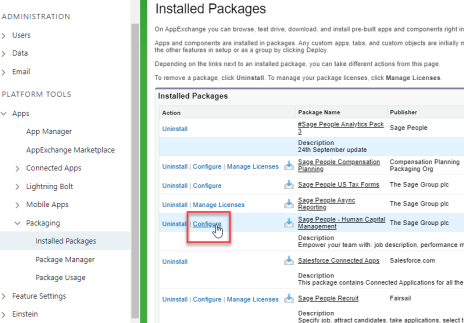
-
Select the Updated WX Navigation option.

-
Select Save.
Policy-level setting
To enable the new WX navigation for users in a specific policy:
-
In the HR Manager portal, open the Policies tab.
-
Select the policy you want to edit.
-
Select Edit.
-
In the WX section, select Updated WX Navigation.
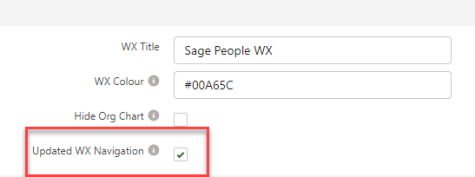
-
Select Save.
Enabling the setting at the policy level means that the updated navigation will be available to users in this policy regardless of whether it is enabled or disabled at the organization level. If the organization-level setting is off, you can enable it here for users in this policy.
Updated logo image specification guidance
We have updated the image specification guidance for your company logo when using the new WX.
Your company logo appears on a gray background at the bottom right of the page, above the footer section. Consequently, we recommend you use a PNG image file with a transparent background.
For more information, see Changing the default logo.
Limitations
The new look WX currently has the following limitations:
-
When using the Updated WX Homepage setting, if you have any processes on your WX homepage or service pages other than Internal Communications and Summary, these will not be displayed.
We recommend moving any processes other than Internal Communications and Summary from your homepage or service pages to new WX services.
In future releases, some additional process types will be displayed on the homepage and service pages using new components that will allow improved interaction for users.
-
Navigating to the Compensation Planning and Performance Management processes causes a switch to the old navigation menu. Select the company logo in top left of the page, or select a different menu item to return to the new menu.
-
You can display up to 20 internal communications in the carousel component.