Configure new member welcome email
You can set up your Candidate Experience portal to send a welcome email to each new candidate when they successfully register.
For multiple portals you can set up welcome emails for each.
To set up a welcome email for a single portal:
-
Go to Setup > Feature Settings > Digital Experiences > All Sites
-
For the Candidate Experience Portal site select Workspaces:
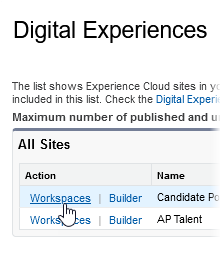
-
On the Workspaces page select Administration:
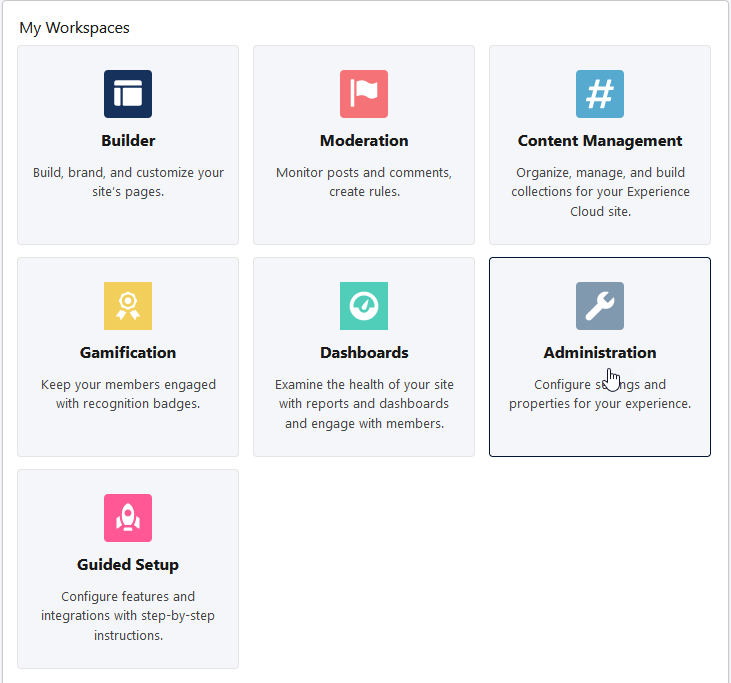
-
On the Administration page select Emails:
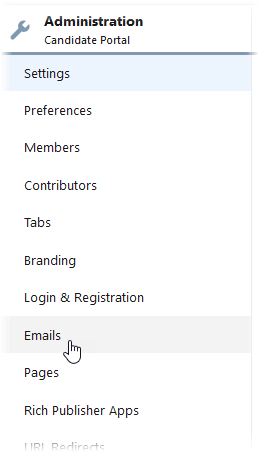
-
On the Emails page most of the fields are completed with default values; you can leave these in place.
Note If you're using a different template to the default one, check the template has a HTML version as well as a plain text version.In the Email Templates section ensure the Welcome New Member fields are completed as follows:
Field What to enter Send welcome email Checkbox. Checked. Template name Select Lookup  , search for and select Candidate Portal new member welcome email.
, search for and select Candidate Portal new member welcome email. -
Select Save.
-
Go to Setup > Custom Code > Custom Metadata Types.
-
In the list of All Custom Metadata Types find CandidatePortalCommunity and select Manage Records:
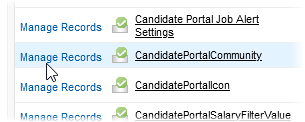
-
For the Candidate Portal Custom config record select Edit:
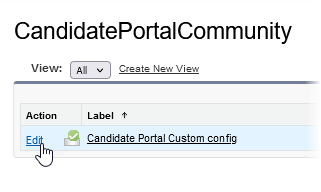
-
On the CandidatePortalCommunity Edit page ensure Multiple Portal Welcome Email is unchecked:
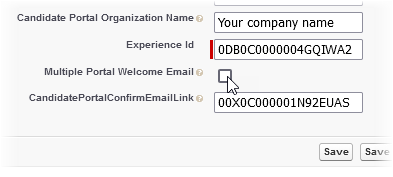
-
Select Save.
To set up welcome emails for multiple portals:
-
Go to Setup > Feature Settings > Digital Experiences > All Sites
-
For the first Candidate Experience Portal site select Workspaces:
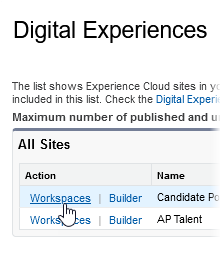
-
On the Workspaces page select Administration:
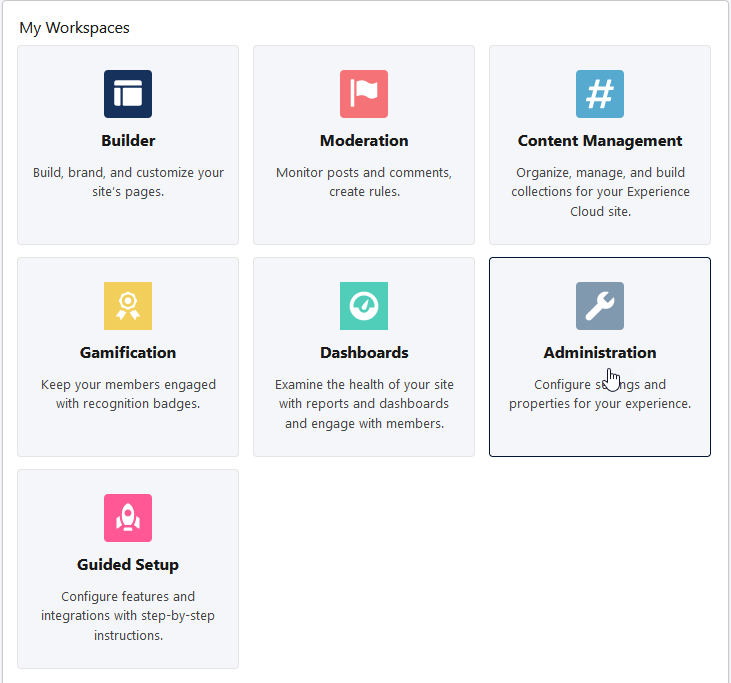
-
On the Administration page select Emails:
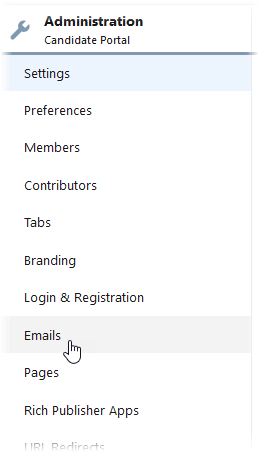
-
On the Emails page most of the fields are completed with default values; you can leave these in place. In the Email Templates section ensure the Welcome New Member fields are completed as follows:
Note If you're using a different template to the default one, check the template has a HTML version as well as a plain text version.Field What to enter Send welcome email Checkbox. Checked. Template name Select Lookup  , search for and select Candidate Portal new member welcome email.
, search for and select Candidate Portal new member welcome email. -
Select Save.
-
Stay on the Emails page and uncheck Send welcome email.
-
Select Save.
-
Go to Setup > Custom Code > Custom Metadata Types.
-
In the list of All Custom Metadata Types find CandidatePortalCommunity and select Manage Records:
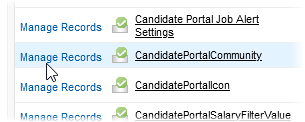
-
For the Candidate Portal Custom config record select Edit:
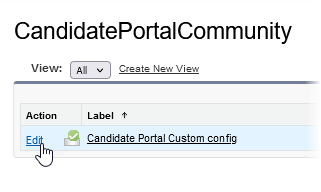
-
On the CandidatePortalCommunity Edit page ensure Multiple Portal Welcome Email is checked:
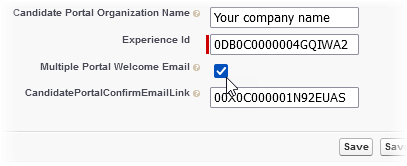
-
Select Save.
-
Repeat the complete procedure for all Candidate Experience portal active in your org.