Timesheets | Extending work allocation hierarchy
By default, a work allocation has three levels of hierarchy:
-
Area
-
Work Allocation Name
-
Code
You can rename the Area and Code fields and extend the hierarchy by defining more fields for the Work Allocation object. Additional fields can be displayed on timesheets to provide further project classification for time booking:
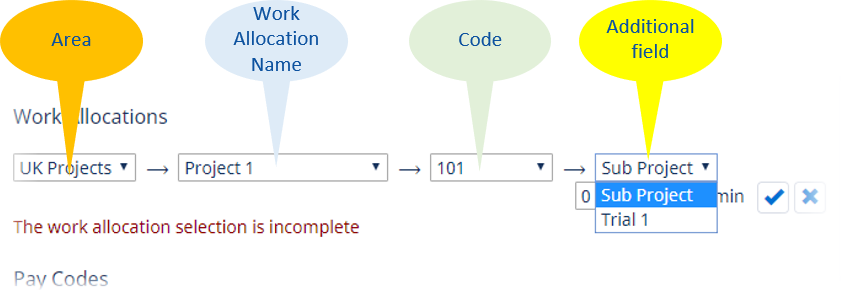
You can define as many additional fields as you need to enable full timesheet classification.
Follow this sequence:
-
Go to Setup > App Setup > Create > Objects and select the Work Allocation object. Define the additional fields you need as Text fields.
NoteWhen defining new fields ensure:
-
Field level security is set Visible for at least:
-
The Fairsail Administrator Profile, so values can be loaded through the HR Manager portal.
-
Fairsail Platform Team Member Profile if you want the field to be visible for Team Members completing Timesheets in WX.
-
-
The Add Field checkbox is checked for the Work Allocation Page Layout, to add the field to the list of available fields for the page, and for the Hierarchy Field Set.
-
-
In the Work Allocation object select Page Layouts:
-
Select Edit next to Work Allocation Layout. This controls the page layout for the Work Allocation Detail and Work Allocation Edit pages.
-
Check the new field is in the correct position on the page. Typically, the page layout displays the fields in the same order as the hierarchy, with the highest level field at the top of the list.
-
Select Save.
-
-
To add the new field(s) to the displayed hierarchy in the WX Timesheet:
-
In the Work Allocation object select Field Sets.
-
Select Edit next to Hierarchy.
-
Drag and drop the field(s) into position in the Field Set.
-
Select Save.
The position of the fields in the Field Set controls the order of the hierarchy; a higher position means a higher level in the hierarchy. Fields are taken from the Field Set top to bottom and displayed left to right in the WX Timesheet. In the example above, the Field Set runs from top to bottom:
-
Area
-
Work Allocation Name
-
Code
-
Additional field
-