When you have downloaded an absence as an iCalendar file, you can add it to your Outlook calendar. The screens in your version of Outlook may look slightly different from the examples below.
These steps assume Outlook is defined as the default app for .ics files on your computer. Check file associations in your computer's settings.
-
On your computer, navigate to the location where you downloaded the iCalendar file. The file names follow this format:
ICSFeed.ics
If you have downloaded multiple iCalendar files, the file names contain a number in parentheses, for example ICSFeed(2).ics.
-
Open the iCalendar file:
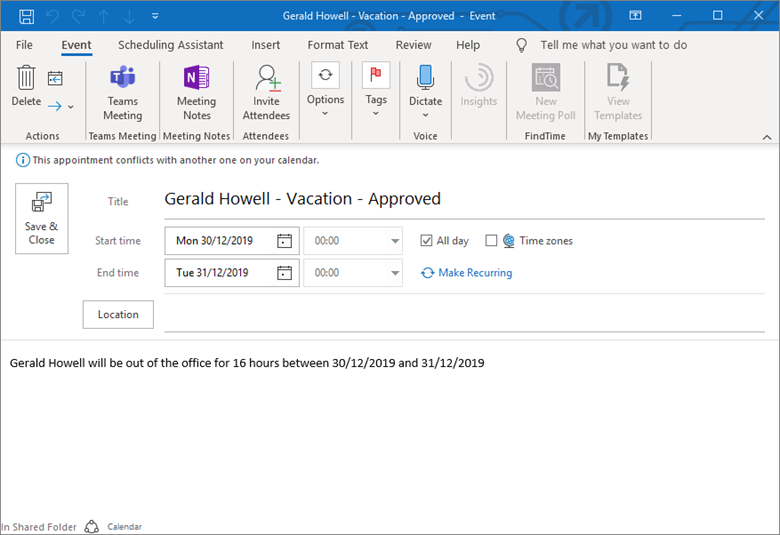
-
Select Save & Close to add the absence it your Outlook calendar:
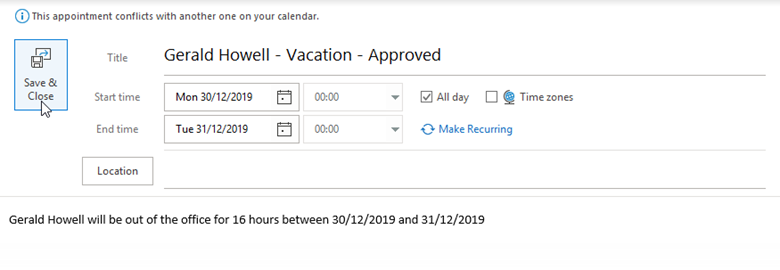
Outlook closes the iCalendar file and adds the absence to your calendar.