If you are a manager with direct reports, or a member of a group, you can view vacation, absence, and public holidays for your team or the other group members in the absence calendar team view.
To display next vacation and public holiday dates for your team or Groups where you are a member:
In the menu, select the service that hosts the Time Off process. In the Team section, select the process.
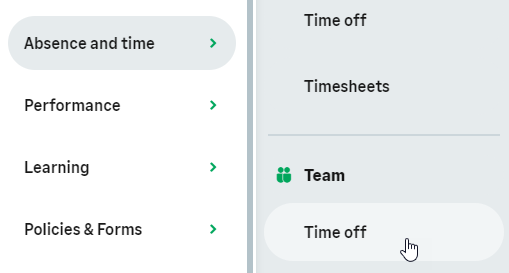
The Time Off team view gives you access to information for all your team members and the Groups you are a member of:
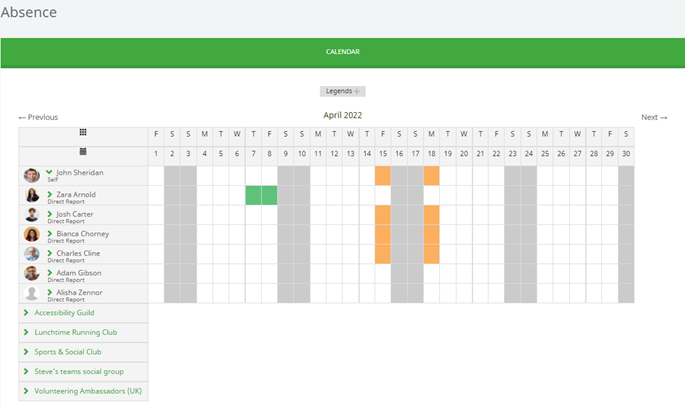
The Absences section shows the current month with all requested (vacation) and reported (sickness or other) absences, with a row for each Team Member.
Select:
-
A Team Member to jump to the vacation and absence details for that Team Member.
-
Previous or Next to scroll through months.
-
Group name to display the group members' time off.
Hover over an Absence bar to reveal the type of absence:
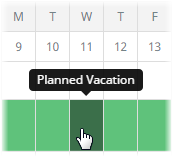
The absence unit, days or hours, depends on the accrual settings that apply to each team member. If the settings use days, you see the details in days, if the settings use hour, you see the details in hours.
Your administrator can restrict the visibility of the exact absence reason and other absence details so only the Team Member and their direct manager can see them. Managers higher up in the organization hierarchy see the reason as Absence or Vacation only.