If you can see a Team Member's absences in WX, you can download them as iCalendar files to add them to your business calendar. The iCalendar files identify absences as Vacation or Absence but do not contain specific absence reasons.
To download an absence to a file from the Team Member's absence calendar:
-
Access your team member's profile using the My Team menu item:
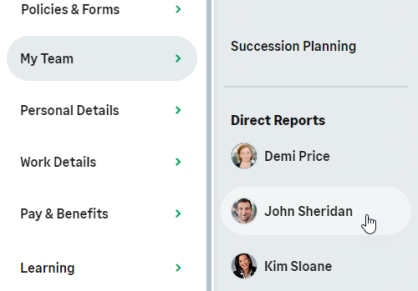
-
On the team member's profile page, select the service that hosts the Time Off process and select it from the drop-down menu:
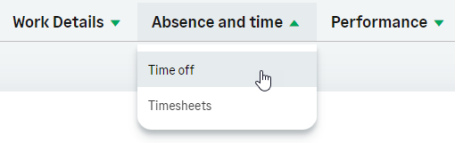
WX displays the Time Off process for the team member.
-
In the Team Member's absence calendar, select the absence you want to download:
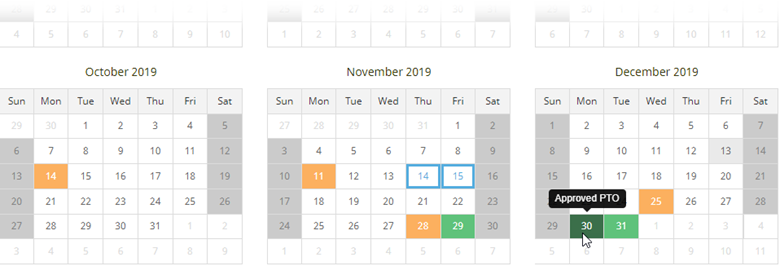
WX displays the absence details:
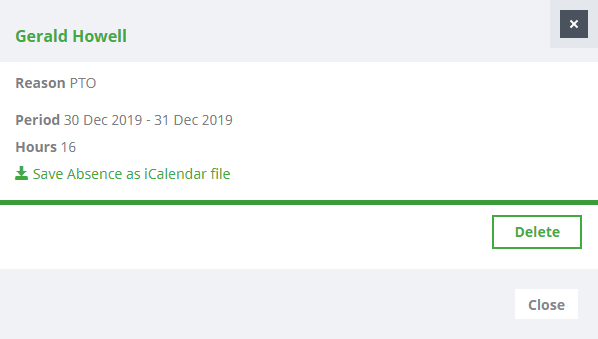
-
Select the Save Absence as iCalendar file link. Your browser downloads the file - you may be prompted to select the location where to save the file.
You can now add the absence to your business calendar.
To download an absence to a file from the team Absence calendar:
-
In the menu, select the service that hosts the Time Off process. In the Team section, select the process.
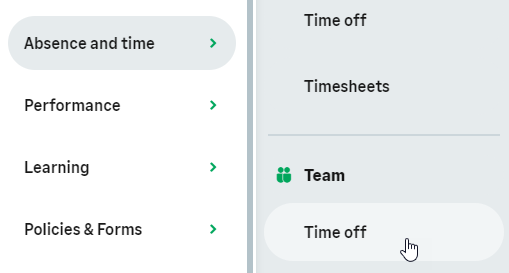 Note You can also access the team view of the process from your My Team menu, or by using the Team View toggle from your own view of the process.
Note You can also access the team view of the process from your My Team menu, or by using the Team View toggle from your own view of the process. -
In the Absence Calendar, select the absence you want to download:
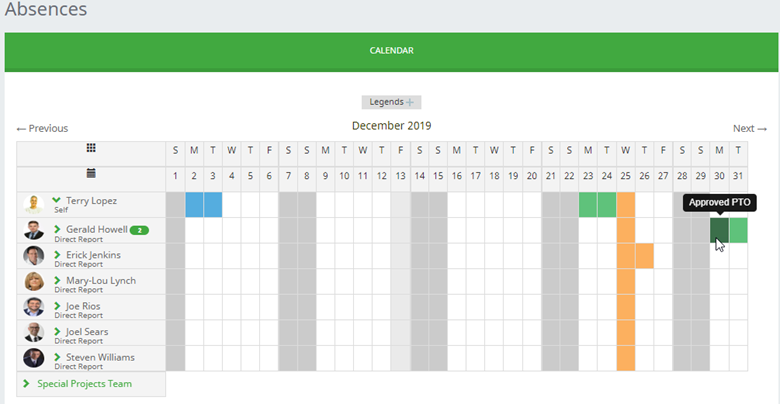
WX displays the absence details:
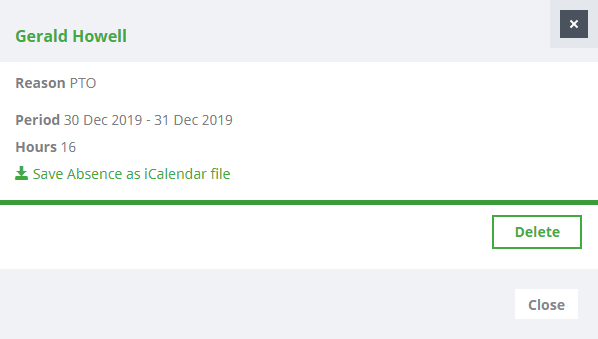
-
Select the Save Absence as iCalendar file link. Your browser downloads the file - you may be prompted to select the location where to save the file.
You can now add the absence to your business calendar. The steps depend on your calendar, see Adding an iCalendar File to Outlook Calendar as an example. You may need to check which calendar application is associated with .ics files on your computer.