You can download your absences as iCalendar files to add them to your business calendar. iCalendar files are supported by many commonly used calendars, such as Outlook, Google Calendar and Apple Calendar. The downloaded iCalendar files identify absences as Vacation or Absence but do not contain specific absence reasons.
To download an absence to a file:
-
In the menu, select the Time Off process to view your absence calendar. This process may be named differently in your organization.
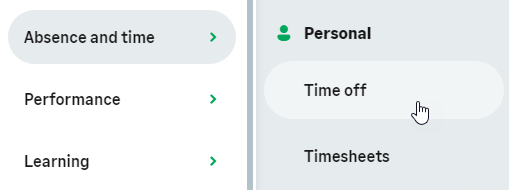
-
In your absence calendar, select the absence you want to download:
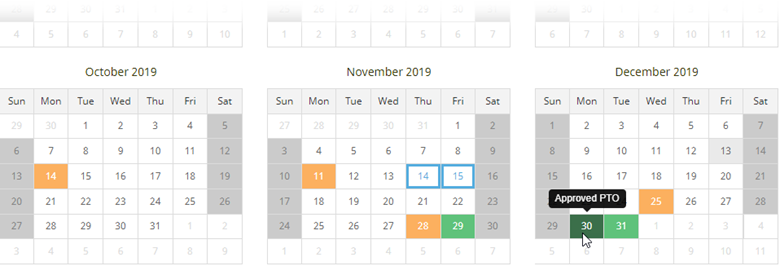
WX displays the absence details:
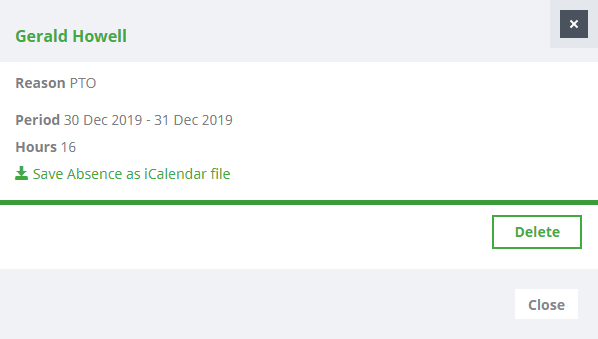
-
Select the Save Absence as iCalendar file link. Your browser downloads the file - you may be prompted to select the location where to save the file.
You can now add the absence to your business calendar. The steps depend on your calendar, see Adding an iCalendar File to Outlook Calendar as an example. You may need to check which calendar application is associated with .ics files on your computer.