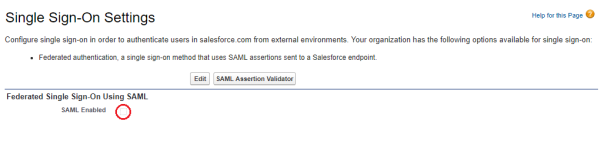Generic SSO Setup |
Test SSO
Typically, SSO testing is carried out with the organization's IT specialist and Sage People with a small number of users.
- On User records, enter Federation IDs for Team Members who participate in the testing.
-
After users have logged in, review the User Login History for each test user. If the login history includes successful entries with the Login Type of SAML Sfdc Initiated SSO, as shown in the following screenshot, SSO is correctly set up.

Testing tips and troubleshooting:
-
If any individual test user is having difficulty logging into Sage People during testing, see Troubleshooting and FAQ for SSO.
-
If the organization has employees working remotely and logging into Sage People with SSO from home or other locations, ensure testing covers logging in from outside the organization’s firewall. This can mean updating the organization's allowlist or whitelist to enable users to log in to Sage People remotely.
-
- When testing is complete, consider if you want to turn off SSO until wider Go Live, or keep using it on during the implementation phase to increase familiarity with the process and avoid issues later on.