Adding a group type
Use group types to classify groups, enabling you to associate groups with similar characteristics. When defined, you can:
- Define and add groups to a group type through the Group Types tab
- Add a group type to a group through the Groups tab.
- Use group types in teports.
You can create group types to suit the needs of your organization. For example:
- Project Team
- Scrum Team
- Special Interest Group
- Social Group
Group types are not visible in WX.
To add a new group type:
-
Select the Group Types tab.
Sage People displays the Group Types Home page.
-
Select New. Sage People displays the New Group Type page:
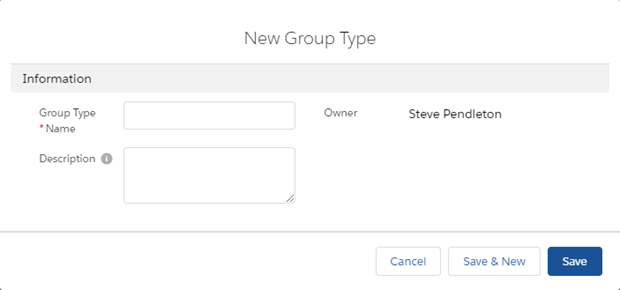
-
Complete the fields as follows:
Field Description Group Type Name The name you want to use for this group type. Up to 255 characters, not case sensitive. Group type names must be unique. Group type name is displayed in the HR Manager portal. Description A brief description of the role of the group type to help you identify it. Up to 255 characters. -
Select:
- Save to save your changes and display the Group Type Detail page.
- Save & New to save this group type and create another.
- Cancel to discard your changes and display the Group Types Home page.
When you have set up a group type, the Group Type Detail page includes the Groups related list. When you use the Groups tab to add a group type to a Group, the Groups Related List shows the groups within the group type:
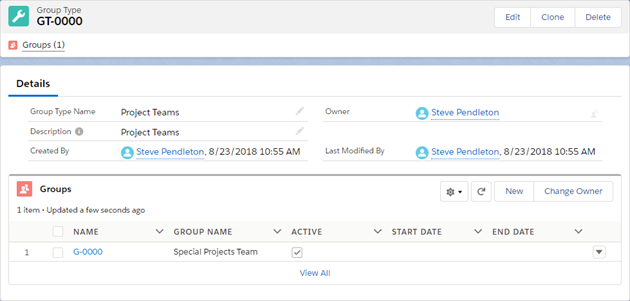
You can also define a new group from the Group Type Detail page - on the Groups Related List select New Group, then follow the procedure for Adding a new group.