To define Group Membership:
-
On the Group Detail page, go to the Group to Group Memberships Related List and select New Group Membership.
Sage People displays the Group Membership Details page:
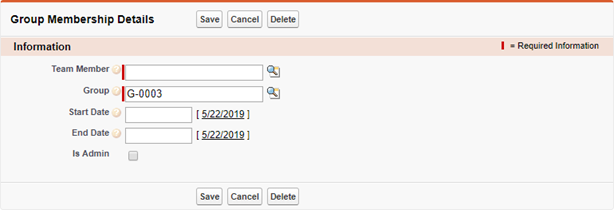
-
Complete the fields as follows:
Field Description Team Member The Team Member you want to allocate to this Group. Select Team Member Lookup  , find and the select the Team Member.
, find and the select the Team Member.Group The Group you want to host this Team Member. Automatically populated with the Group identifier for the Group you created at the start of this procedure. To specify a different Group, select Group Lookup  , find and select the identifier for the Group you want.
, find and select the identifier for the Group you want.
Start Date The date this Team Member joined the Group. Select the field to display a calendar and select a date, or select today's date to the right of the field.
Set Start Date:
-
Blank, today, or a past date
The Team Member is added to the Group immediately.
-
A future date
The Team Member is not visible as a member of the Group until the future date is today.
End Date The date after which this Team Member ceases to be an active member of the Group. Select the field to display a calendar and select a date, or select today's date to the right of the field.
Set End Date:
-
Blank
The Team Member remains an active member of the Group as long as the Group is current.
-
A past date
The Team Member ceases to be an active member of the Group immediately.
-
Today
The Team Member remains an active member of the Group until the end of the day.
-
A future date
The Team Member remains an active member of the Group until the end of day of the future date.
Is Admin Checkbox. Select to make the Team Member an Administrator of the Group. Administrators can add and remove Group members, add and remove Administrators and edit all Group details. -
-
Select:
-
Save to save the Team Member as a member of this Group.
Sage People displays the Group Membership Detail page for the Team Member.
- Cancel to discard your changes and return to the Group Detail page.
- Delete to remove this Team Member from the Group.
-
When adding members to Groups, remember the team absence calendar available for managers in WX also includes the Groups where the manager is a member. Displaying a team absence calendar including Groups with hundreds or thousands of members can slow down WX or cause it not to load processes correctly.