Removing a Team Member from a Group
Removing a Team Member from a Group in HR Manager portal means that you can no longer report on Group history for that Group - consider preserving Group history by deactivating a Team Member, in preference to removal.
To remove a Team Member from a Group:
- Select the Groups tab.
- On the Groups Home page, select the Name of the Group you want to modify.
-
In the Group To Group Memberships Related List, select Delete for the Team Member you want to remove from the Group:
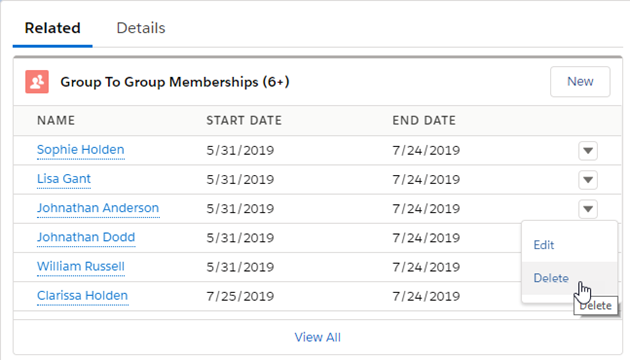
You are asked to confirm:
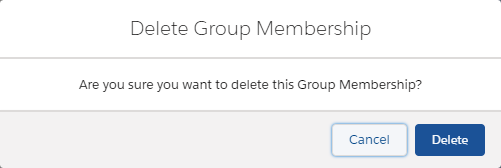
-
Select Delete in Salesforce Lightning Experience or OK in Salesforce Classic.
The Team Member is removed from the Group and the Group Detail page is redisplayed.
Alternatively, you can remove a Team Member from a Group through the Team Member Detail page:
- Select the Team Members tab.
- Select the Team Member you want to remove from the Group.
-
On the Team Member Detail page, scroll down to the Group Memberships Related List.
If the Group Membership Related List is not displayed:
- Select Setup, then select Edit Object.
- On the object details page, from the sidebar select Page Layouts, and then select the layout to edit.
- In the left panel of the Team Member Layout, select Related Lists.
- Drag and drop the Group Memberships Related List where you want it on the page layout.
- Select Save.
The Related List is added to the Team Member Detail page.
-
In the Group Memberships Related List, select Delete for the Group you want.
You are asked to confirm:
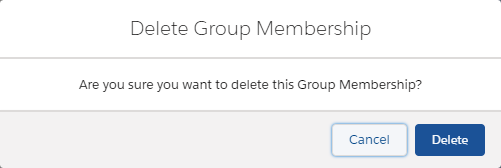
Select Delete.
The Group is removed from the Group Memberships Related List for the Team Member and the Team Member Detail page redisplayed.