People Management Workflow |
Changes to profile and permission set access
Sage People People Management Workflow uses Sage People permission sets to grant team members, HR managers and administrators an appropriate level of access to employment details change requests and HR request types.
If you use profiles rather than permission sets to manage access in your org, you need to check your profiles before you start using People Management Workflow. If you have a long-standing org and you have modified the standard profiles, you need to manually adjust the profiles to ensure all users have appropriate access to employment details change requests as determined by the permission sets. If you have cloned standard Sage People profiles or permission sets as a basis for your custom profiles and permission sets, you also need to check and adjust the cloned profiles and permission sets.
Y23.4 release
This section covers changes in the Sage People Y23.4 release. A new Visualforce page has been added to the Sage People HCM permission sets.
To update your profiles and cloned or custom permission sets:
-
All profiles: on the Profile Detail page, go to the Enabled Visualforce Page Access section and select Edit.
From the Available Visualforce Pages list select fHCM2.PMWRedirect and add to the Enabled Visualforce Pages list. Then select Save.
-
For permission sets cloned from the Sage People HCM permission sets and custom permission sets: on the permission set overview page, select Visualforce Page Access. On the Visualforce Page Access list for the permission set, select Edit. From the Available Visualforce Pages list select fHCM2.PMWRedirect and add to the Enabled Visualforce Pages list. Then select Save.
Y23.3 release
This section covers changes in Sage People Y23.3 release.
To check:
-
Fairsail Platform Team Member profile: on the Profile Detail page, in the Custom Object Permissions section, verify the Read, Create, Edit, and Delete checkboxes are selected for the HR Request object. If not, select Edit, select the checkboxes and then select Save.
-
For permission sets cloned from the Sage People Platform Team Member fHCM permission set and custom permission sets for Team Members:
-
From the Permission Set detail page select Object Settings.
-
In the list of objects, verify the line for HR Requests on the page reads Read, Create, Edit, Delete.
If not, select Edit on the page.
On the Object Settings page for the HR Requests object, in the Object Permissions section, select checkbox for the missing permissions in the Enabled column, and then select Save
-
Original release
This section covers the changes made for pilot, Early Adopter, and the general availability release (in Sage People Winter'21) release.
The Profiles to check are:
-
Fairsail Platform Team Member:
-
On the Profile Detail page, in the Enabled Apex Class Access section, check the following classes are on the list:
-
fHCM2.AutoCompleteCtrl
-
fHCM2.HRRequestForm
-
fHCM2.HRRequestModel
If not, select Edit, move the classes from Available Apex Classes to Enabled Apex Classes and select Save:
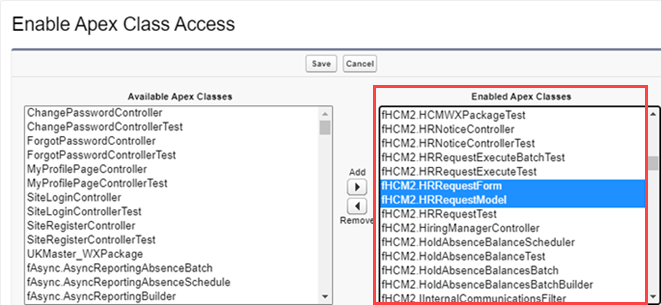
-
-
On the Profile Detail page, in the Custom Object Permissions section, verify the Read, Create, Edit and Delete checkboxes are selected for the HR Request object. If any of these checkboxes are not selected, select Edit, then select the checkboxes, then select Save.
-
-
Fairsail HR Manager:
-
On the Profile Detail page, in the Enabled Visualforce Page Access section, check the following pages are on the list:
-
fHCM2.HRRequestApprove
-
fHCM2.HRRequestExecute
-
fHCM2.HRRequestType
-
-
On the Profile Detail page, in the Enabled Apex Class Access section, check the following classes are on the list:
-
fHCM2.AutoCompleteCtrl
-
fHCM2.HRRequestExecute
-
fHCM2.HRRequestExecuteBatch
-
fHCM2.HRRequestExecuteScheduler
-
fHCM2.HRRequestForm
-
fHCM2.HRRequestModel
If not, select Edit, move the classes from Available Apex Classes to Enabled Apex Classes and select Save:
-
-
On the Profile Detail page, in the Custom Object Permissions section, verify the Read, Create, Edit and Delete checkboxes are selected for the HR Request object. If any of these checkboxes are not selected, select Edit, then select the checkboxes, then select Save.
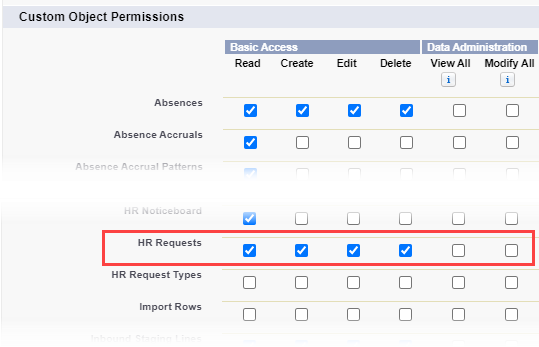
-
- Fairsail HR Administrator:
On the Profile Detail page, in the Enabled Visualforce Page Access section, check the following pages are on the list:
fHCM2.HRRequestApprove
fHCM2.HRRequestExecute
fHCM2.HRRequestType
On the Profile Detail page, in the Enabled Apex Class Access section, check the following classes are on the list:
fHCM2.AutoCompleteCtrl
fHCM2.HRRequestExecute
fHCM2.HRRequestExecuteBatch
fHCM2.HRRequestExecuteScheduler
fHCM2.HRRequestForm
fHCM2.HRRequestModel
If not, select Edit, move the classes from Available Apex Classes to Enabled Apex Classes and select Save:
On the Profile Detail page, in the Custom Object Permissions section, verify all checkboxes selected for the HR Request object, and the Read, Create, Edit and Delete checkboxes are selected for the HR Request Type object. If any of these checkboxes are not selected, select Edit, then select the checkboxes, then select Save.