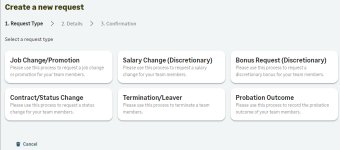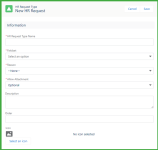People Management Workflow |
Set up HR request types
With People Management Workflow, as an HR Administrator you can set up the HR request types for your organization. HR request types enable you to define what kinds of employment change requests are available to managers in WX and which fields are available for each type. This means managers making requests in WX see fewer fields and do not have to guess which ones are relevant for the change they are requesting. For example, if you want managers to submit a request to confirm a new employee has completed their probation period, you can create an HR request type specifically for probation review outcomes.
When configured, a manager starting an employment change request in WX sees the available options and can select the type:
The following HR Request Types are available as standard for new orgs:
-
Bonus Request (Discretionary)
-
Contract/Status Change
-
Job Change/Promotion
-
Probation Outcome
-
Salary Change (Discretionary)
-
Termination/Leaver
You can use these standard HR request types as-is, modify them for your organization's needs, or create your own HR requests from scratch.
The general availability release (Sage People Winter'21) automatically creates the HR Request Tab in the HR Manager Portal for you. If you have participated in the Pilot or Early Adopter phases and have manually created a tab for HR Request Types, you must delete this tab before updating the Sage People HCM package in your Org to version 29.19 or later.
When you create an HR request type, you:
-
enter the name and description of the type. These are displayed to managers making requests in WX.
-
select the field set holding the fields for this request type. The field set is hosted in the HR Request object, not in the HR Request Type object. Before you can select it you need to create it.
-
select the default reason associated with this request type. The reason is hosted in the Reason field in the HR Request and HR Request Type objects, make sure your picklist options match between the objects.
-
decide if managers can or are required to attach documents when making a request in WX.
-
define the order in which the types are displayed in WX
The fields for these details are displayed in the following screenshot:
To set up HR request types for People Management Workflow, complete the following steps. You can do some of the steps in any order you choose but the order given here leads you to create the HR request types when you have all the information you need:
-
Decide which HR request types your organization wants to use, and which fields you need in each type.
-
Make sure all the fields you want to use exist in the HR Request object.
If you have custom fields in your org, or if the Team Member, Employment, Salary, or Bonus fields you want to use are not already part of the HR Request object, you need to add them. For more information see Modify additional fields.
-
Decide which fields you want to display in all employment change requests regardless of the type, and add them to the Additional Information field set hosted by the HR Request object.
The Rationale and Effective Date fields are included in this field set as standard.
-
For any text fields you want to use in HR request types, think about how you want managers to enter values.
You can turn a text field into a combo box field, which enables managers to search for and select values already used in your org rather than just typing them in. For more information see People Management Workflow | Set up combo box support.
-
Define the default reasons for each of the types you want to use, and review the values for the Reason field in both the HR Request and the HR Request object.
For more information, see People Management Workflow | Add a reason for an HR request type.
-
Create a field set for each HR request type and add the fields into the it. New orgs have field sets available for the standard HR request types as standard.
You create the field set in the HR Request object, not the HR Request Type object. For more information see People Management Workflow | Create an HR request type.
If you want to use different versions of the field set for different groups of employees, for example if you need more fields in a particularly country, you can use field set mapping for a policy to switch the standard field set for an HR request type to a different one. For more information, see People Management Workflow | Field set mapping.
-
Now create the HR request types. For more information see People Management Workflow | Create an HR request type.
-
If you use multiple languages in WX and want to translate the HR request type names and descriptions, add custom labels to hold the translations and add the custom label names in the HR request types. For more information see Translate HR request types
Other setup tasks to do before your org can start using People Management Workflow with HR request types:
-
Review existing approval process, or if your org does not already have one, configure an approval process for employment change requests.
People Management Workflow checks for the presence of an approval process before creating the employment change requests, so if your org does not have one, requests are not created.
People Management Workflow can use an existing approval process for legacy HR Requests, but you should review the process and its conditions to decide if a separate approval process is required, especially if you use reasons from the HR Request object in your conditions, or want to use HR request types in the entry criteria.
For more information, see People Management Workflow | Set up or review approval process and Customizing approval processes.
-
Decide which additional fields you want to display to approvers in the Requires Approval section in WX. Some fields are displayed by default, but you can add other ones. Add such fields to the Requires Approval Table field set, hosted by the HR Request object. For more information see People Management Workflow | Select fields for Requires Approval list in WX.
-
Ensure your org has profiles and permission sets configured to support People Management Workflow. For more information see People Management Workflow | Changes to profile and permission set access.