People Management Workflow |
Add a reason for an HR request type
When you create an HR request type, you select a default reason associated with the type. The reasons available come from the Reasons picklist. If you want each HR request type to have its own reason, you need to add the reasons to the picklist for both the HR request type and HR request objects. When the Edit HR request reason option is enabled in a policy, users can override the default reason defined in the HR request type.
To add a new reason to the picklist:
-
Go to Setup > Object Manager and select the HR Request Type object.
-
In the sidebar, select Fields & Relationships, and then select Reason from the list.
Sage People displays the Custom Field Definition Detail page.
-
In the Values section, select New:
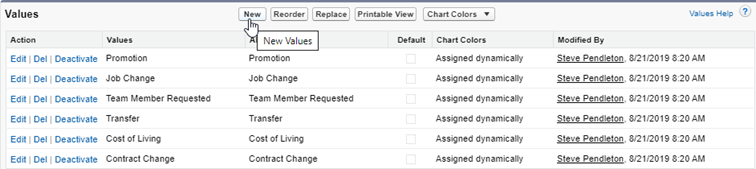
-
Enter the value or values you want to add for HR Request Types in the box, then select Save.
Sage People redisplays the Custom Field Definition Detail page.
-
Repeat the steps for the HR Request object.
You can now associate an HR Request Type with a reason you added.
There's an option to override the default reason in the HR request type:
Make sure you have the picklist values with exactly the same names and in the same order on both the HR Request Type object and the HR Request.