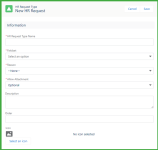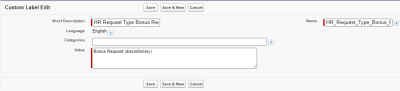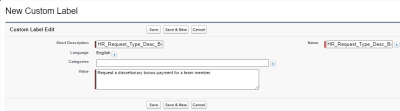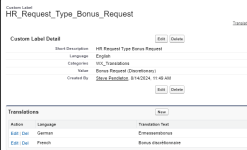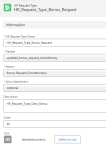People Management Workflow |
Create an HR request type
An HR request type defines the details of one type of an employment change request displayed in WX.
The general availability release (Sage People Winter'21) automatically creates the HR Request Tab in the HR Manager Portal for you. If you have participated in the Pilot or Early Adopter phases and have manually created a tab for HR Request Types, you must delete this tab before updating the Sage People HCM package in your Org to version 29.19 or later.
The following HR Request Types are available as standard for new orgs:
-
Bonus Request (Discretionary)
-
Contract/Status Change
-
Job Change/Promotion
-
Probation Outcome
-
Salary Change (Discretionary)
-
Termination/Leaver
To create an HR request type:
-
Select the HR Request Types tab.
To view any existing HR request types, make sure you display the All list view.
-
On the HR Request Types list view, select New.
Sage People displays the New HR Request Type window:
-
Enter details for the new HR Request Type:
Field Description HR Request Type Name Enter a name for the HR request type. The name is displayed on the HR request type tile in WX. Fieldset Picklist.
Select the field set to associate with this HR request type. If the option you want does not appear on the list, you can create it in the HR Request object.
Reason Select the default reason for this HR request type. The reason is applied to employment details change request records created with this HR request type.
If you want a reason specific to this HR request type, add it to the picklists for the HR request type and HR request objects first.
Allow Attachment
Picklist. Select if managers in WX can add attachments to the employment change requests made with this HR request type, and if an attachment is required.
Select the picklist and choose from:Optional
Attachments can be added, but are not required.
Mandatory
An attachment must be added.
Not required
Attachments cannot be added.
Defaults to Optional.
The maximum file size for an attachment is 2MB.
If you do not see this field, you can add it to the page layout, for more information see Page layouts, search layouts, related lists.
Description Enter an optional description of the purpose of the HR request type to be displayed on the HR request type tile in WX. Order Enter a number to indicate the order in which HR request types are displayed in WX. A request type with the order of 1 is displayed first. Icon Optional icon to be displayed on the HR request type tile in WX.
Select the Select an icon button and choose an icon from the gallery.
-
Select:
- Cancel to return to the HR request type list view.
- Save to save this HR request type and view its details.
Translate HR request types
You can translate the HR request type names and descriptions using custom labels in the same way as WX process names can be translate. For more information about the setup required, see WX Translations | Translating WX Service and Process names.
For HR request types, here is what you need to do:
-
Create a custom label for each HR request type name and description you want to translate. For example for a discretionary bonus HR request type:
-
For each custom label created, add translations into the languages you need. For example, the following screenshot displays French and German translations for the discretionary bonus HR request type:
-
Add the names of the custom labels in place of the HR request type names and descriptions in the HR request type details:
-
Add the names of the custom labels to the static resource file where you have your WX service and process translations.
When you have completed these steps, managers in WX using one of your translation languages can see the translated HR request type name and description on the tiles on the Request Type screen:
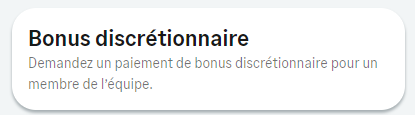
The translated name on the selected HR request type is also displayed on the subsequent screens in the employment change request process.