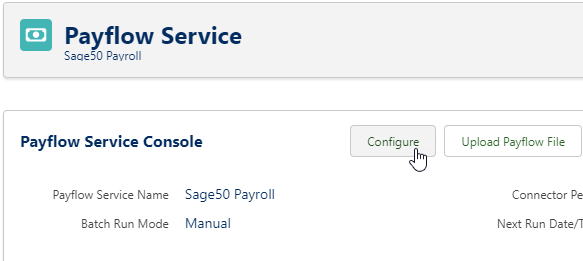To use the Payroll Line object as an intermediary between an imported data file and Sage People HCM, you must map each Payroll Line field to a field on one of the following objects:
- Team Member
- Employment Record
- Salary
- Absence Accrual
To map Payroll Line to HCM:
- On the Payflow Service Console for the Service, select Configure:
Sage People displays the Configure page for the Payflow Service.
- In the Mapping from Payroll Lines to HCM section select New.
Sage People displays the Mapping Configure page.
-
Complete the fields in The Value in: section as follows:
Field
Description
HCM Object
Picklist. The object holding the field you want to set to the value of the field from the upload file.
Select the picklist and choose the object.
Note: the Bonus and Absence Accrual objects are available for mapping, but do not appear in the picklist by default. To add Bonus and Absence Accrual to the picklist:
- Go to Setup > Objects Manager
- Select the Payroll Map object.
- In the Fields & Relationships section, select the HCM Object Field Label.
- Scroll down to the Picklist Values section and select New.
- On the Add Picklist Values page enter on separate lines
Bonus
Absence Accrual
- Select Save.
- Check that Bonus and Absence Accrual have been added to the list of picklist values.
HCM Field
Picklist. The target field on the HCM Object you want to set to the value of the field from the upload file. This is a dependent picklist with the content determined by the HCM Object selected.
Select the picklist and choose the field.
-
Complete the fields in the is set to: section as follows. Specify either a Payroll Line Field - for payroll specific payslip data - or a Staging Field - for non-payslip data:
Field Description Payflow Line Field
Picklist. The name of the source field in the Payroll Line object supplying the HCM Field value.
Select the picklist and choose the field.
Leave blank if you are using Inbound Staging Lines and select a Staging Field.
Staging Field
Picklist. The name of the source field in the Inbound Staging Line object supplying the HCM Field value.
Select the picklist and choose the field.
Default
The value you want for the target field if the Payroll Line or Inbound Staging Line is blank.
-
Complete the fields in the with options: section as follows:
Field
Description
Change Action
Picklist. Enables you to specify when to apply a field value that has changed since the last upload of the file. Select the picklist and choose from:
- Always
- If Null
- Never
To raise a notification when a field changes value between uploads, but not apply the changed value, set Change Action to Never and check Warn If Different.
Warn If Different
Checkbox.
If checked, the confirmation email sent when the upload has completed includes a notification when this field changes value.
If unchecked, the Change Action is applied without notifying you of a change in value.
Minimum Delta
The smallest change in value between two instances of a numeric field between uploads that you want to be regarded as a change. This enables small changes in value to be ignored. Applies to numeric fields including currency values and percentages.
If left blank, minimum delta is:
- 1.0 for currency and percentage fields
- 0.0 for all other numeric fields
- If you do not want to provide a translation value for this field, select Save.
Sage People displays the Payflow Service Configure page with the mapping you defined added to the list of fields in the Mapping from Payroll Lines to HCM section.
- To provide a translation value for this field, select New in the Translation for this value section.
Sage People displays the Translation Configure page.
- Complete the fields as follows:
Translation for this value section
Current Value
The original value in the field you want to change.
Replacement
The value you want to substitute for Current Value.
If Replacement is blank, Current Value is deleted - replaced with blank - when found.
- Select Save.
Sage People displays the Mapping Configure page.
- Select Save.
Sage People displays the Payflow Service Configure page with the mapping you defined added to the list of fields in the Mapping from Payflow Lines to HCM section.