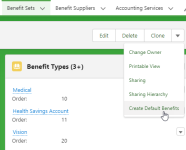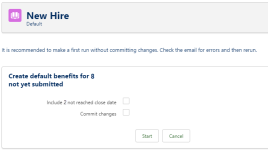Team Members using an Open Enrollment process and who are assigned to a specific Benefit Set but who have not yet submitted their preferences can have benefits selected for them. The process runs as a manually triggered batch and selects default benefit options. When default options are not defined, no selection is made.
You can choose:
-
To include or exclude those Team Members who have not yet reached the enrollment close date.
-
To commit the changes identified or not. Typically, you would run the batch without committing changes one or more times to identify errors and enable you to fix them, then run the batch again and commit the changes.
-
When committing changes, the Create Default Benefits batch operates as follows:
-
Team Members who have a selected option for a Benefit Type from the immediately previous period, and where the Benefit Type is set Default To Previous Selection:
-
Team Members are enrolled in the previously selected Benefit Option.
-
-
When a Benefit Option is set as the Default Enrollment option for a Benefit Type, Team Members are enrolled in that Option.
To run the Create Default Benefits batch:
-
Select the Benefit Sets tab.
Sage People displays the Benefit Set Home page.
-
Select the name of the Benefit Set you want.
Sage People displays the Benefit Set Detail page.
-
In the drop-down, select Create Default Benefits:
The Create Default Benefits button is not displayed by default. Add it to the page by updating the Page Layout for the Benefit Set object in Setup > Object Manager. Edit the page layout, select Buttons, then drag the button into the Custom Buttons area on the page.
-
The Batch runs and Sage People displays the Default page for the Benefit Set:
-
Ensure:
-
The number of default benefits identified is correct.
-
The number of Team Members identified as not yet reaching their Benefit Enrollment Close Date is correct.
-
Any errors identified in the email sent to confirm batch details are fixed before re-running the batch.
-
-
To create default benefits for Team Members who have not yet reached their Benefit Enrollment Close Date, check Include n not reached close date.
-
When you are ready to commit the changes, check Commit Changes.
When you are ready to re-run the batch, select Start.