You can use a daily batch to control automated benefit assessment, assignment, recalculation, and closure. To set up the batch schedule:
- Go to Setup > Custom Code > Apex Classes.
- Select Schedule Apex:
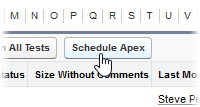
Sage People displays the Schedule Apex page.
- Complete the fields as follows:
Field Description Job Name
The name you want to use for the job running the batch. The name appears in the list of Scheduled Jobs (Setup > Administration Setup > Monitoring > Scheduled Jobs). Use a name that is easily identified, such as Benefits Daily Batch.
Apex Class
The Apex Class controlling the batch. Select Apex Class Lookup and select the class:
BenefitSetDailyBatchSchedule
Schedule Apex Execution
The schedule that controls the timing of the regular batch run. For a daily batch:
- Select Weekly Frequency.
- Select all the days of the week you want the batch to run.
- Select Start and End dates. You can set the end date for up to 5 years in the future.
- Select a Preferred Start Time for the batch to run. Typically, choose a time before start of day so that benefits can be assessed, assigned, recalculated and closed. The exact start time may vary each day depending on other activity in the job queue.
- Select Save.
The job is scheduled and runs on the days you chose.
To change the details of the daily batch job, such as when it runs, delete the original job and set it up again:
-
Go to Setup > Environment > Jobs > Scheduled Jobs
Sage People displays the All Scheduled Jobs page.
-
In the Action column for the job, select Del:
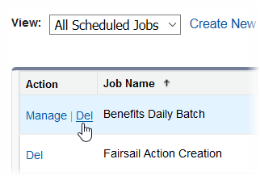
You are asked to confirm.
-
Select OK.
-
Repeat the steps described at the start of this section to set up a job with the new details.
-
To monitor the status of the daily batch job:
-
Go to Setup > Administration Setup > Monitoring > Apex Jobs