Set up authentication providers for social login
Authentication providers associated with social media enable candidates to register with the Candidate Experience Portal using their social sign-on details.
-
Go to Setup > Identity > Auth. Providers.
-
On the Auth. Providers page select New.
-
On the Auth. Provider Edit page in the Provider Type picklist select the social provider you want to use, for example, LinkedIn:
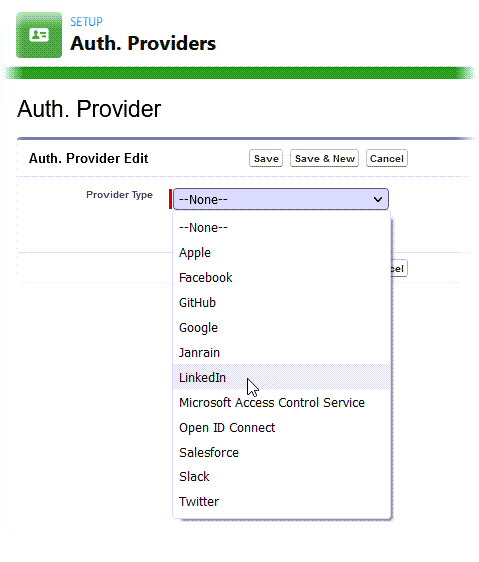
The page expands to display fields for the provider you selected.
-
You can leave most fields with their default values, but complete these fields as follows:
Field What to enter Name Enter the name you want to use for this provider, for example: LinkedIn URL Suffix Automatically completed for you with the Name. Leave the default value. Registration Handler Select Lookup  , search for and select CandidatePortalSocialLoginHandler
, search for and select CandidatePortalSocialLoginHandlerIcon URL Select Choose one of our sample icons, A page of social sign-on icons is displayed on a new tab.
Select the icon you want to use.
Execute Registration As Select Lookup  , search for and select the user you assigned to the Account owner role, typically User User.
, search for and select the user you assigned to the Account owner role, typically User User. - Select Save.