Grant user access to Person Accounts
The procedure you follow depends on the type of Profile user interface enabled for your org:
-
Enhanced Profile User Interface enabled.
The enhanced interface provides a simplified way of managing profiles.
-
Enhanced Profile User Interface disabled.
To enable or disable the Enhanced Profile User Interface:
-
Go to Setup > Users > User Management Settings.
-
Scroll down to find the Enhanced Profile User Interface toggle.
-
Set the toggle to Enabled or Disabled.
-
Exit the page - your changes are automatically applied.
If the Enhanced Profile User Interface is disabled:
-
Go to Setup > Users > Profiles.
-
On the Profiles page select the System Administrator profile name.
-
On the System Administrator profile scroll down to the Record Type Settings section.
-
For Accounts record type select Edit:
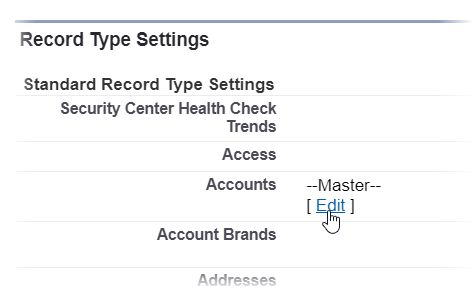
-
In the Selected Record Types section select Person Account in the list of Available Record Types and add it to the list of Selected Record Types.
-
Scroll down to the Business Account and Person Account Default Record Types section.
-
Ensure that:
-
Person Account Default Record Type has Person Account selected.
-
Business Account Default Record Type has a value other than Master selected, for example, None.
-
-
Select Save.
-
Repeat the procedure for all profiles to which you want to assign Person Accounts.
If the Enhanced Profile User Interface is enabled:
-
Go to Setup > Users > Profiles.
-
On the Profiles page select the System Administrator profile name.
-
In the Find Settings... search box enter Accounts and select Accounts from the displayed matches.
-
For Accounts select Edit:
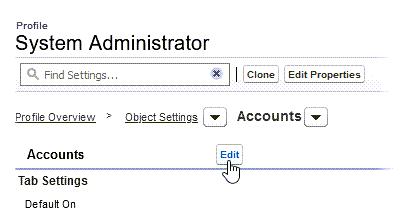
-
In the Account Record Types and Page Layout Assignments section, select the Assigned Record Types checkbox for Person Account:
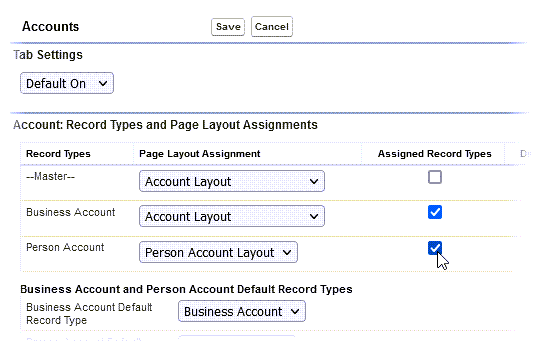
-
Select Save