Enable Guest User access to Candidate Experience portal
To ensure candidates can access your Candidate Experience portal:
-
Ensure the site is active.
-
Go to Setup > Feature Settings > Digital Experiences > All Sites.
-
For the Candidate Experience Portal site select Builder:
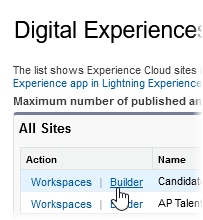
-
On the Builder page select Settings > General:
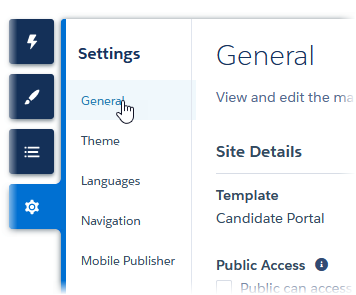
-
Under Guest User Profile select Candidate Portal Profile:
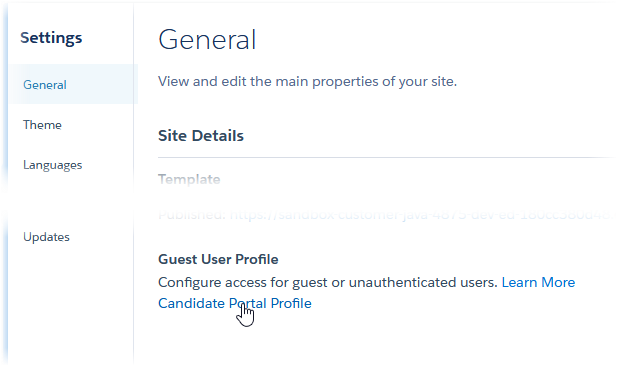
-
On the Candidate Portal Profile page in the Find Settings search box enter Documents and select Documents from the displayed matches.
-
For Documents select Edit.
-
In the Object Permissions section select Enabled for Read permission:
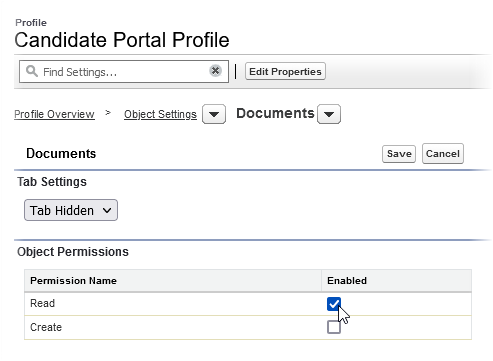
-
Select Save.
-
Return to the Profile Overview and select Assigned Users:
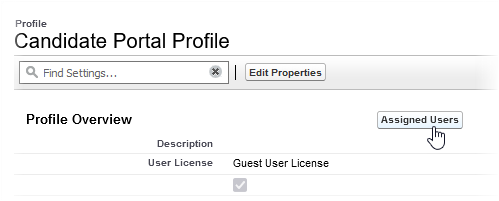
Sage People displays the Candidate Portal Profile users page.
-
Select the Full Name Site Guest User Candidate Portal:
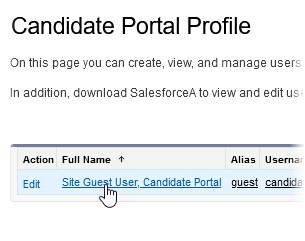
-
On the Candidate Portal Site Guest User page scroll down to the Permission Set Assignments section and select Edit Assignments:

-
In the list of Available Permission Sets select Candidate Portal Guest User and select Add to move it to the list of Enabled Permission Sets.
-
Select Save
Your are asked to confirm:
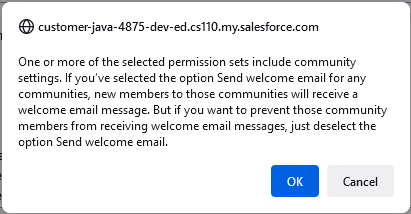
-
Select OK.