Timesheets | Assigning a timesheet pattern to a team member
Timesheet patterns can be applied:
-
To a group of team members by assigning the pattern to a policy.
-
To individual team members.
Timesheet patterns assigned to individual team members override a timesheet pattern assigned to the policy used by the team member. You can use individual assignment for team members whose general policy settings are the same as others, but who need a different timesheet pattern. Make sure the policy for the team member has timesheets checked.
The Timesheet Pattern field is not displayed by default on the Team Member Edit page and must be added.
To add the Timesheet Pattern field to the Team Member Edit page:
-
Go to Setup > Object Manager, and select Employment Record.
-
From the sidebar, select Field Sets.
-
Select the Edit Details field set.
-
Drag and drop the Timesheet Pattern field into the field set.
-
Select Save.
The Timesheet Pattern field is added to the Employment Details section of the Team Member Details Edit page:
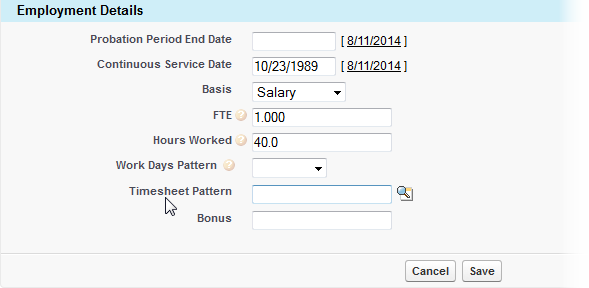
To apply a timesheet pattern to a team member:
-
Select the Team Members tab.
-
In the list of team members select Edit next to the team member.
Sage People displays the Team Member Details Edit page.
-
In the Employment Details section select Timesheet Pattern Lookup
 next to Timesheet Pattern.
next to Timesheet Pattern. -
Find and select the timesheet pattern you want to assign to this team member.
-
Select Save.
A timesheet based on the timesheet pattern you selected is linked to the team member and displayed next time they open a timesheet in WX.
If you need to assign a different timesheet pattern to a team member, ensure all timesheets created using the original pattern are submitted and approved before assigning the new pattern.